Adding and moving – Philips intelligent remote control User Manual
Page 28
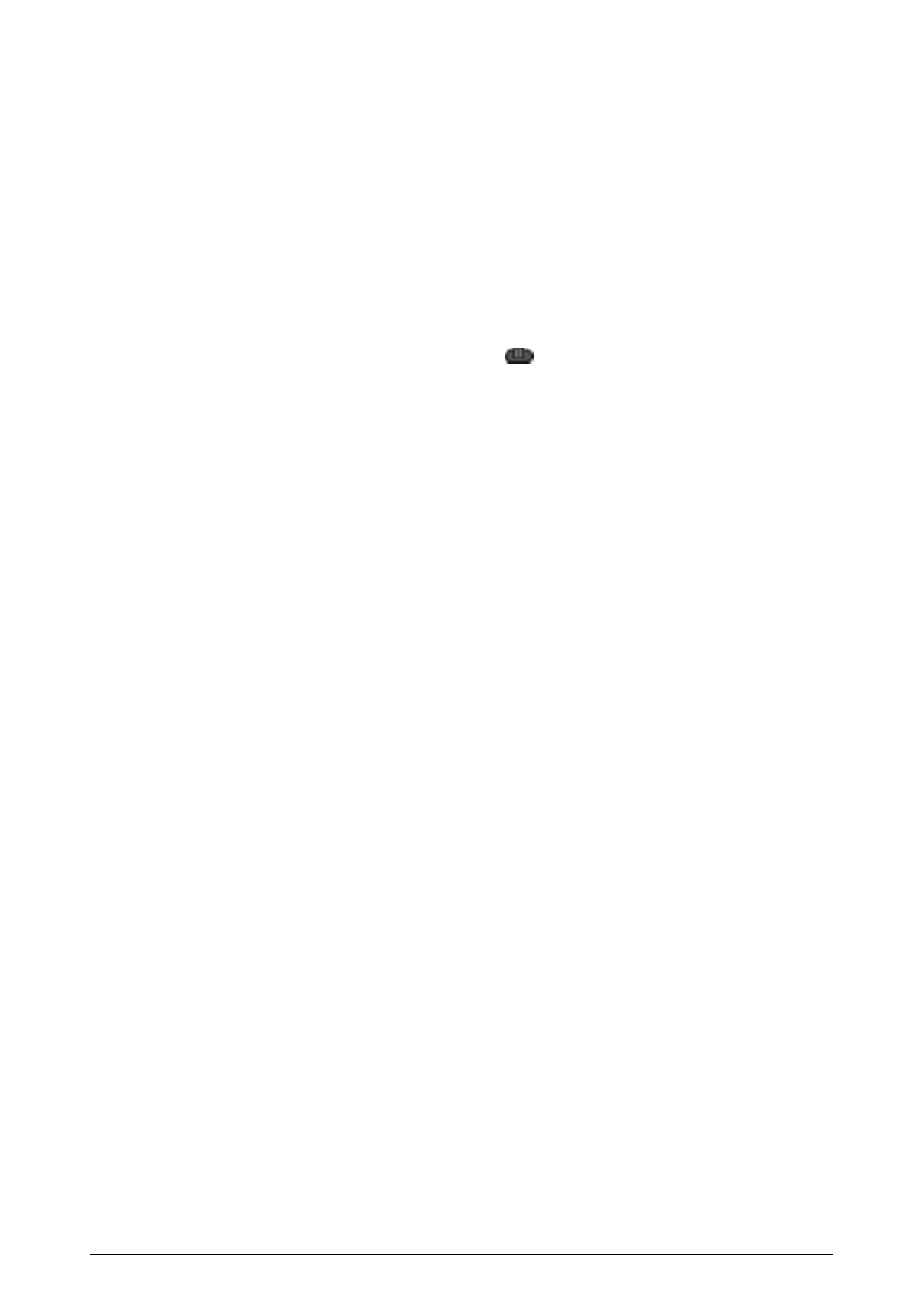
Getting the Maximum out of it
26
Adding and Moving
Adding a device
If you have a device that is not provided in the Device menu, you can add it to
the Remote Control.
You cannot add devices to the Home menu directly. You have to add them via
the Device menu (see p. 22).
1
Make sure the device tab is active.
The device tab is active when the name of a device is displayed.
2
Switch to Add mode via the Mode button
.
The Remote Control displays the following choices:
· Create New Device: Choose this option to add a completely new device.
· Copy Existing Device: Choose this option to copy a device already
provided in the Device menu (for example for a second television).
· Restore Deleted Device: Use this option to restore a device you have
deleted.
3
Tap the device you want to add in the Device menu.
Note
If the device you want to add is not provided, choose a similar one. You can
customize it later.
The Remote Control gives you the possibility to add the new device with or
without RC codes.
· Create with RC codes: Choose this option if you think the new device
understands RC codes. The new device is added with operational buttons.
· DonÕt add RC codes: If you choose this option, the new device is added
without operational buttons. You have to program them as explained in
ÒLearning control panel buttonsÓ on page 22.
You can not define the device in Brand mode, because there are no RC
codes available.
4
Tap the button of your choice.
The new device is automatically displayed in Use mode.
