6 operation via ie browser – Planet Technology DVR-860 User Manual
Page 67
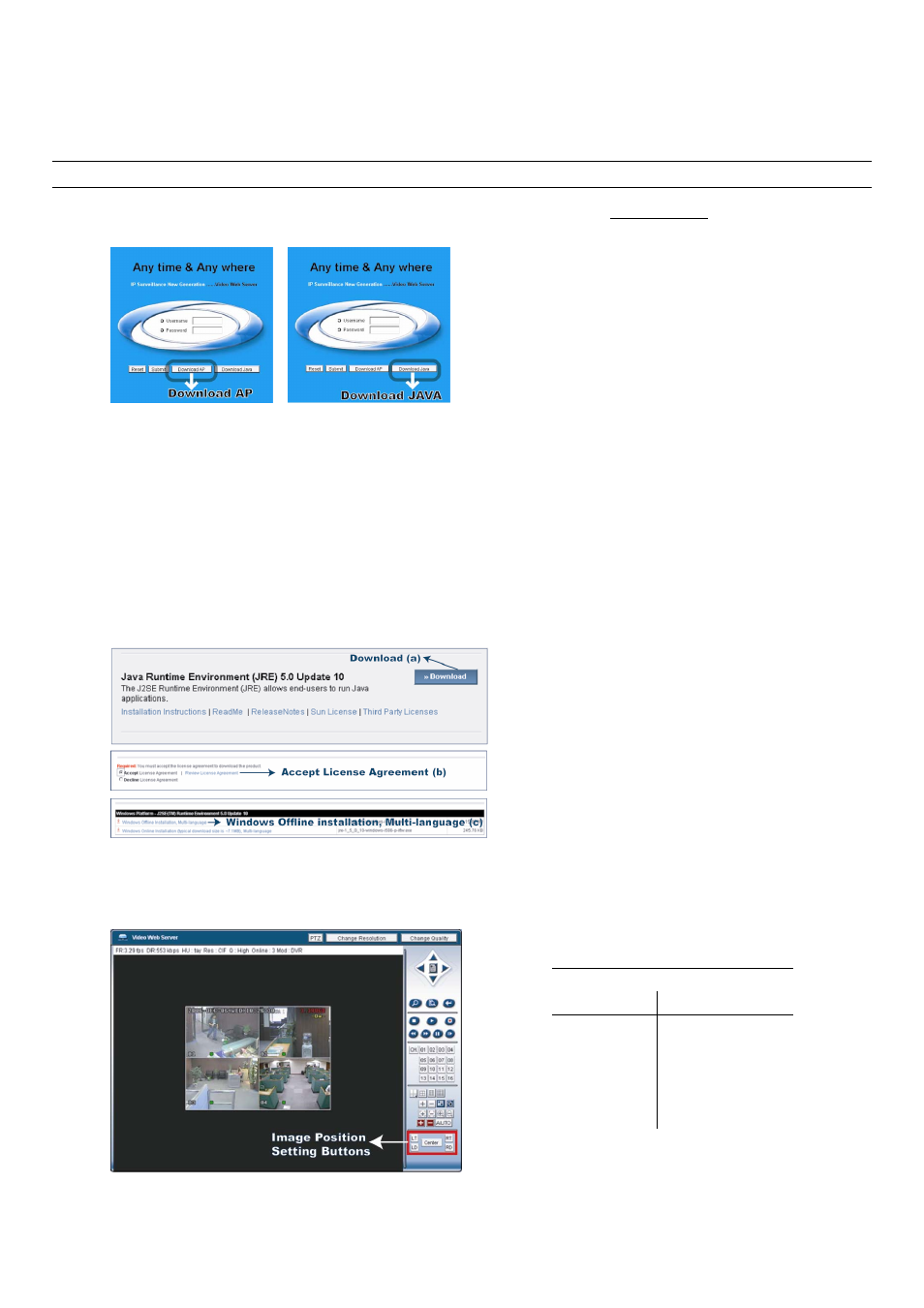
LICENSED SOFTWARE AP
-61-
7.6 Operation via IE Browser
You can view the images or operate your DVR with IE web browser. Please install the licensed software AP first.
Note: The supported PC operation systems are Windows 2000 and Windows XP.
Step 1: Key in the IP address used by your DVR in the URL address box, such as 60.121.46.236, and press Enter. You
will see the following page.
If the port number your DVR used is NOT 80, you need to key in the port number additionally. The format is IP
address:port num
, for example, IP address: 60.121.46.236, port number: 888, please key in
“http://60.121.46.236:888” into the URL address box, and press “Enter”.
Step 2: Check if you already installed the latest AP version. If no, please click “Download AP” and install the latest AP.
Step 3: Check if you already installed latest Java program. If no, click “Download Java” to connect to Sun Java official
website and download the latest Java Runtime Environment (JRE) version.
a) Press “Download” to go to the download page.
b) Select “Accept License Agreement”.
c) Choose offline installation or online installation, and follow the onscreen instructions.
Step 4: Enter the user name and password, the same as the ones used at AP login. Press “Submit” when the user name
and password are correct, or “Reset” to re-enter the user name and password. You will see a similar screen as
the following when the login information is correct.
All the buttons and their functions on the control panel are the same as the ones on AP control panel except for
the buttons image position setting buttons. For the information of operation, please refer to the section “7.3
Control Panel” at page 44.
Image Position Setting:
Button Position
LT Upper
Left
LD Lower
Left
Center Center
RT Upper
Right
RD Lower
Right
