2 login panel – Planet Technology DVR-860 User Manual
Page 48
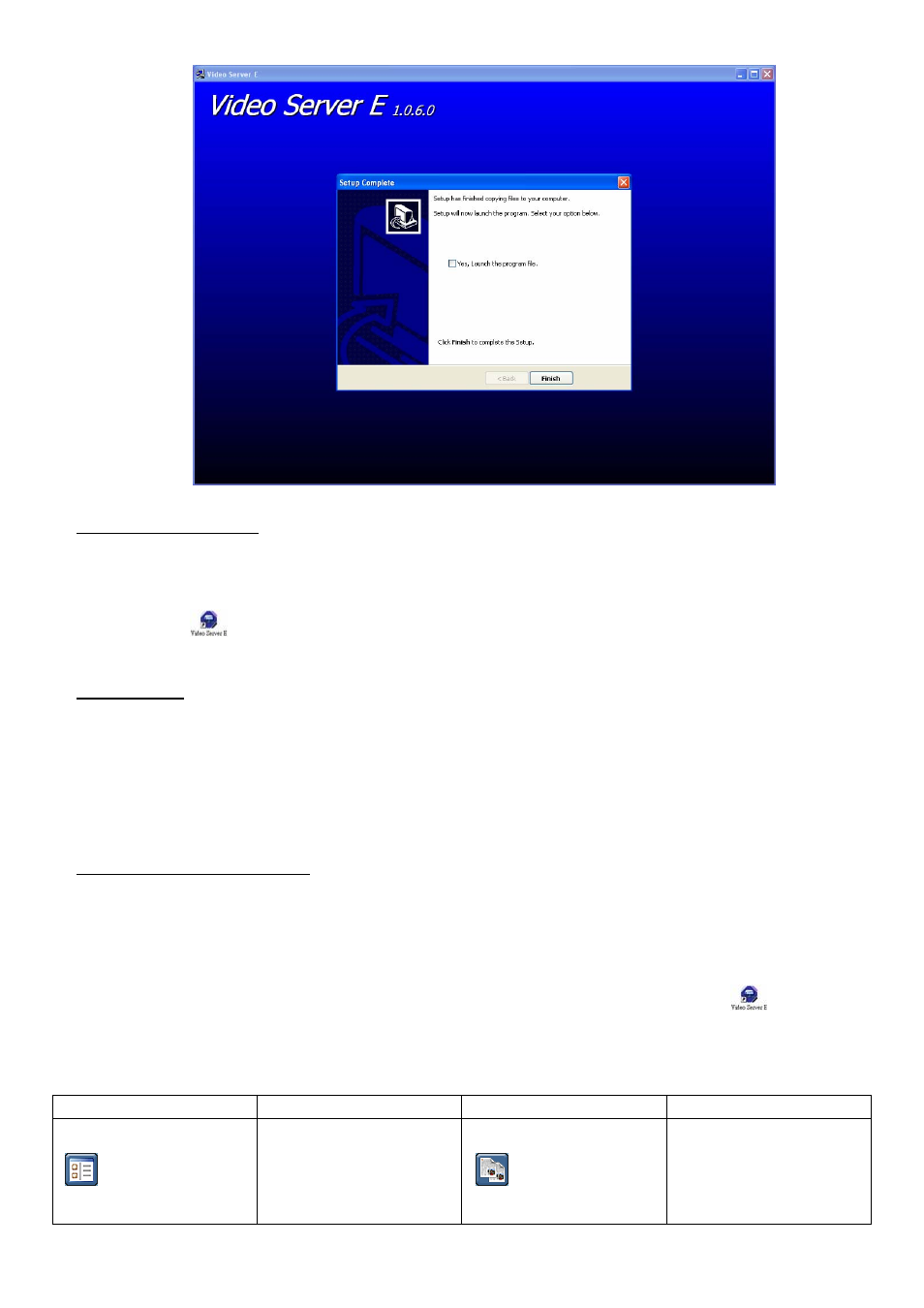
LICENSED SOFTWARE AP
-42-
2) Local Network Connection:
Connect your DVR to PC via RJ45 network line. The default DVR IP is “192.168.1.10”, and default user name and
password are both “admin”. Users should set PC’s IP address as “192.168.1.XXX ” (1~255, except 10) in order to make
the PC and DVR under the same domain.
Double click "
" to enter the login page. Key in default IP address (192.168.1.10), username (admin), password
(admin) and port (80) in the login page.
3) Network Setting
After connecting to the DVR with local LAN, you can modify the network settings in the DVR or in “SYSTEM
CONFIG” menu of the software AP.
For the static IP network type, please refer to section “3.7.1 STATIC IP” at page 13. For the dynamic IP network
type (PPPOE or DHCP), please refer to section “3.7.3 Dynamic IP - PPPOE” at page 14 and section “3.7.4 Dynamic IP
-
DHCP” at page 15. For detailed DDNS apply, please refer to section “3.7.2 DDNS Apply” at page 14.
4) User Name and Password Setting:
For detailed user name and password setting, please refer to section “3.8.2 Remote Login Password and User
7.2 Login Panel
After setting up the network information, remote login user name and password, double click " " on the
desktop to enter the software AP login page, and key in "Username", "Password", "IP” (IP address for static IP or host
name for dynamic IP) as well as "Port". Then, click the green button to connect to the DVR.
The AP login icon explanations are as following:
ICON EXPLANATION ICON EXPLANATION
Address Book
Press this button to add a
new IP address into the IP
address book, or choose any
preset IP address to access
the software AP software.
Copy
Press this button to copy all
the software installation files,
so users can keep all the
settings of the video web
server for next software
installation on other PCs.
