2) detection, 3) network backup – Planet Technology DVR-860 User Manual
Page 59
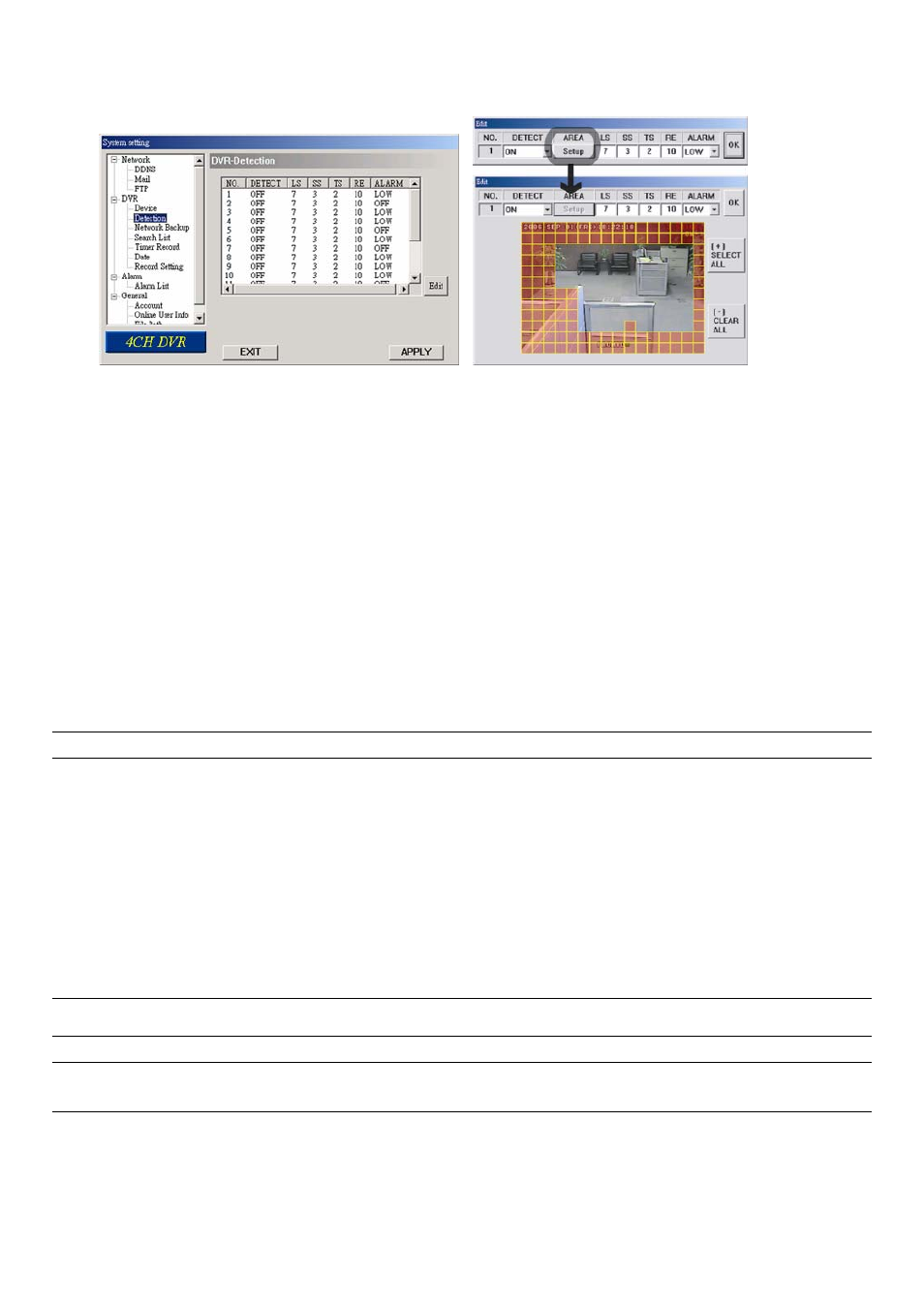
LICENSED SOFTWARE AP
-53-
(2) Detection
Select the desired channel, and press “Edit” button to enter the motion detection sensitivity and area-setting page.
‧
The submenu items are described below:
a. DETECT (motion diction):
Select motion detection function ON / OFF.
b. AREA (motion detection area):
Set the motion detection area by selecting the area grids with your mouse. Pink blocks represent the area that is
not being detected while the transparent blocks are the area under detection.
Press “-” to set the whole area under detection.
Press “+” to set the whole area undetected.
b. Motion Detection Sensitivity:
Set the detection sensitivity in 4 different adjustable factors (LS / SS / TS / RD).
c. Alarm:
Select LOW / HIGH for the alarm polarity.
d. After setting, press “OK” and then press “APPLY” button to confirm.
Note: This function can also be setup at the DVR side. Please refer to section “6.4.2 Detection” at page 26.
(3) Network Backup
You can backup the recorded data from the DVR directly to your PC and CD via the network. The backup file can
be played directly in your PC via the supplied licensed AP, or via other media players (Ex: Windows Media Player or
RealPlayer) after the file is converted to “AVI” format.
‧ Enter the backup information:
If you want to make a backup to a CD, please check “Copy to CD”.
If you want to view the backup image while the backup is processing, please check “Dynamic Download”.
After entering the backup information, press "Start" button to proceed the backup process.
Note: For CD backup, please install “NERO” CD burning program to your PC first.
Note: During the file backup process, users can still see the live image at the same time. And the maximum
size per file for Network Backup is 500MB.
