Planet Technology DVR-860 User Manual
Page 11
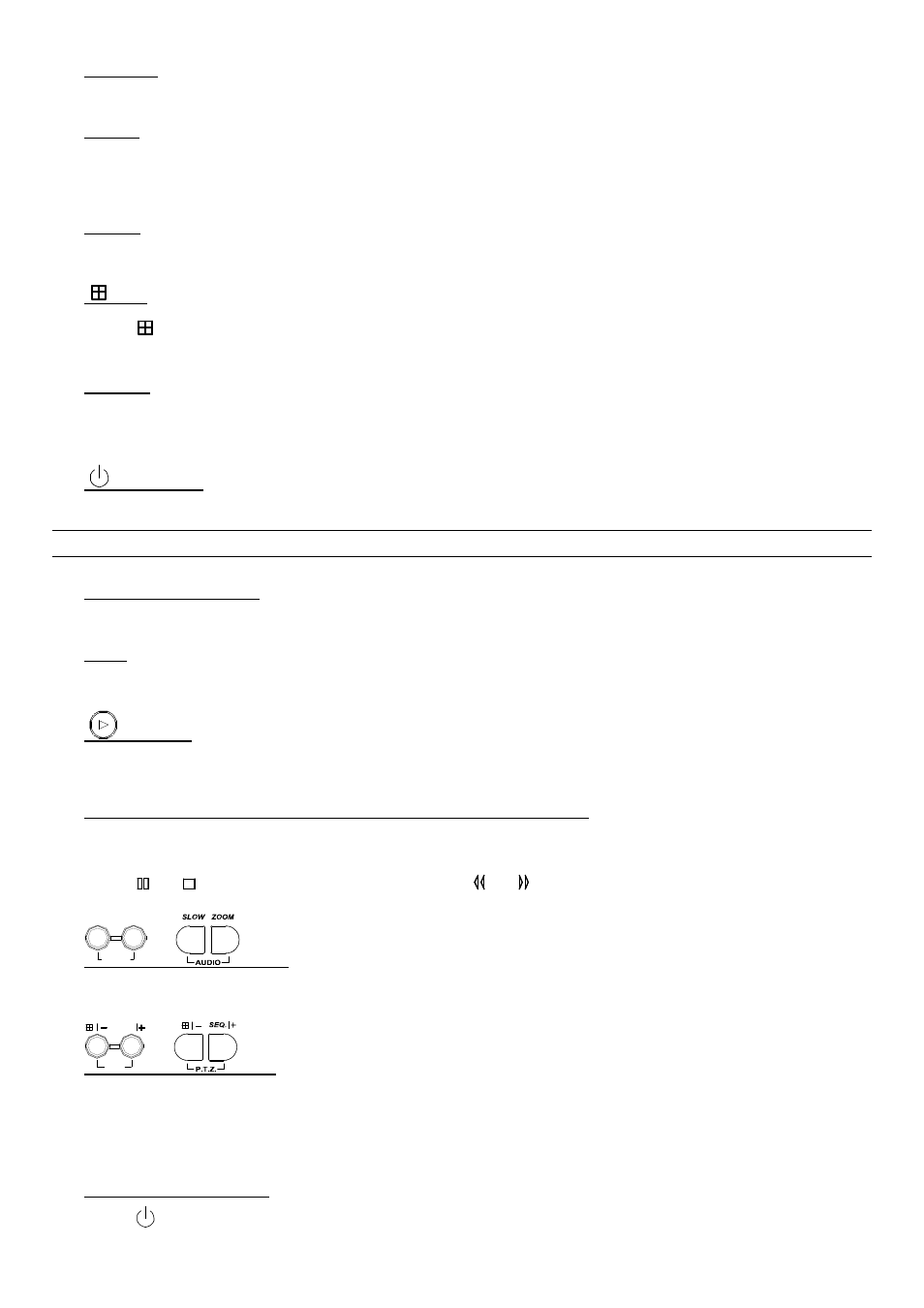
FRONT AND REAR PANELS
-5-
4) “SEARCH”
Press “SEARCH” button to enter the search menu.
5) “SLOW”
Under the playback mode,.
Press “SLOW” button to get 1/2X speed playback.
6) “ZOOM”
Press “ZOOM” button to enlarge the picture of selected channel (under the live mode).
7) “
/ -”
Press “
” button to show the 4 channel display modes.
Press “-” button to change the setting in the menu.
8) “SEQ
/+”
Press “SEQ” button to activate the call monitor function, and press again to quit.
Press ”+” button to change the setting in the menu.
9) “
“ or “POWER”
Press this button long enough to turn on/off your DVR.
Note: Under the recording mode, please stop recording before turning off your DVR.
10) “CH1” “CH2” “CH3” “CH4”
Press one of the buttons to select the channel to display.
11) “REC”
Press “REC” button to activate manual recording.
12) “
” or “PLAY”
Press this button to play the recorded video.
13) “UP / PAUSE”, “DOWN / STOP”, “LEFT / REWIND”, “RIGHT / FORWARD”,
Press one of the direction buttons to move the cursor up/down/left/right.
Under the playback mode:
Press “ ” or “ ” button to pause / stop playback. Press “ ” or “ ” button to fast rewind / forward.
14)
SLOW
ZOOM
AUDIO
or
(Audio)
Press these two buttons at the same time to select live or playback sounds of the audio channels.
15)
SEQ.
P.T.Z
or
(PTZ)
Press these two buttons at the same time to enter / exit the PTZ control mode.
In the PTZ control mode → Zoom in: Press "+" button ; Zoom out: Press "-" button
Adjust PTZ angle: Press direction buttons to turn up/down/left/right
16) Switch NTSC / PAL System
Press “
” or “POWER” button on the DVR front panel to shutdown the DVR.
