4 advance, 1 camera, 2 detection – Planet Technology DVR-860 User Manual
Page 32
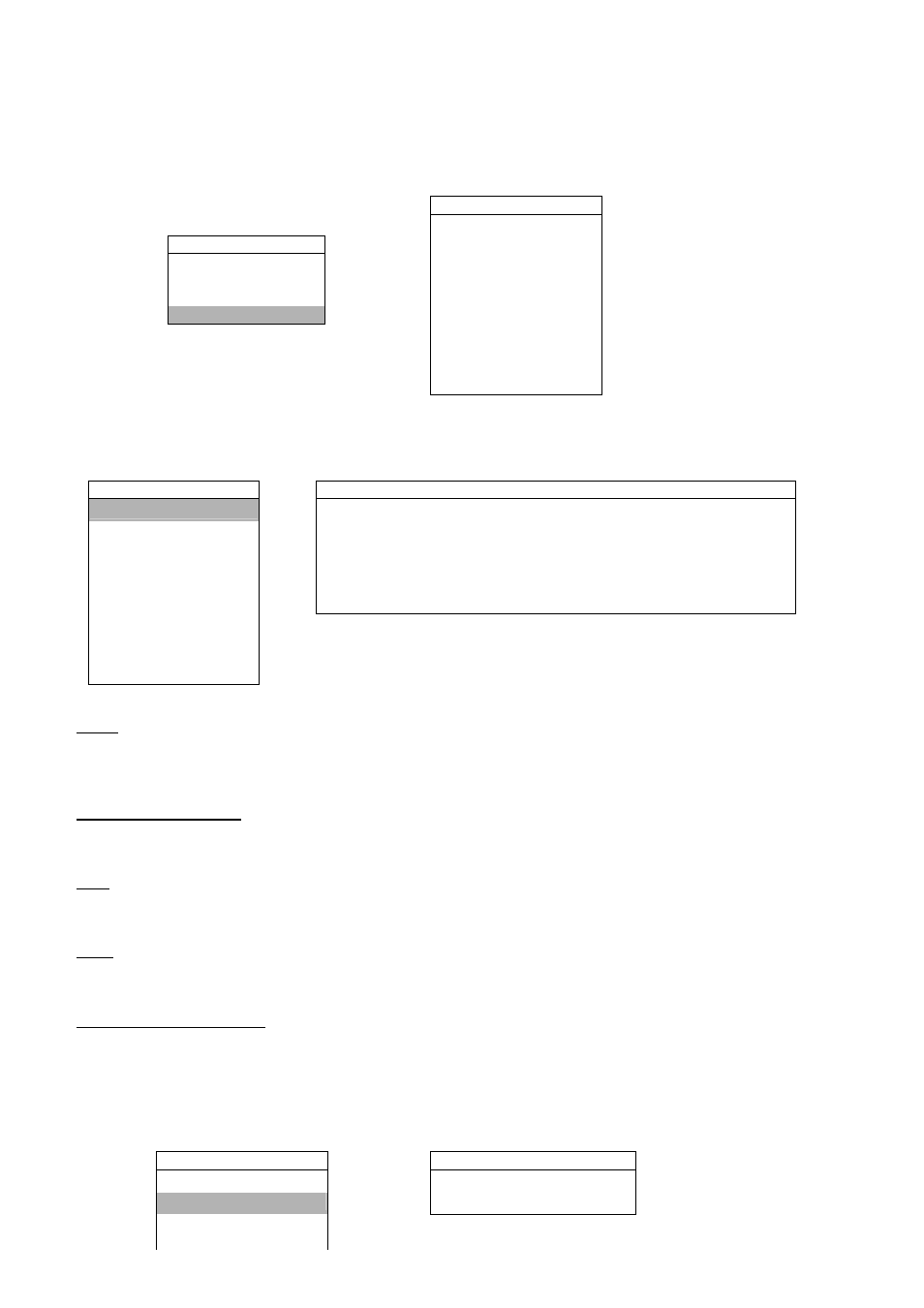
MENU FUNCTION
-26-
Set the start time and end time, and adjust the daylight saving time in hour. The above example means during the
daylight-saving time period (starting from the 4th Sunday of March and ending on the 4th Sunday of October), the
system time will plus one hour.
6.4 Advance
Press “MENU” button on the front panel to enter the main menu list. Move the cursor to “ADVANCE”, and
press ”ENTER”. The screen will show the following options.
ADVANCE
CAMERA
MENU
DETECTION
RECORD
DISPLAY
TIMER
ALERT
DATE
REMOTE
ADVANCE
SYSTEM
NETWORK
BACKUP
HDD
INFO
EVENT
LOG
6.4.1 Camera
In this submenu, you can make advanced camera settings, such as changing the camera title, or adjust the
brightness. Move the cursor to “CAMERA”, and press ”ENTER”. You will see a similar screen as the following:
ADVANCE
CAMERA
CAMERA
TITLE BRIG CONT SATU HUE COV REC
DETECTION
01 110 120 128 128 NO YES
DISPLAY
02 110 120 128 128 NO YES
ALERT
03 110 120 128 128 NO YES
REMOTE
04 110 120 128 128 NO YES
SYSTEM
NETWORK
BACKUP
HDD
INFO
EVENT LOG
The submenu items are described below:
1) TITLE
You can change the default camera naming here. The default title is the channel number.
Move the cursor to the camera title you want to change, and press “ENTER” to access the character selection screen.
Assign a new name to the camera up to six characters (letters or symbols).
2) BRIG/CONT/SATU/HUE
You can adjust the brightness/contrast/saturation/hue of each channel here. The default value of BRIG is 110, and
others are 128. The value is adjustable from 0 to 255.
3) COV
Select if you want to mask the selected channel under recording (YES/NO). When this function is activated, the
wording “COV” will be shown on the screen.
4) REC]
Select if you want to enable recording for the selected channel (YES/NO). When this function is activated, the symbol
“
z
” will be shown on the channel screen.
5) PRE/NEXT (DVR-860 Only)
Select “PRE” to go to the previous page. Select “NEXT” to go the next page.
6.4.2 Detection
In this submenu, you can set up detection-related functions: DETECTION SETUP and DETECTION TIMER.
Move the cursor to “DETECTION”, and press ”ENTER”. The screen will show the following options.
ADVANCE
DETECTION
CAMERA
DETECTION SETUP
DETECTION
DETECTION TIMER
DISPLAY
ALERT
