2 playback, 1 dvr-460 – Planet Technology DVR-860 User Manual
Page 25
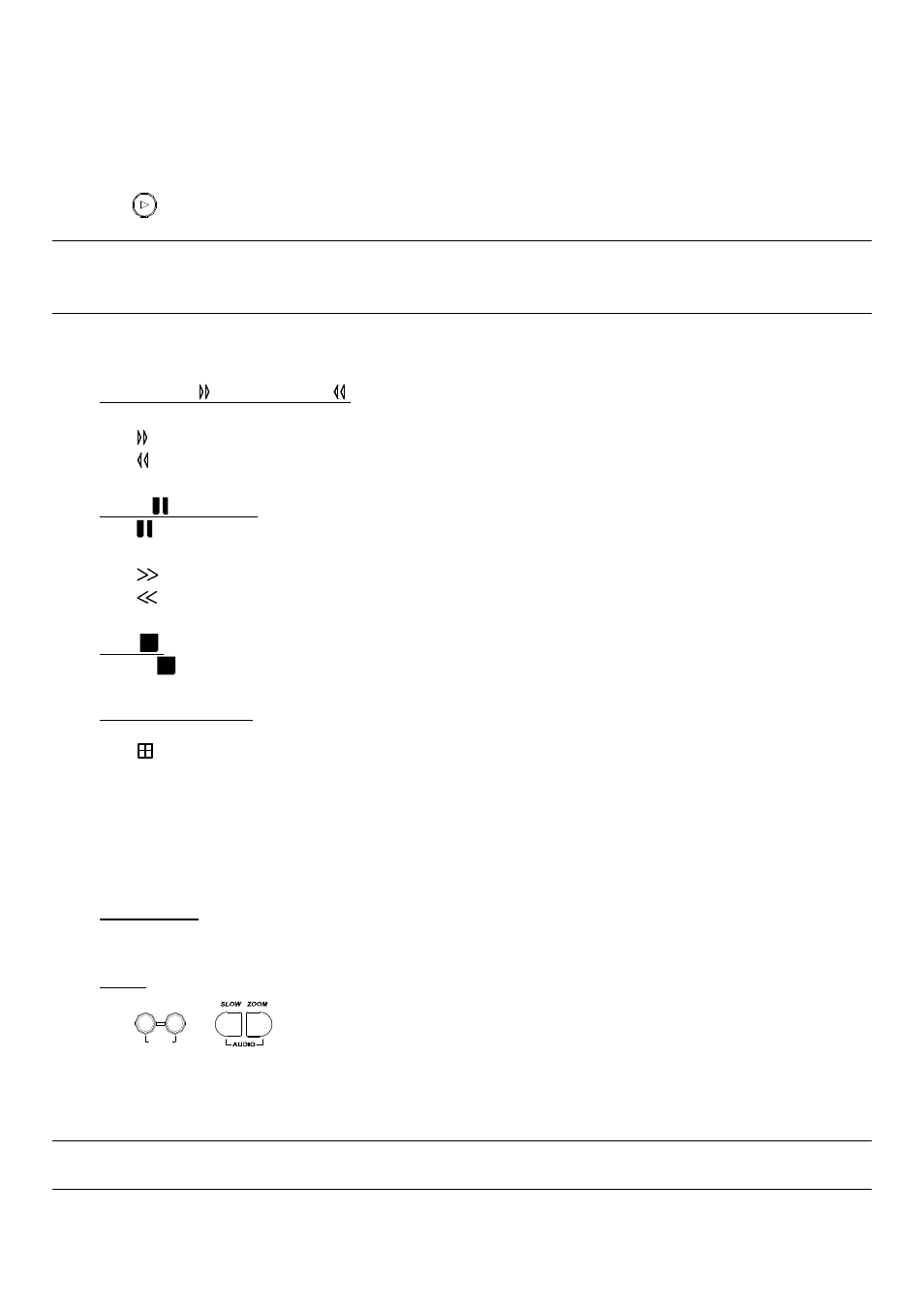
BASIC OPERATION
-19-
4.2 Playback
4.2.1 DVR-460
Press “
” or “PLAY” button on the front panel, and the device will display the last recorded video.
Note: There must be at least 8192 images of recorded data for playback to work properly. If not, the device
will stop playback. For example, if the IPS is set to 30, the recording time should be at least 273
seconds (8192 images / 30 IPS) for the playback to work properly.
Playback related operations are described below:
‧
Fast Forward ( ) / Fast Rewind ( )
You can increase the speed for fast forward and rewind on this device. In the playback mode:
Press “ “ once to get 4X speed forward and press twice to get 8X speed, etc. And the maximum speed is 32X.
Press “ “ once to get 4X speed rewind and press twice to get 8X speed, etc. And the maximum speed is 32X.
‧
Pause ( ) / Image Jog
Press “ “ button to pause the video playback.
In the Pause mode:
Press “
“ button once to get one frame forward.
Press “
“ button once to get one frame rewind.
‧
Stop (
)
Pressing “
” button under all circumstances will return this device to live monitoring mode.
‧
Channel Display Mode
Display mode:
Press “
” button to show the 4 channel display modes.
Full screen view:
Press one of the number buttons from 1-4 to show the selected channel in the full screen.
Under the playback mode, you can select a channel to display the live video instead of the playback video.
For details, please refer to “Position of Channel Display” in section ”2.1 Front Panels”.
‧
Slow Playback
Press “SLOW” button to get 1/2X speed playback.
‧
Audio
Press
SLOW
ZOOM
AUDIO
or
buttons at the same time to select to play either live (L) or playback (P) sound.
AUDIO 1 (L) – 1
st
audio channel, live audio;
AUDIO 1 (P) – 1
st
audio channel, playback audio
Note: If you want to playback the video with audio, please connect an audio camera to the correct channel.
Please connect audio camera to INPUT 1 on the DVR rear panel.
