5 search – Planet Technology DVR-860 User Manual
Page 42
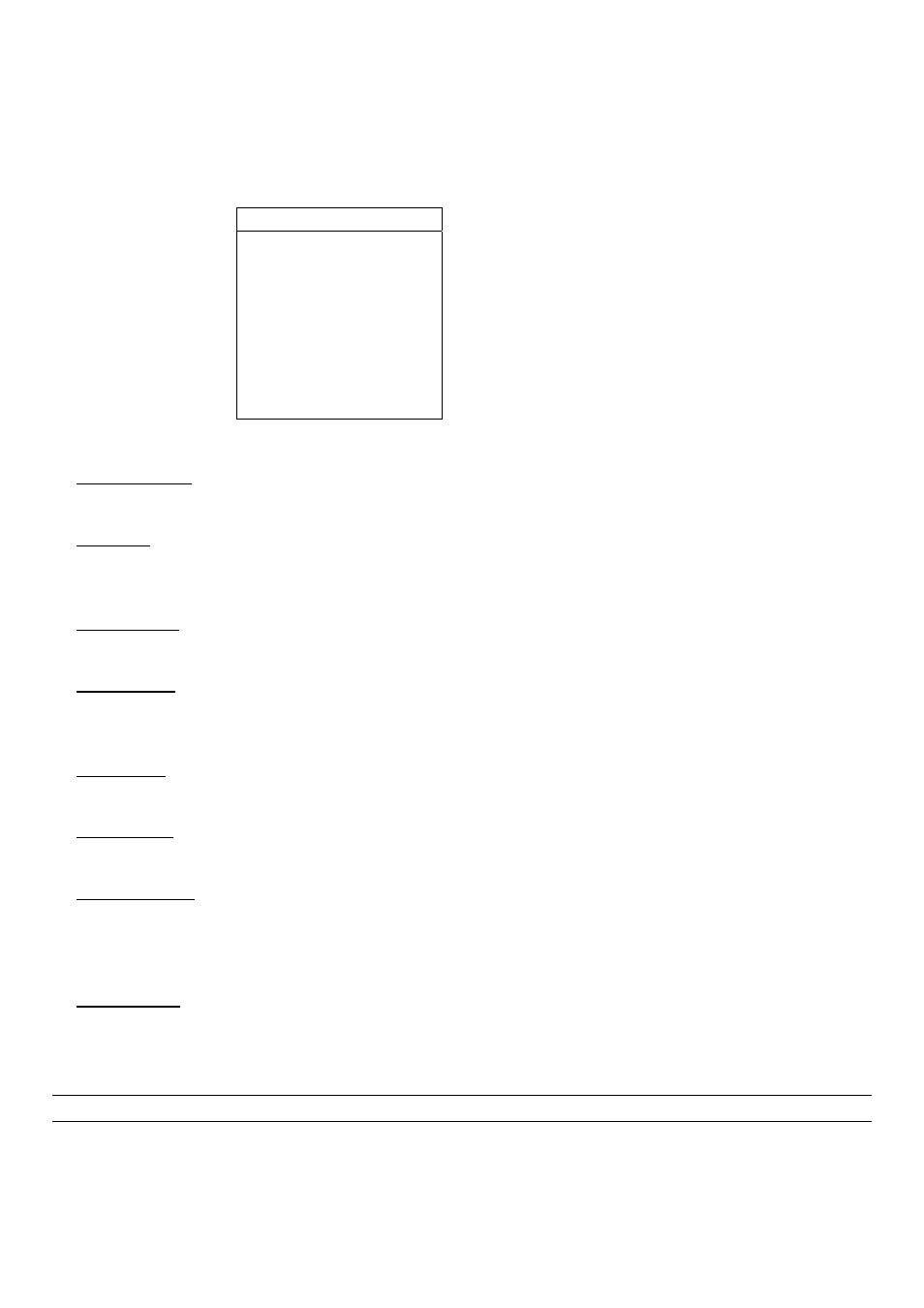
MENU FUNCTION
-36-
6.5 Search
In this menu list, you can view the time for all the events recorded under different situations and play the file you want,
or search any specific events by event or time and directly play the file you find.
Press “SEARCH” button on the front panel. You will see the following screen:
SEARCH
HDD-MASTER-1
FULL LIST
RECORD LIST
SYSTEM LIST
ALARM LIST
MOTION LIST
EVENT SEARCH
TIME SEARCH
The submenu items are described below:
1) HDD-MASTER-1
Press “ENTER” to change to the HDD you want if there are more than 1 HDD in your DVR.
2) FULL LIST
Show the time list for all types of the recorded files. The capital letters stand for the following:
R: RECORD / S: SYSTEM / A: ALARM / MS: MOTION / T: TIMER
3) RECORD LIST
List the time of manual-recorded files.
4) SYSTEM LIST
List the time of system-recorded files.
Under the manual recording mode, the DVR system will save one recorded file every one hour.
5) ALARM LIST
List the time of alarm-trigger-recorded files.
6) MOTION LIST
List the time of motion-trigger-recorded files.
7) EVENT SEARCH
Move the cursor to “EVENT SEARCH” and press ENTER button to search and directly playback the recorded files by
the specific time period (YEAR / MONTH / DAY / HOUR / MIN), channel, HDD, and event type (motion / alarm triggered
recording).
8) TIME SEARCH
Move the cursor to “TIME SEARCH” and press ENTER button to search the recorded files by the specific time period
(YEAR / MONTH / DAY / HOUR / MIN).
Note: The file found will be played with the fast speed.
