5 remote, 6 system, Setup at dvr side, please refer to section “6.4.5 – Planet Technology DVR-860 User Manual
Page 36: Remote
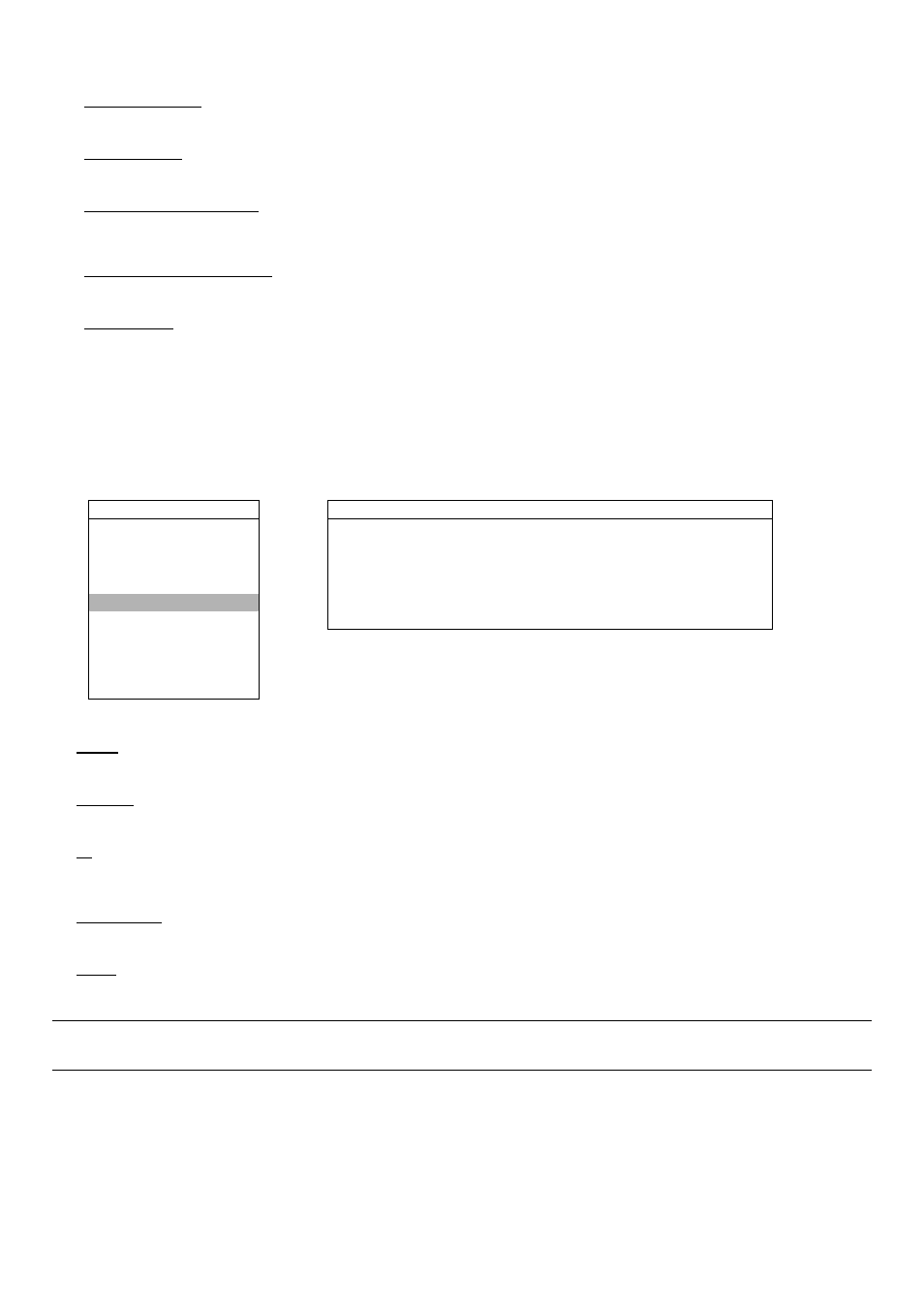
MENU FUNCTION
-30-
Select to enable or disable the sound when any motion alarm is triggered (ON / OFF).
6) ALARM
BUZZER
Select to enable or disable the sound when any internal alarm is triggered (ON / OFF).
7) HDD
BUZZER
Select to enable or disable the sound when HDD is full (ON / OFF).
8) HDD NEARLY FULL (GB)
If HDD buzzer is enabled, you can choose to have a buzzer notification when the HDD available capacity is 5/10/15
GB left.
9) ALARM DURATION (SEC)
Press “ENTER” or “+” / “-” button to set the duration time of alarm recording in second (5 / 10 / 20 / 40).
10) PRE-ALARM
Select to enable or disable the pre-alarm function (ON / OFF).
When pre-alarm and event recording functions are both activated, the DVR will record 8MB data before any alarm /
motion is triggered.
6.4.5 Remote
In this menu list, you can set up remote devices to work properly.
Move the cursor to “REMOTE”, and press ”ENTER”. You will see a similar screen as the following:
ADVANCE
REMOTE
CAMERA
TITLE
DEVICE
ID
PROTOCOL
RATE
DETECTION
01
CAMERA 000 NORMAL 02400
DISPLAY 02 PTZ 255
P-D
02400
ALERT 03
CAMERA
000
NORMAL
02400
REMOTE
04
CAMERA
000
NORMAL
02400
SYSTEM
NETWORK
BACKUP
HDD INFO
EVENT LOG
The submenu items are described below:
1) TITLE
Show the camera title of each channel set in “CAMERA”.
2) DEVICE
Select the device type (CAMERA / PTZ) according to the connected camera for each channel.
3) ID
Set the ID number (0 ~ 255) for a PTZ camera.
After connecting to a PTZ camera correctly, the default ID of the PTZ camera will be shown on the screen.
4) PROTOCOL
Select NORMAL (our protocol) or P-D (PELCO-D) protocol.
5) RATE
Set the baud rate of each channel (2400 / 4800 / 9600 / 19200 / 57600). For the connected cameras, such as PTZ and
speed dome cameras, etc., please make sure their baud rate setting is the same as the setting here.
Note: For detailed PTZ camera connection & setup, please refer to the section “3.3.2 PTZ”, and “6.6.5 PTZ
6.4.6 System
In this menu list, you can check or change some system settings.
Move the cursor to “SYSTEM”, and press ”ENTER”. You will see a similar screen as the following:
