2 ie web browser – Planet Technology DVR-460 User Manual
Page 74
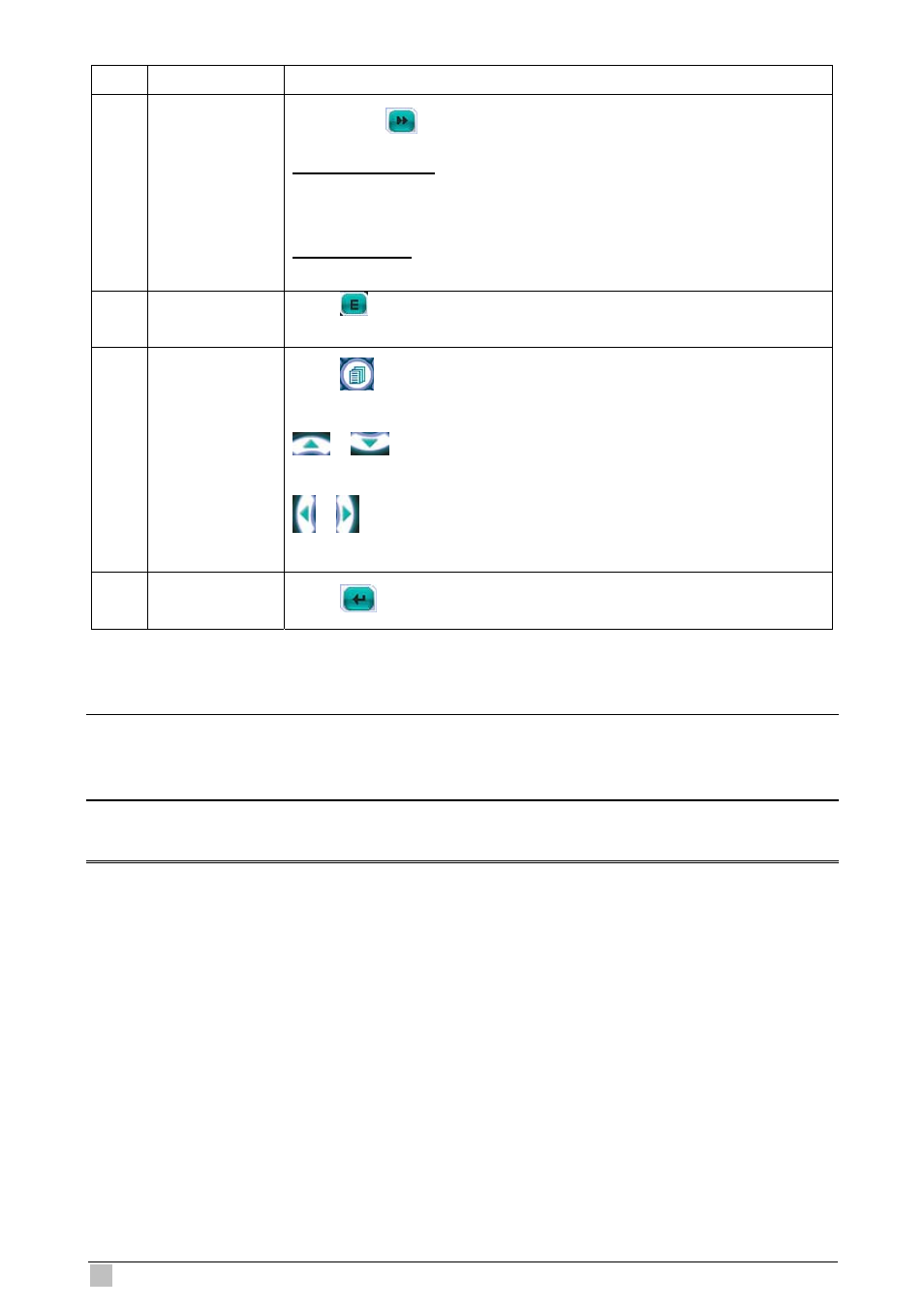
DVR-460 User Guide
74
NO. Function
Description
Playback) /
(Forward)
Rewind / Forward
Click once to get 4X fast rewind / forward, twice to get 8X, three times
to get 16X, and four times to get 32X the highest.
Slow Playback
Click once to get 4X slow playback and twice to get 8X slow playback.
8 Event
Click “
” to enter the DVR full search menu.
You can check all the logs here, and select one of them to payback.
9 Menu
and
Arrow Keys
Click “
” (Menu) to enter the menu / exit the menu mode.
Click the arrow keys to move the cursor and make the selection:
/
: Move the cursor up / down to select the previous / next
menu or sub-menu function, or change the setting.
/
: Move the cursor left / right to the previous / next sub-menu
items.
10
Enter
Click “
” to confirm the setting or enter your selection.
8.2 IE Web Browser
You can view the live images only via IE web browser.
Note:
The supported PC operation syste
.
ms are Windows 2000 and Windows XP
Step 1:
Key in the IP address us
,
and pre
ou will be prom
word to access the
DVR.
If the port number your DVR used is NOT 80, you need to key in the port number
addition
e form
ip
le, for IP address
60.121.46.236 and port No. 888, please key in ”http://60.121.46.236:888” into the URL
address box, and press “
ed by your DVR in the URL address box, such as 60.121.46.236
ss Enter. Y
pted to enter the user name and pass
ally. Th
at is address:portnum. For examp
Enter”.
