7 audio backup and playback, 7 back, Audio backup and play – Planet Technology DVR-460 User Manual
Page 20
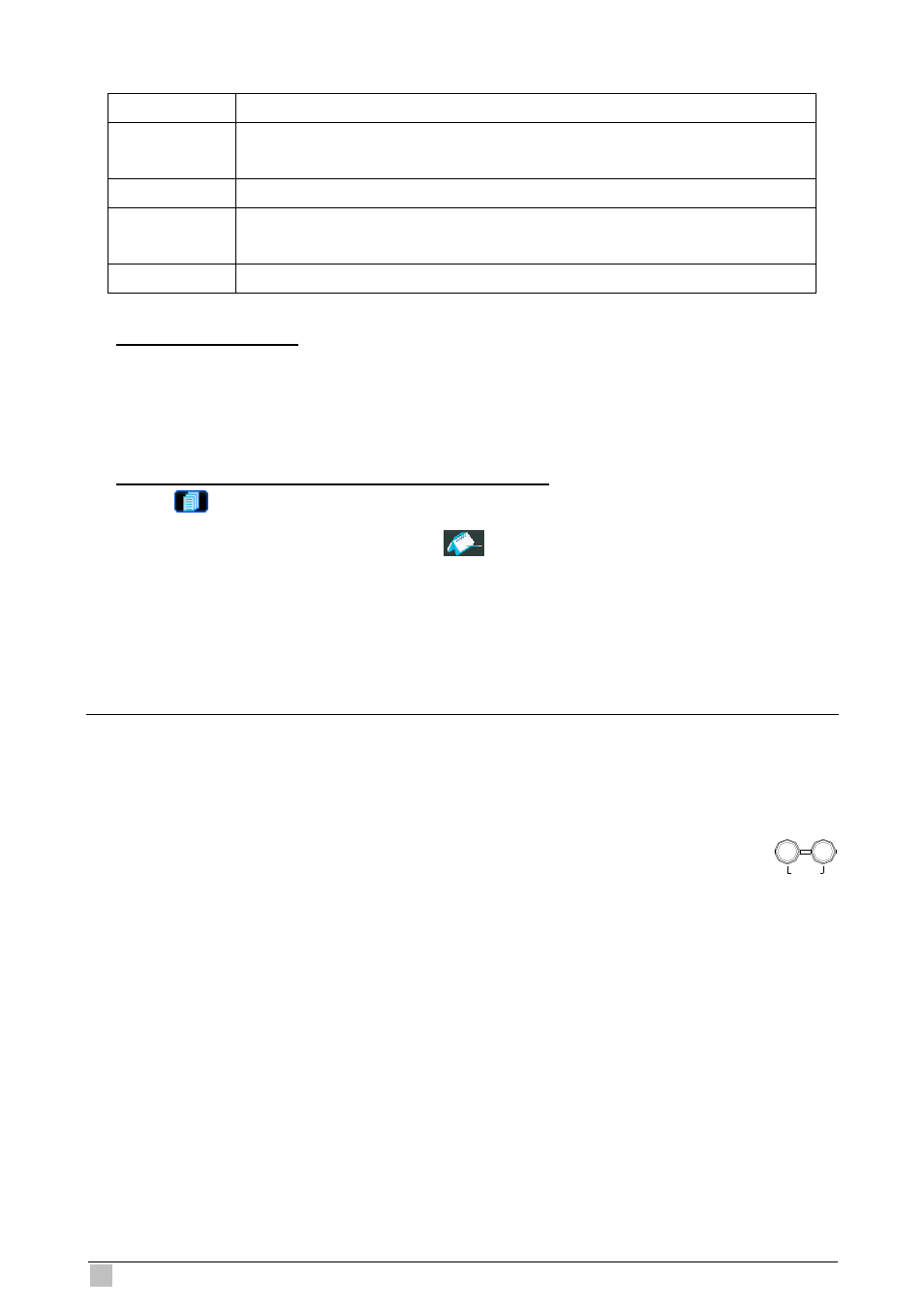
DVR-460 User Guide
20
ALARM
List the information of the alarm-trigger-recorded files.
MANUAL
VR will save
List the information of the manual-recorded files. The D
one recorded file once any recording setting is changed.
MOTION
List the information of the motion-trigger-recorded files.
SYSTEM
List the information of the system-recorded files. The DVR system will
save one recorded file every one hour.
TIMER
d files.
List the information of the timer-recorde
) Quick Search by Time
2
n to enter the menu list, move the cursor to “QUICK SEARCH”,
3)
h the Record Event by Log on the AP Software
Press the “MENU” butto
and press “ENTER” button to enter the quick time search menu. You can search any
specific events by time (Year / Month / Day / Hour / Min) and directly play the file you
find.
Searc
Press “
” (Miscellaneous Control) button to show the miscellaneous control panel. In
the miscellaneous control panel, press “
” (Status List) button to enter the “Status
List” page. In this page, you can see the
of three different types of recording (User
Motion / Alarm) and press “Play” button to directly playback the file.
list
/
4.7
back
Audio Backup and Play
For audio backup, you need to connect your camera(s) which supports the audio function to
To select live or playback sounds of the audio channels, press these two buttons
CH1 first. For local backup instructions, please refer to “7.7 BACKUP”. For remote backup
instructions, please refer to “Network Backup”.
SLOW
ZOOM
AUDIO
on the DVR front panel at the same time. For detailed playback instructions, please refer to
efer to
“4.3 Playback”. For detailed playback instructions at the remote side, please r
“Playback”.
