Remote operation, 1 supplied licensed ap software, 1 installation & network connection – Planet Technology DVR-460 User Manual
Page 42
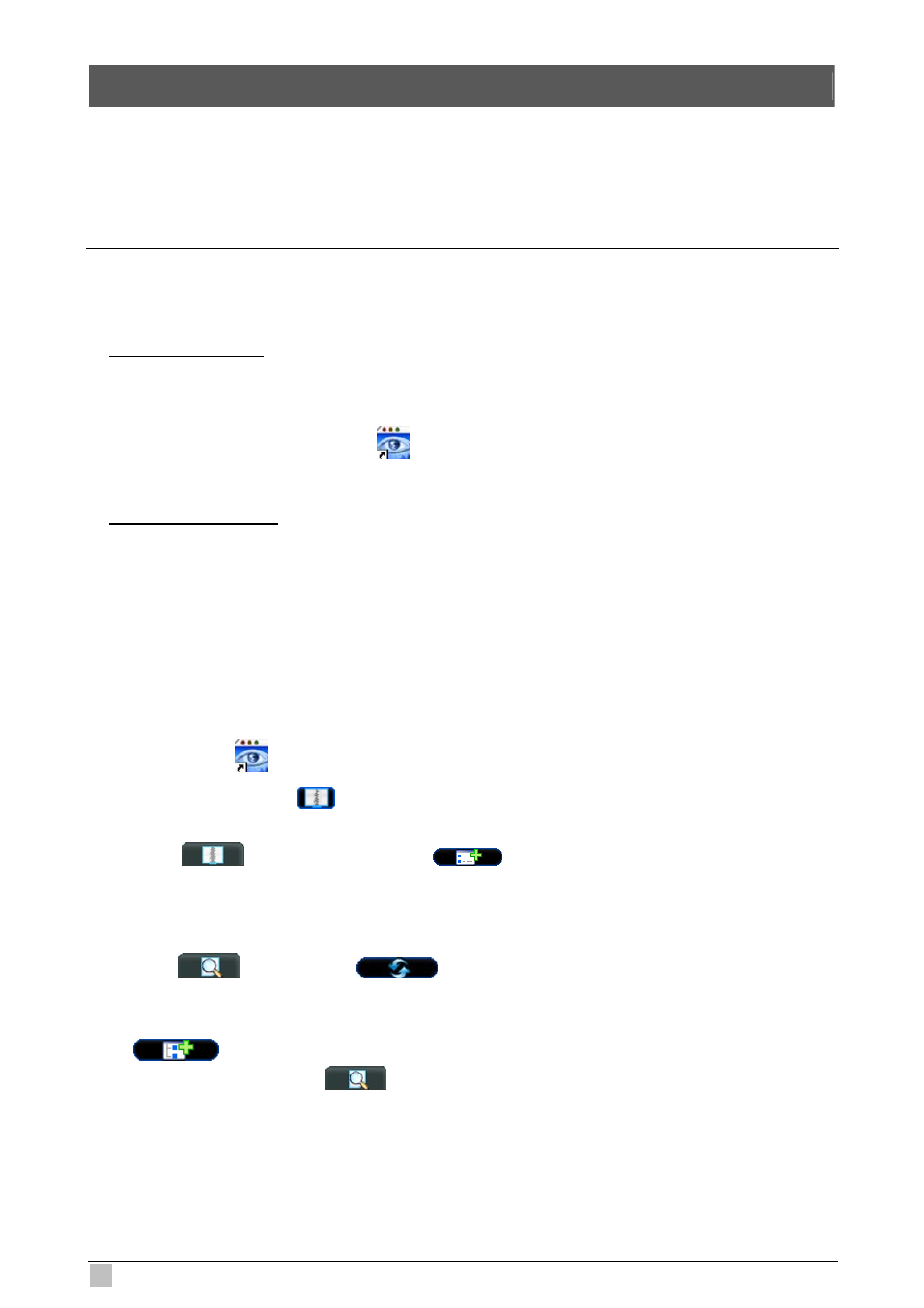
DVR-460 User Guide
42
8. REMOTE OPERATION
ou can also control the DVR remotely via the supplied licensed software AP (hereafter
called the “AP”), IE web brows
r.
Y
er, and Apple’s QuickTime playe
8.1 Supplied Licensed AP Software
8.1.1 Installation & Network Connection
) Install the software
1
- / CD-ROM drive. The installation process will
automatically start. Follow the on-screen instructions to install the application programs.
Place the supplied CD-ROM into your DVD
After installation, a shortcut icon “
” will be shown on your PC desktop.
2) Network Connection
L
L
o
o
c
c
a
a
l
l
C
C
o
o
n
n
n
n
e
e
c
c
t
t
i
i
o
o
n
n
(
(
v
v
i
i
a
a
L
L
A
A
N
N
)
)
. Connect the DVR to your PC via a RJ-45 network line. The default DVR IP address is
fault user name and password are both “admin”.
. Set the PC’s IP address as “192.168.1.XXX ” (1~255, except 10) in order to make the
a
“192.168.1.10”, and the de
b
PC and DVR under the same domain.
c. Double-click “
” icon on your PC desktop to enter the AP control panel. By defaults,
the “Address Book” (
) panel will be displayed on the right side of the AP control
panel.
d. Click “
” (Address Book) Æ “
” (Add) button to key in the default IP
address, user name, p
word, and port number of the DVR you intend to connect.
ass
OR
Click “
” (Search) Æ “
” (Refresh) to search the available IP address(e
of other DVR(s) under the same domain
s)
as your PC’s IP address. The found
dress(es) will be listed, and can be added into the address book by clicking
ad
“
” (Add into address book).
For details, please see “
” (Search).
Double-click the IP address you just added into the address book to log in. When
you’re logged in, the “Event” panel will b
e.
e shown by defaults.
Re
Re
mote
Connection
(via
Internet)
mote Connection (via Internet)
