Planet Technology DVR-460 User Manual
Page 54
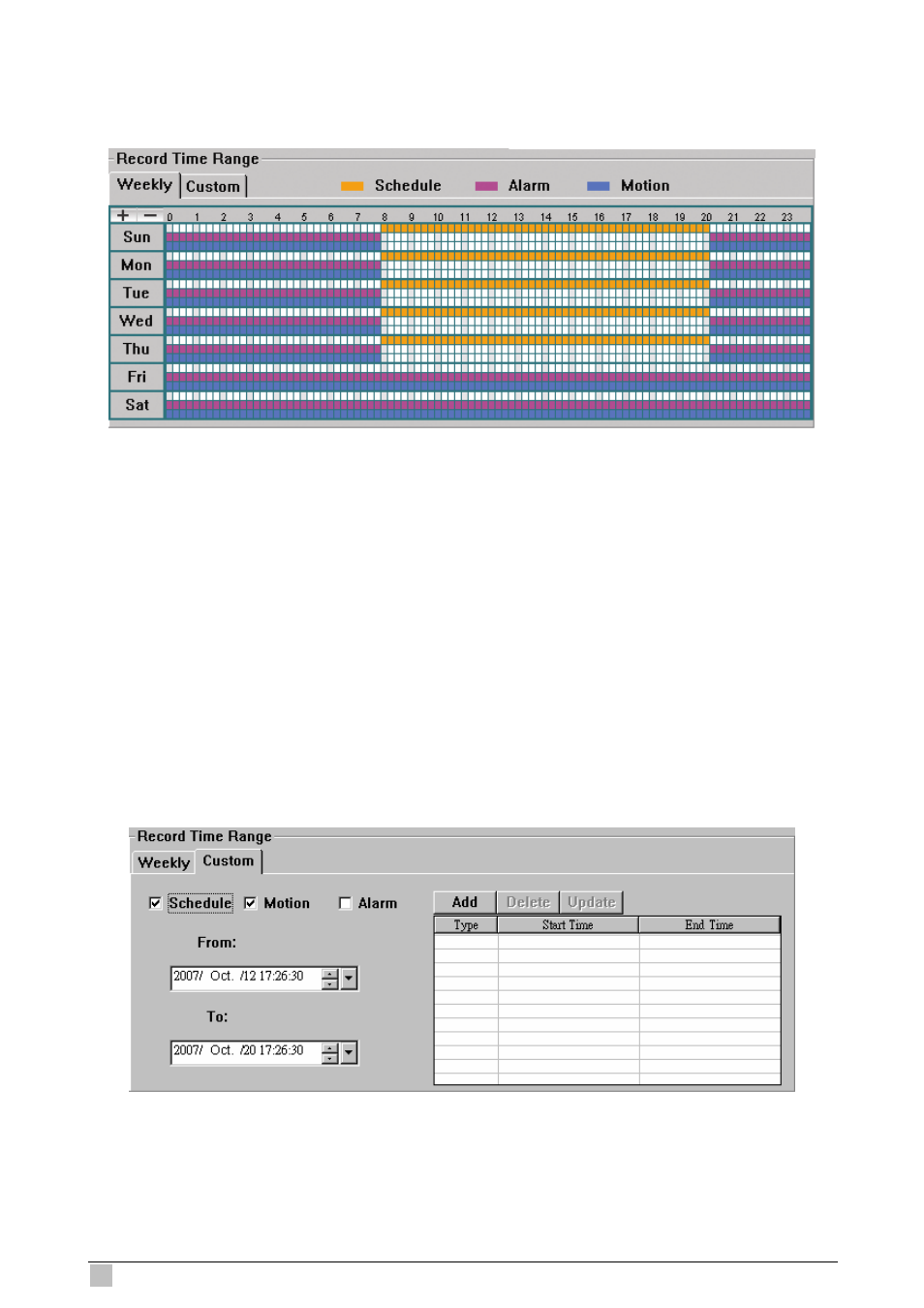
DVR-460 User Guide
54
Weekly
Click “Weekly” tab, and you will see a weekly time table indicating the week days (Mon ~
Sun) and hours (0 ~ 24), similar to the figure below:
X axis:
0 ~ 24 hours. Each time interval within a square is 15 minutes.
ay ~ Sunday.
ble:
icated in yellow,
2
nd
timeline -- Alarm record, indicated in magenta, and
-- Motion record, indicated in cyan.
range for the 3 record
types: Schedule, Motion, and Alarm.
Y axis:
Mond
Operation:
You can set the record schedule for 3 record types as needed in this time ta
1
st
timeline -- Schedule record, ind
3
rd
timeline
Click and hold the start time point, and drag to the end time point to set the
record time range.
Custom
Click “Custom” tab, and you can set a more specific record time
How to add a new time setting:
1. Check the record type you want to schedule the recording.
2. Set the start time (From) and end time (To).
