4 key lock and unlock, 5 firmware / multi-language osd upgrade, 6 search – Planet Technology DVR-460 User Manual
Page 19
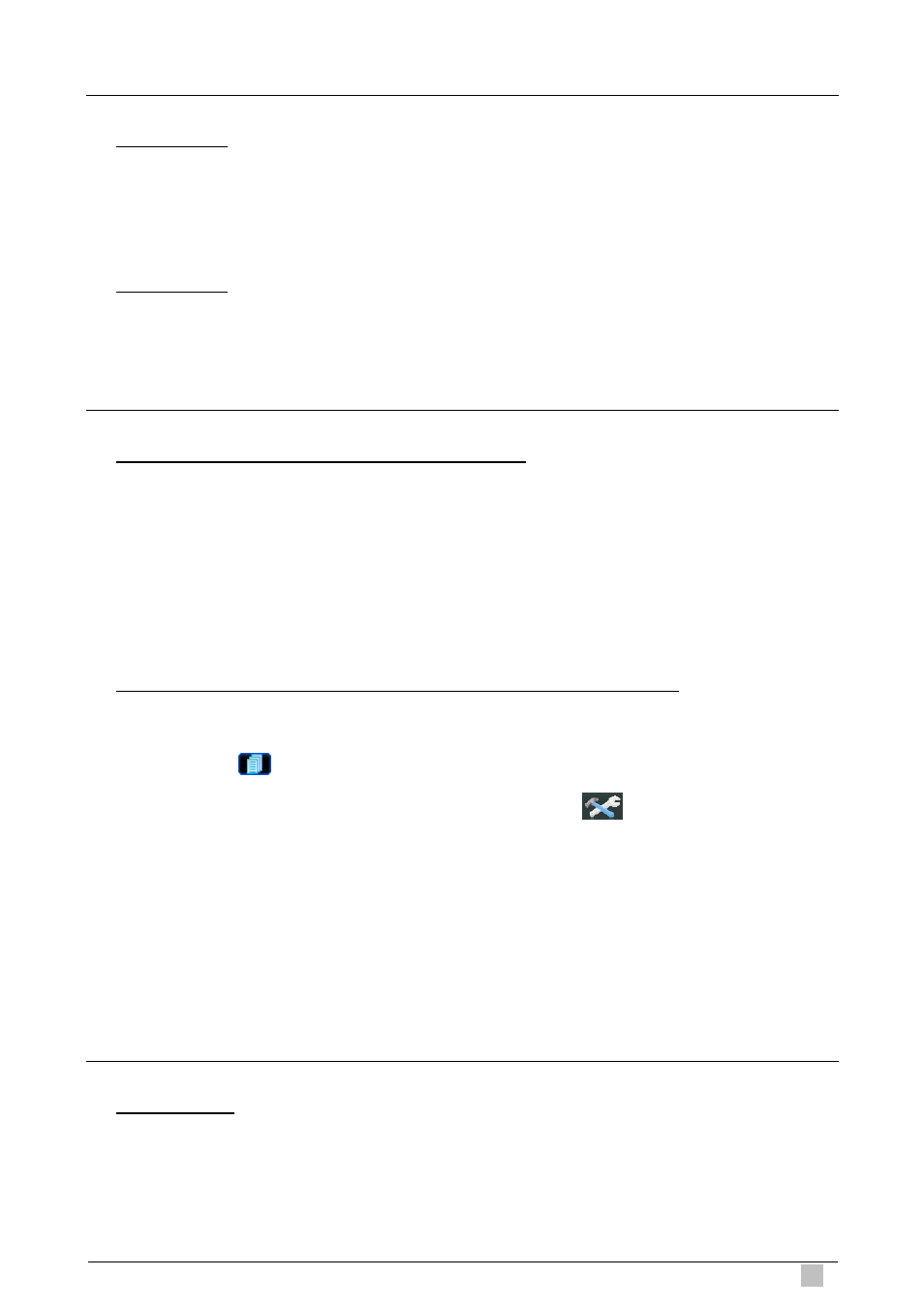
4-CH MPEG-4 Digital Video Recorder
19
4.4 Key Lock and Unlock
1) Key Lock On:
+ “ENTER” buttons at the same time on the DVR control panel to lock
the time-out after which the key lock function is activated (Never / 10 SEC / 30
2)
Press “MENU”
keys.
Or set
SEC / 60 SEC).
Key Lock Off:
Enter the DVR password to exit “Key Lock” mode.
4.5 Firmware / Multi-language OSD Upgrade
1) Use USB flash drive to upgrade firmware or OSD:
ormat first.
upgrade files in your
Step 3.
RADE”, and press “ENTER”
Step 4. Select “YES”, and press “ENTER” button again to confirm upgrade.
2) se the supplied software AP to remotely upgrade firmware or OSD:
Step 1. Format the USB memory device as FAT32 f
Step 2. Get the upgrade files from your distributor and save the
USB flash device (do not change the file name).
In the “SYSTEM” menu, move the cursor to “UPG
button.
U
e) and then login
Step 2.
Step 1. Save the upgrade files at your PC (do not change the file nam
to the AP software.
Press “
” (Miscellaneous Control) button to show the miscellaneous control
panel. In the miscellaneous control panel, press “
” (Tools) button on the
Step 3.
f the DVR.
the
Step 5. Press “Update Firmware” or “Update Language” button to start the upgrade.
4.6 Search
miscellaneous control panel to enter the AP upgrade window.
Enter the user name, password, IP address and port number o
Step 4. Press “Firmware” or “Language” tab as needed, and press “Add” to select
firmware or OSD files to upgrade.
1) Search by List
tton on the DVR control panel to show the list for all types of the
rt
Press “LIST” bu
recorded files. Choose the list you want to view and press “ENTER” button to sta
playback.
