Panasonic KX-PS8100 User Manual
Page 127
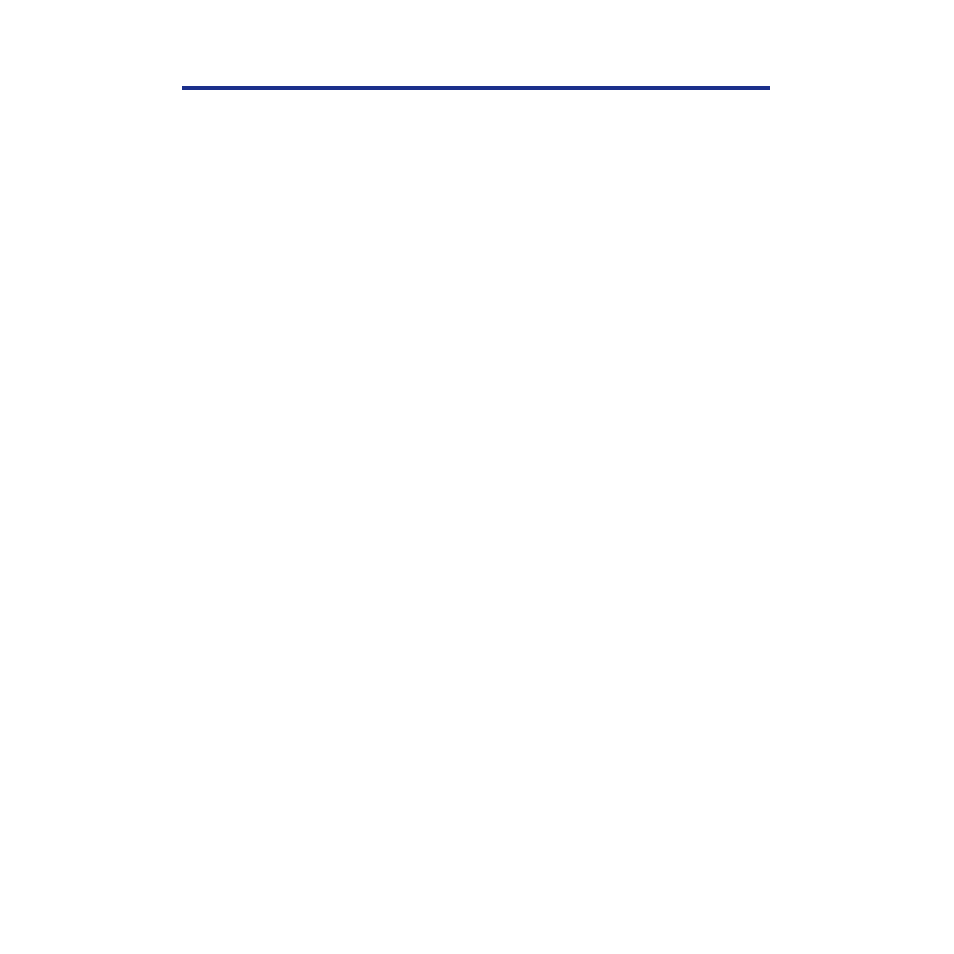
127
Installing Software for Windows
4
Click
[OK]
. When prompted, restart Windows.
5
In the Control Panel window, double-click the
Printers
icon.
6
In the Printers window, click
[Connect...]
to connect the
printer to the appropriate port.
7
Click
[Network...]
.
If you are printing to a file, select FILE. Printing to a file is useful if
the printer is not at your site. However, if you select the FILE port,
you cannot print to a printer until you select a network or printer
port. If you click
[Network]
, the next window depends on the
NetWare client driver version.
8
If the Network Printer Connections window is
displayed, select the port in the Printer connections
box.
9
In the Available queues list box, select the server and
queue name that correspond to the KX-PS8100.
10
Click
[Connect]
, and then click
[Close]
.
The Connect window is displayed with the network path to the
KX-PS8100.
11
Click
[OK]
in the Connect window.
12
Click
[Close]
in the Printers window.
13
Click
[OK]
.
The Printers window appears again, with the selected port next to
the highlighted printer name in the Installed Printers list box. You
are ready to print from the workstation.
