Installing the software for windows 3.1 – Panasonic KX-PS8100 User Manual
Page 123
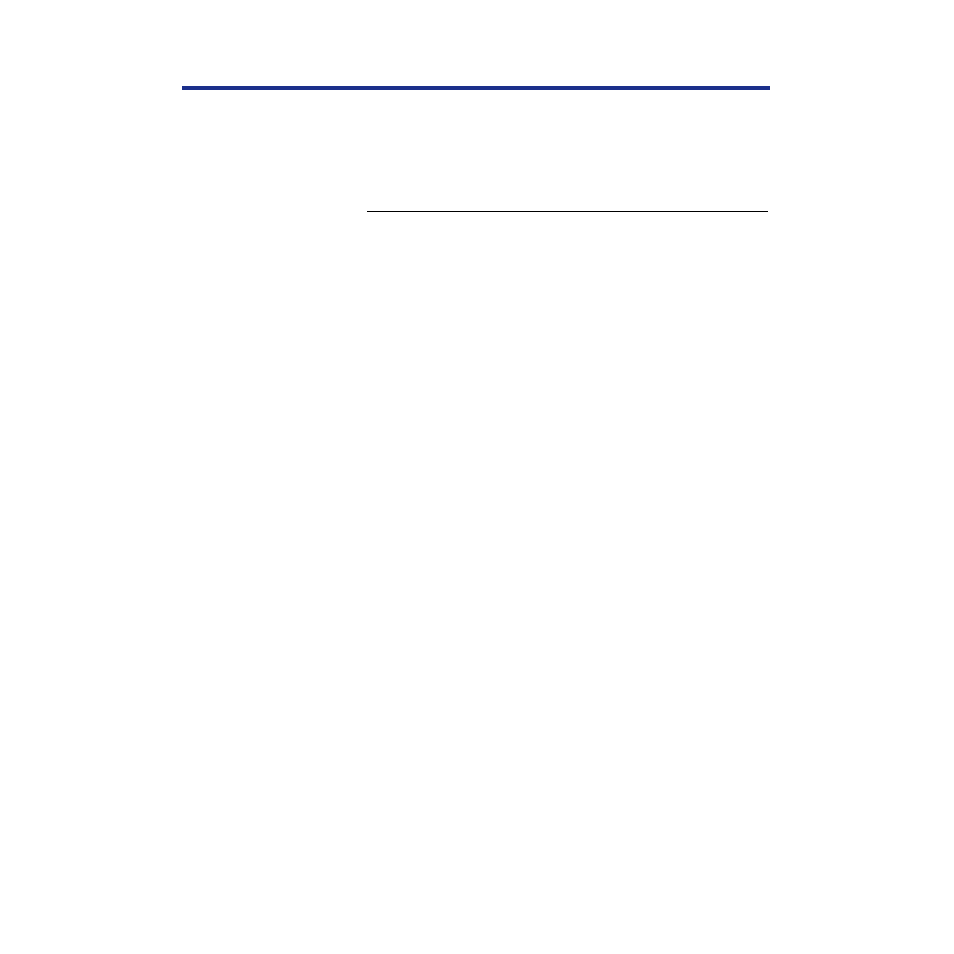
123
Installing Software for Windows
Installing the software for Windows 3.1
The Adobe PostScript printer driver for Windows 3.1 is included on the
KX-PS8100 CD-ROM Disc1.
To install the Adobe PostScript printer driver:
1
Start Windows and exit any applications that start
automatically.
2
Insert the KX-PS8100 CD-ROM Disc1 in your CD-ROM
drive.
3
In the Main window, double-click the
Control Panel
icon
and double-click the
Printers
icon.
4
In the Printers window, click
[AddÃÃ]
, and then click
[Install...]
.
5
In the Install Driver window, click
[Browse...]
.
6
To install the Adobe PostScript printer driver navigate to:
D*:\english\prntdrvr\win3x. Click
[OK]
.
(* CD-ROM drive name differs depending on your computer.)
7
In the Install Driver window that appears, verify the
path and click
[OK]
.
8
Select the Panasonic KX-PS8100 from the Add
Unlisted or Updated Printer window and click
[OK]
.
The necessary files are installed from the KX-PS8100 CD-ROM
Disc1 to your hard disk. When installation is complete, the
Panasonic KX-PS8100 on LPT1: appears in the Installed Printers
list.
NOTE:
•
If you fail to install the Windows 3.1 driver after the message “This driver
cannot be updated because it is currently being used by Windows. Wait
until Windows is finished using the driver and then try again” is displayed,
remove the file
ctl3dv2.dll
under
\Windows\system
from the MS-DOS®*
1
Prompt and try to install the driver again.
*
1
Microsoft® MS-DOS® operating system (hereafter MS-DOS)
Installing the
PostScript
printer driver for
Windows 3.1
