Customizing the home screen display, Arranging icons on the radial menus, Organizing applications – Palm TapWave Zodiac User Manual
Page 45
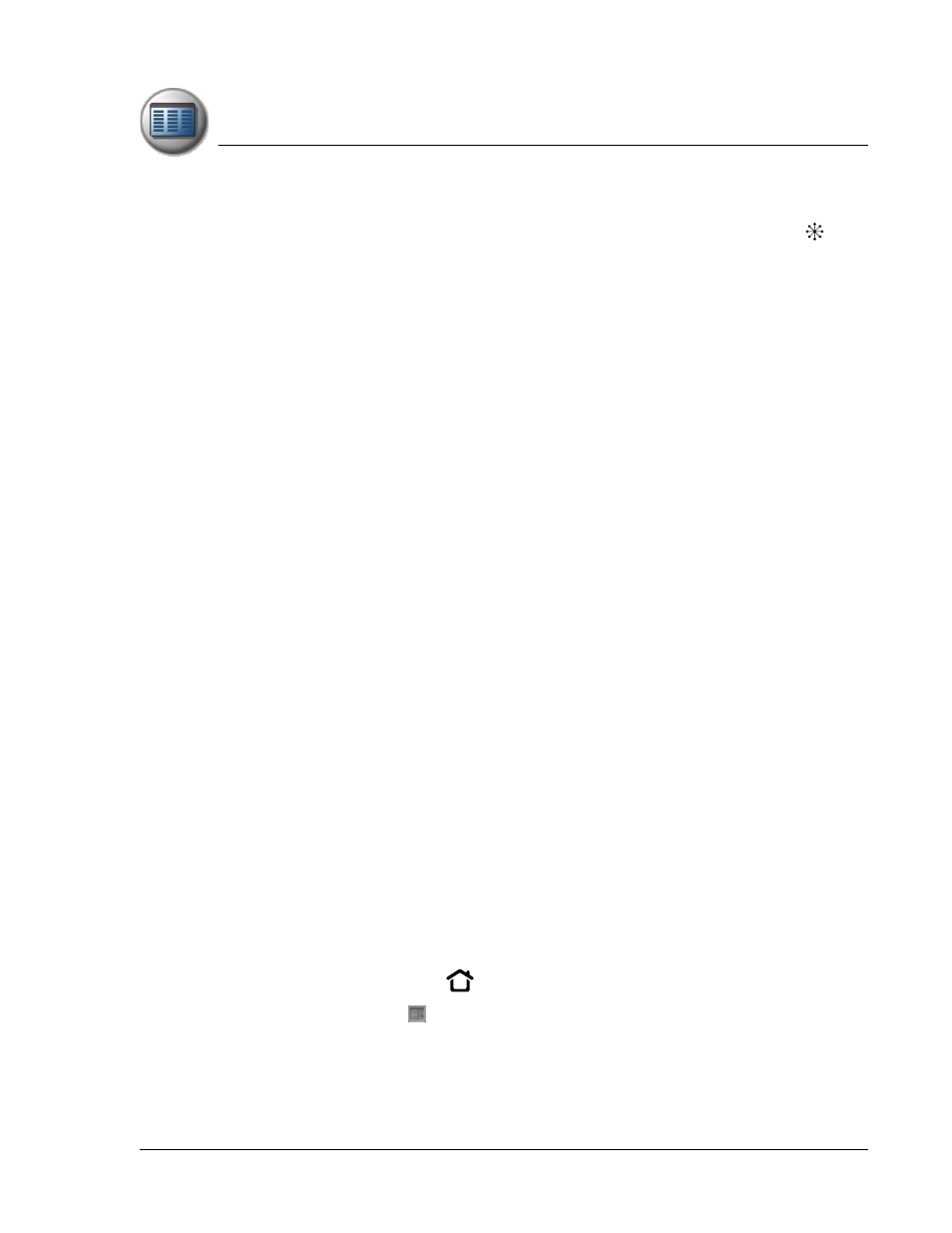
M a n a g i n g A p p l i c a t i o n s
Customizing the Home screen display
Using Your Zodiac Console 45
45
45
45
•
Press the Function button to move from the radial menu to the list, and
then scroll to an application on the list. With the analog controller
centered, press it to open the application.
•
Tap an application icon on the screen.
CCCCustomizing the
ustomizing the
ustomizing the
ustomizing the H
HH
Home screen display
ome screen display
ome screen display
ome screen display
There are several ways you can customize the Home screen display. You can
rearrange the icons on radial menus, move applications to a different
category, create new categories, and set display and button preferences.
Arranging
Arranging
Arranging
Arranging icons on
icons on
icons on
icons on the radial menus
the radial menus
the radial menus
the radial menus
Each radial menu can contain up to eight icons. You can move icons to a
different spoke on a radial menu, or move them between a radial menu and
the corresponding list.
To arrange the radial menus, do any of the following:
•
Drag an icon from the list to a spoke on the radial menu. If that spoke is
already occupied, the previous occupant moves to the list.
•
Drag an icon from one spoke on the radial menu to another spoke. If
the new spoke is already occupied, the icons trade places.
•
Drag an icon from the radial menu to the list. The spoke remains empty
and the icon appears in alphabetical order on the list.
Organizing
Organizing
Organizing
Organizing aaaapplications
pplications
pplications
pplications
Your Zodiac console supports up to 15 categories. The category feature
enables you to organize your applications into logical groups so that you can
easily find and open them. You can move applications between categories
and add, rename, and delete categories as needed.
Moving applications between categories
1. Press the Home button
.
2. Tap the Menu icon .
3. From the App menu, select Category.
