Changing priorities and due dates – Palm TapWave Zodiac User Manual
Page 117
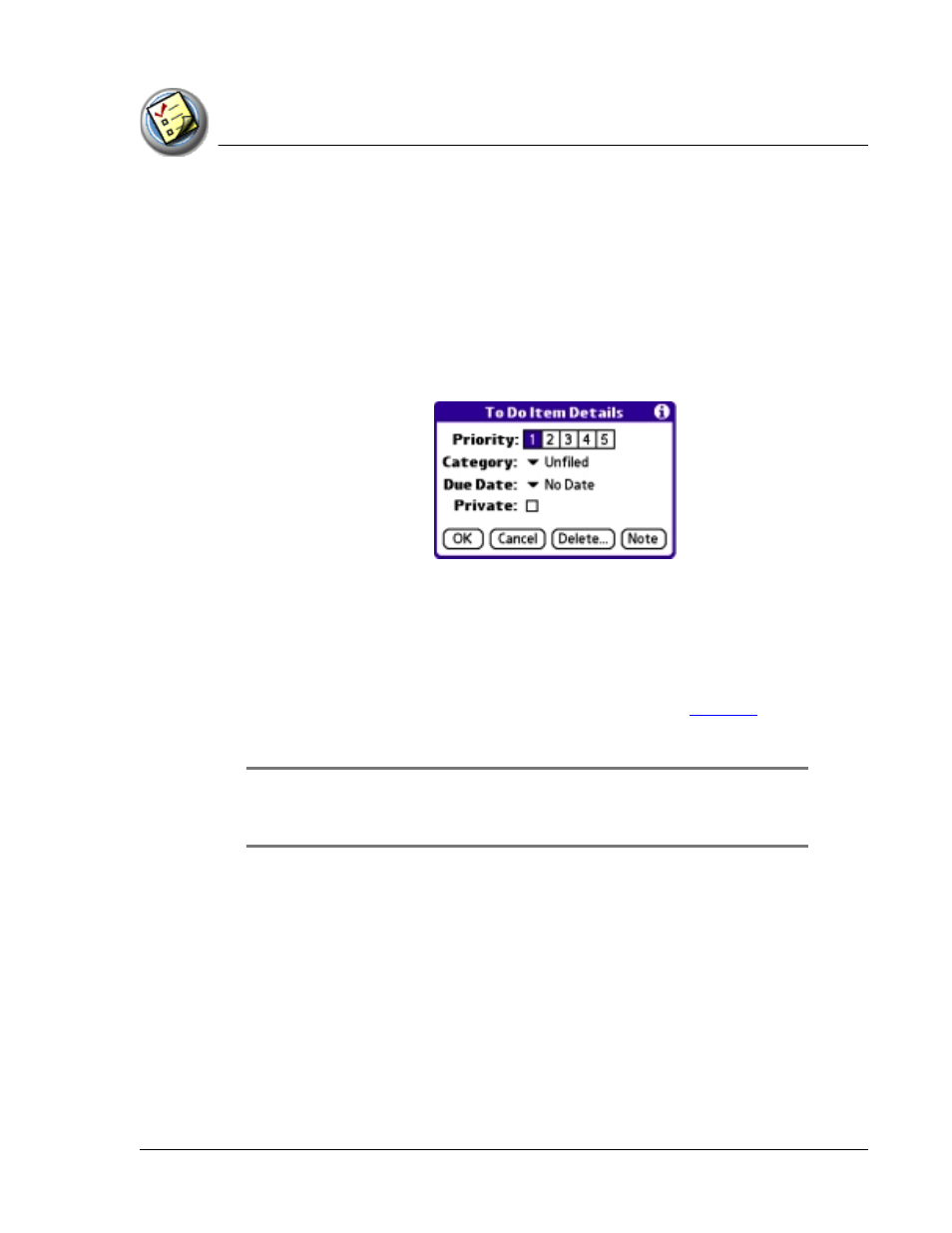
U s in g T o D o L i s t
Changing priorities and due dates
Using Your Zodiac Console 117
117
117
117
Changing priorities and due dates
Changing priorities and due dates
Changing priorities and due dates
Changing priorities and due dates
You can change To Do List to display the due date assigned to an item, change
its priority, and assign a category to the task with the To Do Item Details
dialog box.
You can then sort To Do List items by priority, due date, or category.
1. In To Do List, tap the item that you want to change.
2. Tap Details.
3. From the Due Date pick list, select the date that you want to assign the
item. Options are Today, Tomorrow, One Week from the current date, No
Date (removes the due date from the item), or Choose Date (displays a
dialog box for you to select a date).
4. Tap Private to hide this item when Security is turned on.
For more information on hiding private records, see
.
5. Tap OK.
TIP:
TIP:
TIP:
TIP: If you turn on the Show Due Dates option in the To Do Preferences
dialog box, you can tap directly on the due date in To Do List to open the
pick list shown in step 2.
