Sorting to do items, Setting to do list preferences, Sorting to do items setting to do list preferences – Palm TapWave Zodiac User Manual
Page 118: Setting
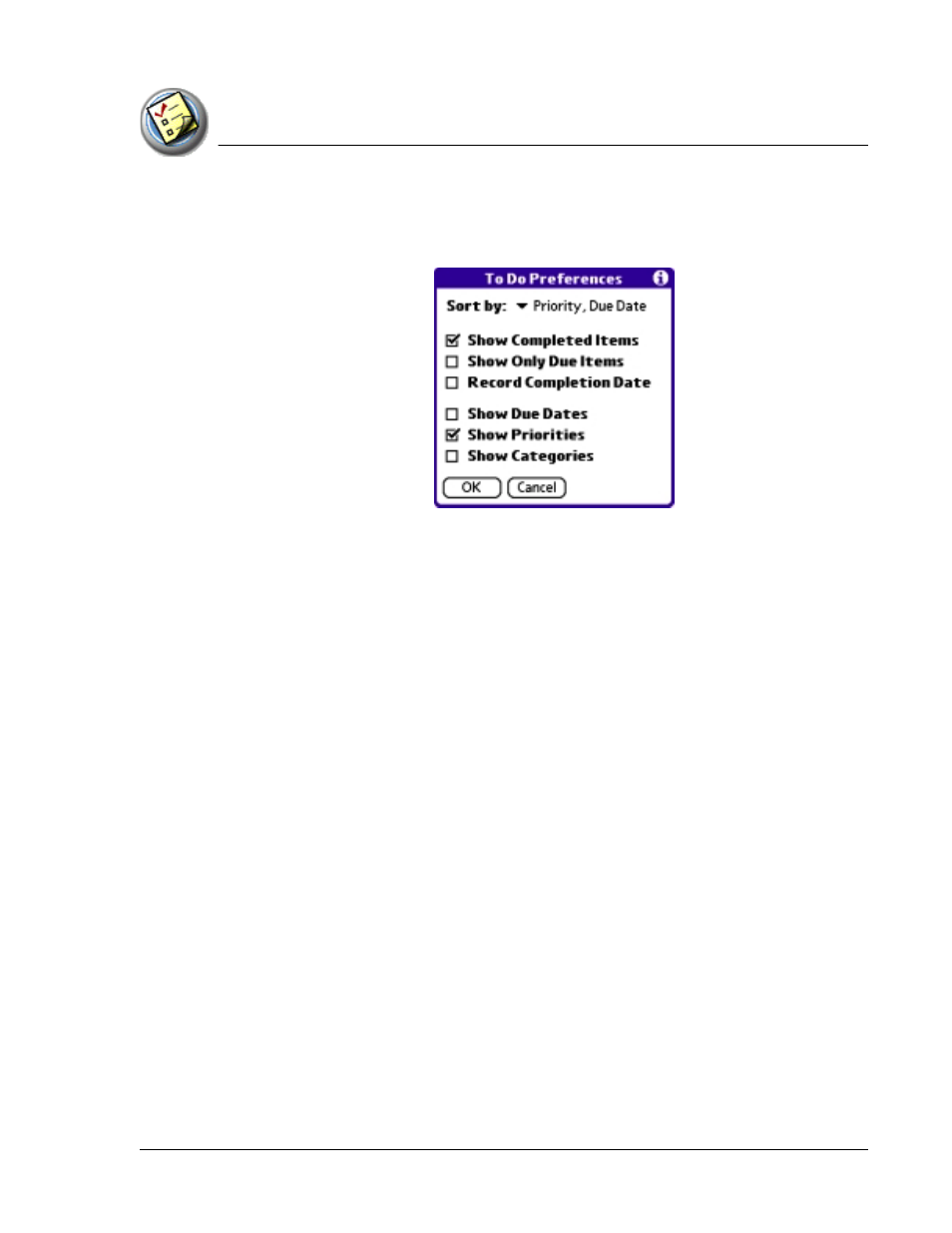
U s in g T o D o L i s t
Sorting To Do items
Using Your Zodiac Console 118
118
118
118
Sorting To Do items
Sorting To Do items
Sorting To Do items
Sorting To Do items
1. In To Do List, tap Show.
2. From the Sort By pick list, select an option:
•
Priority, Due Date. Sort items by priority first, and then due date.
•
Due Date, Priority. Sort items by due date first, and then priority.
•
Category, Priority. Sort items by category first, and then priority.
•
Priority, Category. Sort items by priority first, and then category.
3. Tap OK.
Setting
Setting
Setting
Setting TTTTo Do List preferences
o Do List preferences
o Do List preferences
o Do List preferences
You can have To Do List display completed items and their completion dates,
as well as due items and their due dates.
