Using graffiti2 gestures, Using graffiti2 shortcuts, Using graffiti 2 shortcuts – Palm TapWave Zodiac User Manual
Page 38
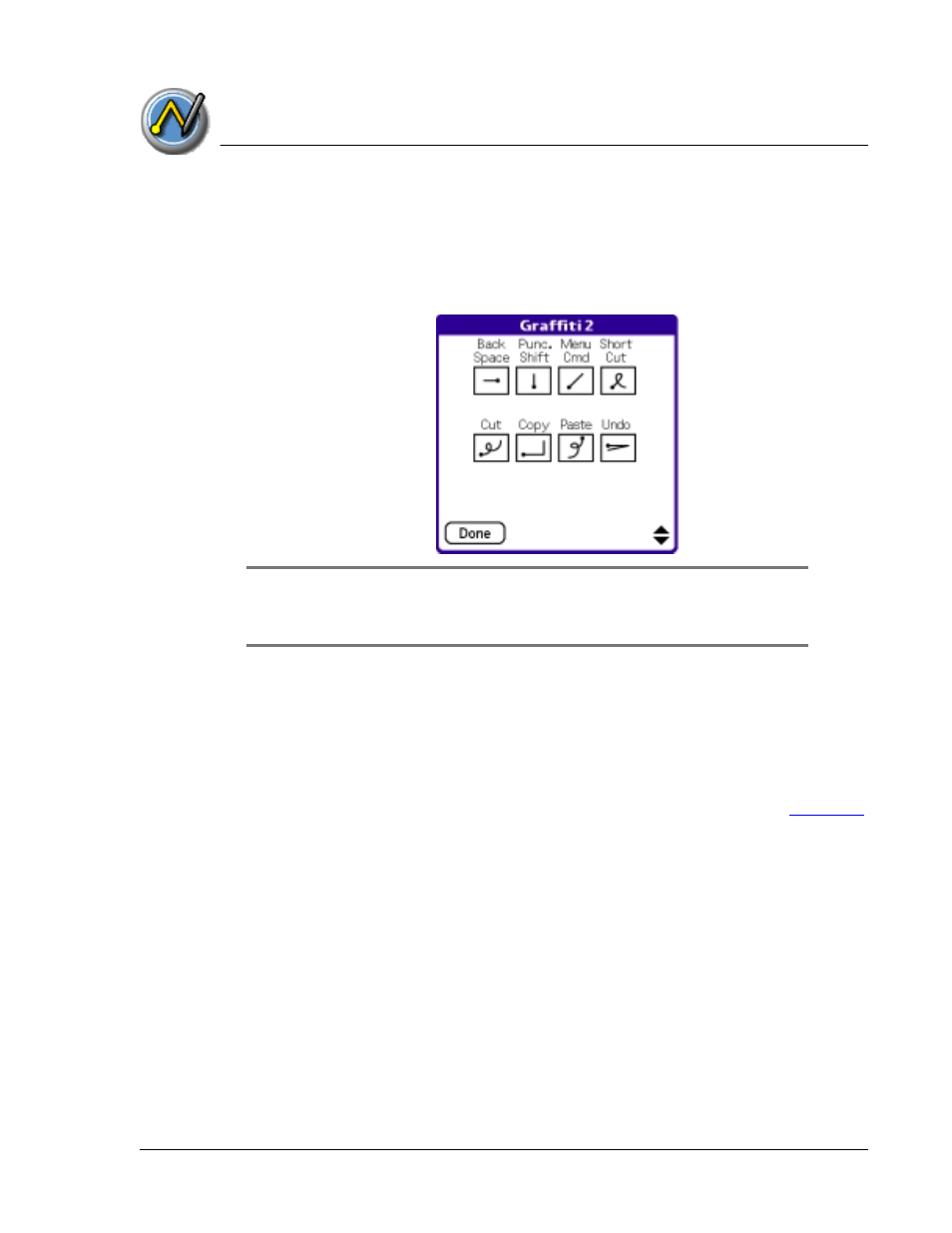
E n t e r in g D a t a in Y o u r Z o d i a c C o n s o le
Using Graffiti 2 Gestures
Using Your Zodiac Console 38
38
38
38
UUUUsing Graffiti 2 Gestures
sing Graffiti 2 Gestures
sing Graffiti 2 Gestures
sing Graffiti 2 Gestures
Gestures are editing commands, such as cut, paste, and the ShortCut
command which is explained in the next section. To use gestures, draw the
following strokes:
TIP:
TIP:
TIP:
TIP: The Menu command stroke must be drawn in either of the letter
portions of the Input Area. The remaining strokes can be drawn anywhere
in the Input Area.
Using Graffiti 2 ShortCuts
Using Graffiti 2 ShortCuts
Using Graffiti 2 ShortCuts
Using Graffiti 2 ShortCuts
Graffiti 2 ShortCuts let you quickly and easily enter commonly used words or
phrases. ShortCuts are similar to the Glossary or Autotext features of some
word processors. Graffiti 2 writing comes with several predefined ShortCuts.
You can also create your own for any words, letters, or numbers, see
for details.
Your console includes the following predefined Graffiti 2 ShortCuts for
common entries:
•
br—Breakfast
•
di—Dinner
•
ds—Date stamp
•
dts—Date/time stamp
•
lu—Lunch
