Clearing the event logs, Post, Post error codes – Lenovo 6532 User Manual
Page 27
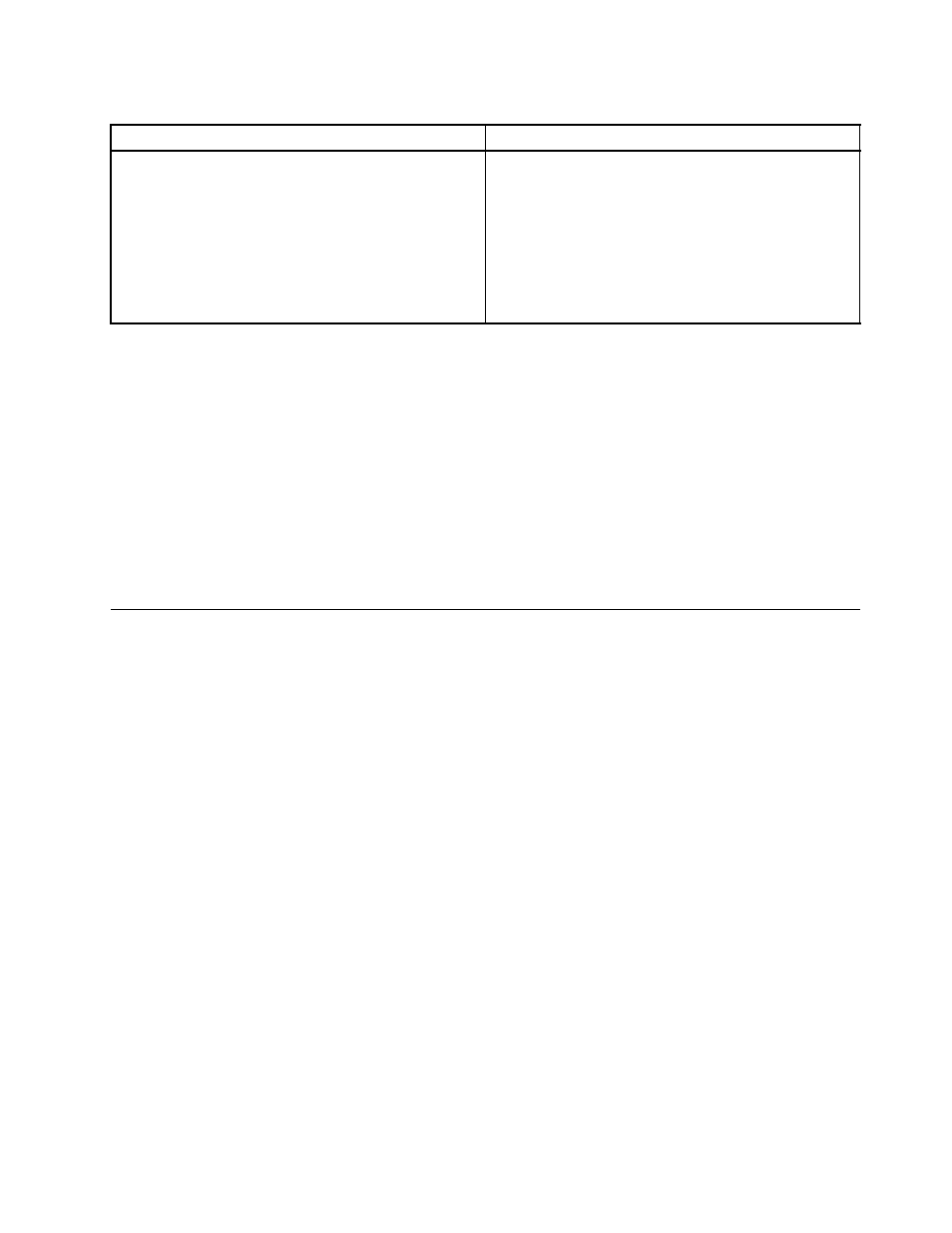
Table 2. Methods for viewing event logs (continued)
Condition
Action
The server is hung.
• If DSA Preboot is installed, restart the server and press
F2 to start DSA Preboot and view the event logs.
• If DSA Preboot is not installed, insert the DSA Preboot
CD and restart the server to start DSA Preboot and
view the event logs.
• Alternatively, you can restart the server and press F1 to
start the Setup utility and view the POST event log or
system-event log. For more information, see “Viewing
event logs without restarting the server” on page 18.
Clearing the event logs
To clear the event logs, complete the following steps.
Note: The POST event log is automatically cleared each time the server is restarted.
Step 1.
Turn on the server.
Step 2.
When the prompt
and an administrator password, you must type the administrator password to view the error logs.
Step 3.
Use one of the following procedures:
• To clear the IMM system-event log, select System Event Logs-->System Event Log. Select
Clear System Event Log; then, press Enter twice.
POST
When you turn on the server, it performs a series of tests to check the operation of the server components
and some optional devices in the server. This series of tests is called the power-on self-test, or POST.
Note: This server does not use beep codes for server status.
If a power-on password is set, you must type the password and press Enter, when you are prompted,
for POST to run.
If POST detects a problem, an error message is displayed. See “POST error codes” on page 19 for more
information.
POST error codes
The following table describes the POST error codes and suggested actions to correct the detected problems.
These errors can appear as severe, warning, or informational.
Chapter 4
.
Diagnostics
19
