Lenovo 6532 User Manual
Page 23
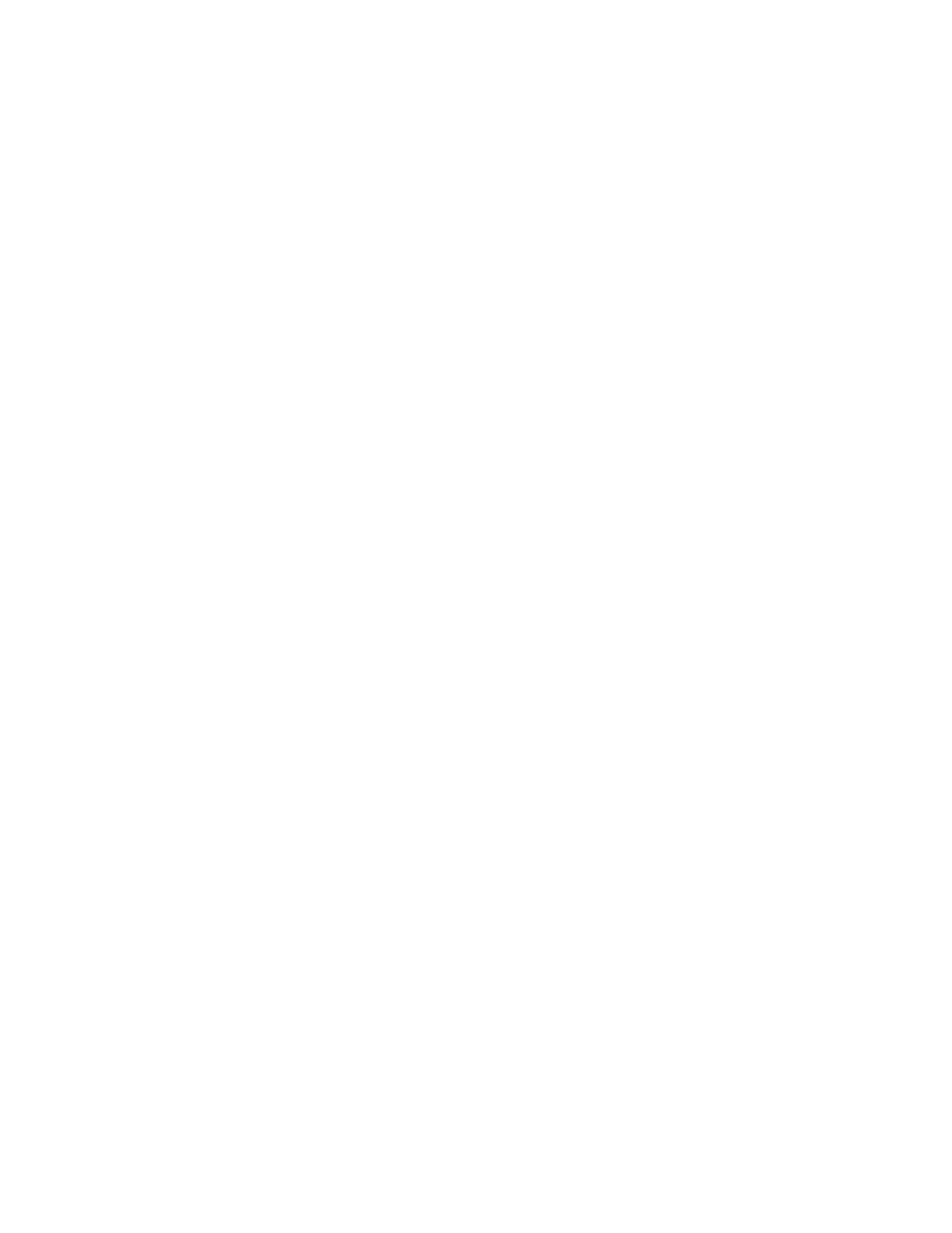
b. Collect system data.
Run the Dynamic System Analysis (DSA) diagnostics program to collect information about the
hardware, firmware, software, and operating system. Have this information available when you
contact Lenovo or an approved warranty service provider. See “Diagnostic programs and messages”
on page 64 for the instructions to run the DSA program.
If you need to download the latest version of DSA , go to .
3. Follow the problem-resolution procedures.
The four problem-resolution procedures are presented in the order in which they are most likely to solve
your problem. Follow these procedures in the order in which they are presented:
a. Check for and apply code updates.
Most problems that appear to be caused by faulty hardware are actually caused by the server
firmware (formerly BIOS firmware), device firmware, or device drivers that are not at the latest levels.
1) Determine the existing code levels.
In DSA, click Firmware/VPD to view system firmware levels, or click Software to view
operating-system levels.
2) Download and install updates of code that is not at the latest level.
Important: Some cluster solutions require specific code levels or coordinated code updates. If
the device is part of a cluster solution, verify that the latest level of code is supported for the
cluster solution before you update the code.
To display a list of available updates for your server, go to
When you click an update, an information page is displayed, including a list of the problems that
the update fixes. Review this list for your specific problem; however, even if your problem is not
listed, installing the update might solve the problem.
b. Check for and correct an incorrect configuration.
If the server is incorrectly configured, a system function can fail to work when you enable it; if you
make an incorrect change to the server configuration, a system function that has been enabled
can stop working.
1) Make sure that all installed hardware and software are supported.
See to verify that the server supports the installed operating
system, optional devices, and software levels. If any hardware or software component is
not supported, uninstall it to determine whether it is causing the problem. You must remove
nonsupported hardware before you contact Lenovo or an approved warranty service provider
for support.
2) Make sure that the server, operating system, and software are installed and configured
correctly.
Many configuration problems are caused by loose power or signal cables or incorrectly seated
adapters. You might be able to solve the problem by turning off the server, reconnecting cables,
reseating adapters, and turning the server back on. See “Checkout procedure” on page 13 for the
instructions to perform the checkout procedures.
If the problem is associated with a specific function (for example, if a RAID hard disk drive
is marked offline in the RAID array), see the documentation for the associated controller and
management or controlling software to verify that the controller is correctly configured.
Problem determination information is available for many devices such as RAID and network
adapters.
For problems with operating systems or Lenovo software or devices, complete the following steps.
Note: Changes are made periodically to the Lenovo Web site. The actual procedure might vary
slightly from what is described in this document.
a) Go to: .
b) From the Select your product list, select Servers and Storage.
Chapter 3
.
General Checkout
15
