Installing a dvd drive – Lenovo 6532 User Manual
Page 172
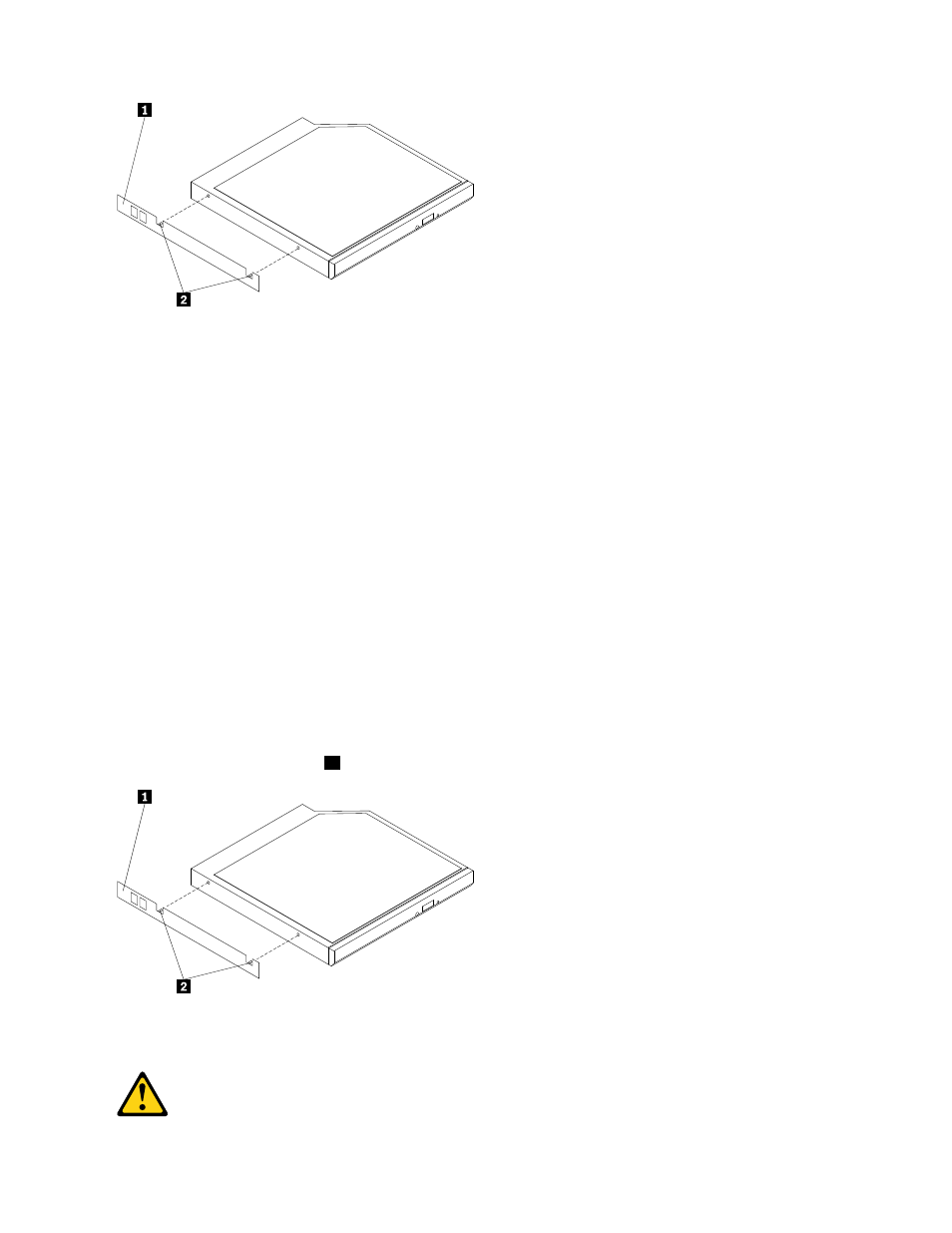
6. If you are instructed to return the DVD drive, follow all packaging instructions, and use any packaging
materials for shipping that are supplied to you.
Installing a DVD drive
The following notes describe the type of drives that the server supports and other information that you must
consider when you install a DVD drive.
• Locate the documentation that comes with the drive and follow those instructions in addition to the
instructions in this chapter.
• Make sure that you have all the cables and other equipment that are specified in the documentation that
comes with the drive.
• The server supports one ultra-slim SATA DVD drive.
To install a DVD drive, complete the following steps:
1. Read the safety information in “Important Safety Information” on page 1 and “Guidelines for trained
service technicians” on page 115.
2. Turn off the server and peripheral devices and disconnect the power cords and all external cables.
3. Remove the cover (see “Removing and installing the cover” on page 119).
4. Touch the static-protective package that contains the new DVD drive to any unpainted metal surface on
the server; then, remove the drive from the package and place it on a static-protective surface.
5. Follow the instructions that come with the drive to set any jumpers or switches.
6. Attach the drive-retention clip
1
that you removed from the failing drive to the side of the new DVD drive.
Note: If you are installing a drive that contains a laser, observe the following safety precaution.
Statement 3
164
Hardware Maintenance Manual
