Solving power problems, Solving ethernet controller problems, Solving – Lenovo 6532 User Manual
Page 111
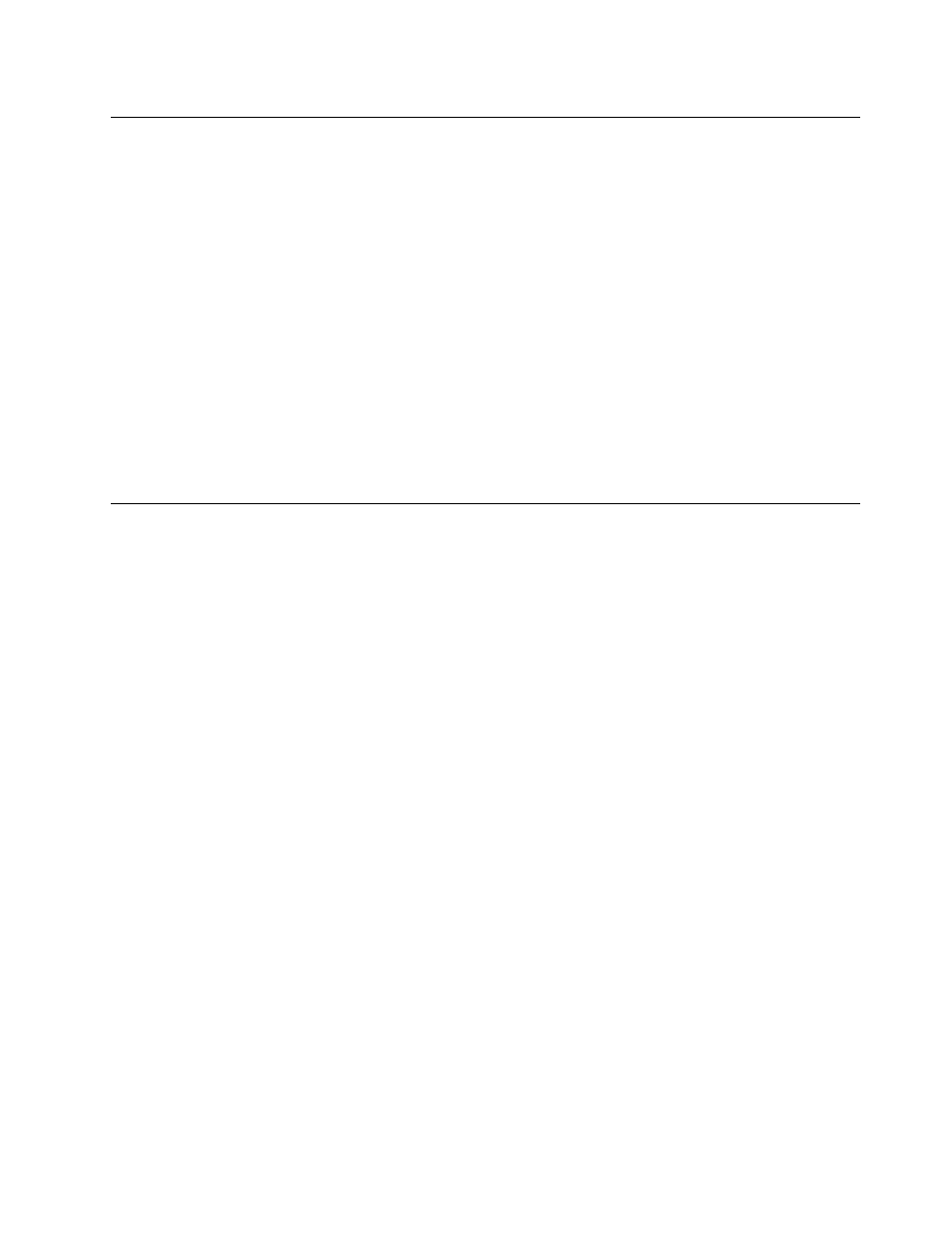
Solving power problems
Power problems can be difficult to solve. For example, a short circuit can exist anywhere on any of the
power distribution buses. Usually, a short circuit will cause the power subsystem to shut down because of
an overcurrent condition. To diagnose a power problem, use the following general procedure:
Step 1.
Turn off the server and disconnect all ac power cords.
Step 2.
Check the power-fault LEDs on the system board (see “Power problems” on page 58).
Step 3.
Check for loose cables in the power subsystem. Also check for short circuits, for example, if a
loose screw is causing a short circuit on a circuit board.
Step 4.
Remove the adapters and disconnect the cables and power cords to all internal and external
devices until the server is at the minimum configuration that is required for the server to start (see
“Solving undetermined problems” on page 104 for the minimum configuration).
Step 5.
Reconnect all ac power cords and turn on the server. If the server starts successfully, reseat the
adapters and devices one at a time until the problem is isolated.
If the server does not start from the minimum configuration, see “Power-supply LEDs” on page 63 to replace
the components in the minimum configuration one at a time until the problem is isolated.
Solving Ethernet controller problems
The method that you use to test the Ethernet controller depends on which operating system you are using.
See the operating-system documentation for information about Ethernet controllers, and see the Ethernet
controller device-driver readme file.
Try the following procedures:
• Make sure that the correct device drivers, which come with the server are installed and that they are at
the latest level.
• Make sure that the Ethernet cable is installed correctly.
– The cable must be securely attached at all connections. If the cable is attached but the problem
remains, try a different cable.
– If you set the Ethernet controller to operate at 100 Mbps, you must use Category 5 cabling.
– If you directly connect two servers (without a hub), or if you are not using a hub with X ports, use a
crossover cable. To determine whether a hub has an X port, check the port label. If the label contains
an X, the hub has an X port.
• Determine whether the hub supports auto-negotiation. If it does not, try configuring the integrated
Ethernet controller manually to match the speed and duplex mode of the hub.
• Check the Ethernet controller LEDs on the rear panel of the server. These LEDs indicate whether there
is a problem with the connector, cable, or hub.
– The Ethernet link status LED is lit when the Ethernet controller receives a link pulse from the hub. If the
LED is off, there might be a defective connector or cable or a problem with the hub.
– The Ethernet transmit/receive activity LED is lit when the Ethernet controller sends or receives data
over the Ethernet network. If the Ethernet transmit/receive activity is off, make sure that the hub and
network are operating and that the correct device drivers are installed.
• Check the LAN activity LED on the rear of the server. The LAN activity LED is lit when data is active on
the Ethernet network. If the LAN activity LED is off, make sure that the hub and network are operating
and that the correct device drivers are installed.
• Check for operating-system-specific causes of the problem.
• Make sure that the device drivers on the client and server are using the same protocol.
If the Ethernet controller still cannot connect to the network but the hardware appears to be working, the
network administrator must investigate other possible causes of the error.
Chapter 4
.
Diagnostics
103
