Replacing hard disk drives – Lenovo 6532 User Manual
Page 134
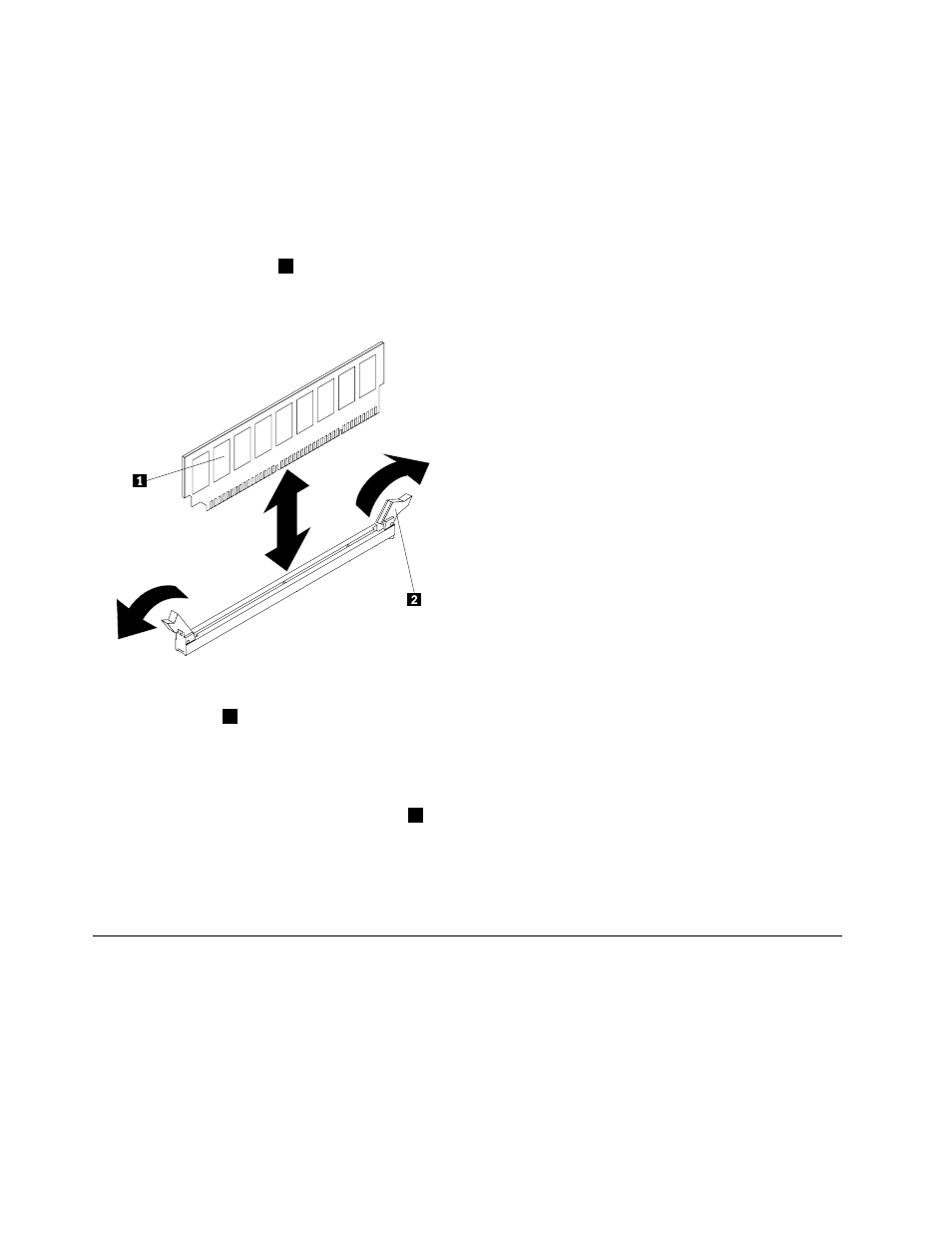
To install a DIMM, complete the following steps:
1. Read the safety information in “Important Safety Information” on page 1 and “Guidelines for trained
service technicians” on page 115.
2. Turn off the server and peripheral devices and disconnect the power cords and all external cables, if
necessary.
3. Remove the cover (see “Removing and installing the cover” on page 119).
4. Remove the DIMM air baffle (see “Removing and installing the DIMM air baffle” on page 121).
5. Open the retaining clip
2
on each end of the DIMM connector.
Attention: To avoid breaking the retaining clips or damaging the DIMM connectors, open and close
the clips gently.
6. Touch the static-protective package that contains the DIMM to any unpainted metal surface on the
outside of the server. Then, remove the DIMM from the package.
7. Turn the DIMM
1
so that the DIMM keys align correctly with the connector (see “System-board internal
connectors” on page 108 for the locations of the DIMM connectors).
8. Insert the DIMM into the connector by aligning the edges of the DIMM with the slots at the ends of
the DIMM connector .
9. Firmly press the DIMM straight down into the connector by applying pressure on both ends of the
DIMM simultaneously. The retaining clips
2
snap into the locked position when the DIMM is firmly
seated in the connector.
Note: If there is a gap between the DIMM and the retaining clips, the DIMM has not been correctly
inserted; open the retaining clips, remove the DIMM, and then reinsert it.
10. Go to “Completing the FRU replacement” on page 172.
Replacing hard disk drives
Locate the documentation that comes with the hard disk drive and first follow those instructions. Determine
if you are working with a simple-swap or a hot-swap hard disk drive.
To replace a hard disk drive, complete the appropriate procedures for your drive:
Attention: To avoid damage to the hard disk drive connectors, make sure that the server cover is in place
and fully closed whenever you install or remove a hard disk drive.
126
Hardware Maintenance Manual
