Lenovo 6532 User Manual
Page 218
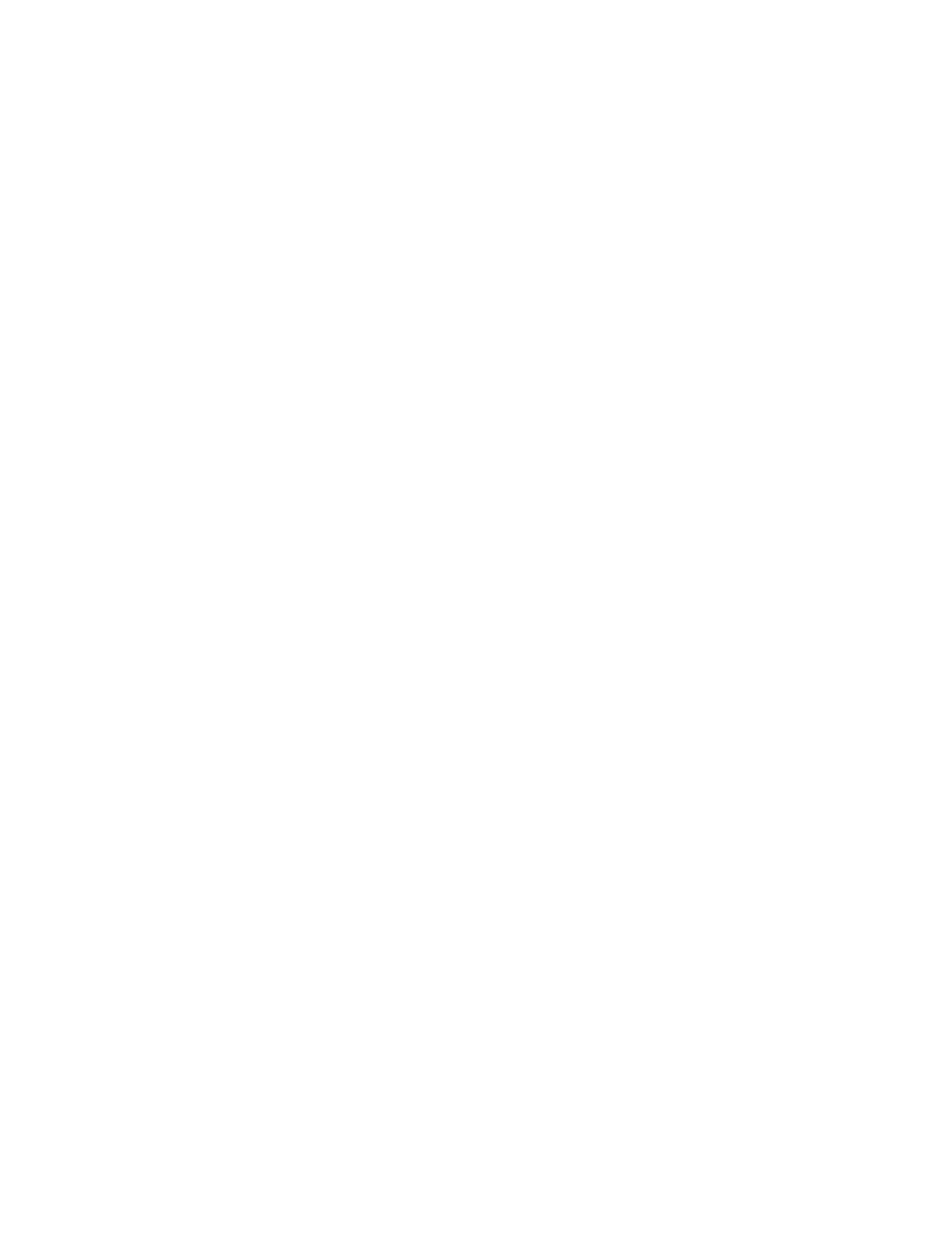
Typical operating system installation
When you select Install operating system, you will be prompted for information required for the installation.
The prompts vary depending on the operating system selected. This section describes the tasks associated
with a typical Windows operating system installation. Each task must be completed in order before moving
to the next task.
Note: Ensure that your RAID controller is correctly configured before you select an operating system to install.
• Select operating system:
This task enables you to select the operating system that you will be installing.
• Select disk:
This task enables you to select the disk where you want to install the operating system.
Note: The disk that you select must be set as the boot disk in UEFI.
• Partitions options:
This task enables you to choose whether you want to repartition the selected drive or use an existing
partition.
• Partition settings:
This task enables you to choose the file system type and define the partition size.
• Installation settings:
This task prompts you for user and system settings, the operating system product key, and the
administrator password.
• Network settings:
This task prompts you for domain and workgroup settings, Ethernet controller type, IP address settings,
DNS settings, and WINS address settings.
• Install applications:
This task enables you to run custom commands or scripts at the end of the installation process. It also
facilitates the installation of DVD-burning software and ThinkServer EasyManage software products.
• Install Windows components:
This task enables you to install optional Windows components such as IIS, ASP.NET, and SNMP.
• Confirm settings:
This task enables you to review all of the information you provided.
• Save response file:
This task gives you the option of saving the information on a diskette or USB device as a response file for
future installations on similarly configured Lenovo servers.
• Start installation:
This task starts the actual installation process. First, the disk is prepared using the disk and partition
information you specified. Then you are prompted to insert the operating system disk, and the operating
system is installed using the information that you specified.
Installing your operating system without using EasyStartup
If you have already configured the server hardware and you are not using the EasyStartup program to install
your operating system, do the following to download the latest operating-system installation instructions
from the Lenovo Support Web site:
Note: Changes are made periodically to the Lenovo Web site. The actual procedure might vary slightly
from what is described in this document.
1. Go to .
2. Enter your product number (machine type and model number) or select Servers and Storage from
the Select your product list.
210
Hardware Maintenance Manual
