Configuring raid controllers – Lenovo 6532 User Manual
Page 211
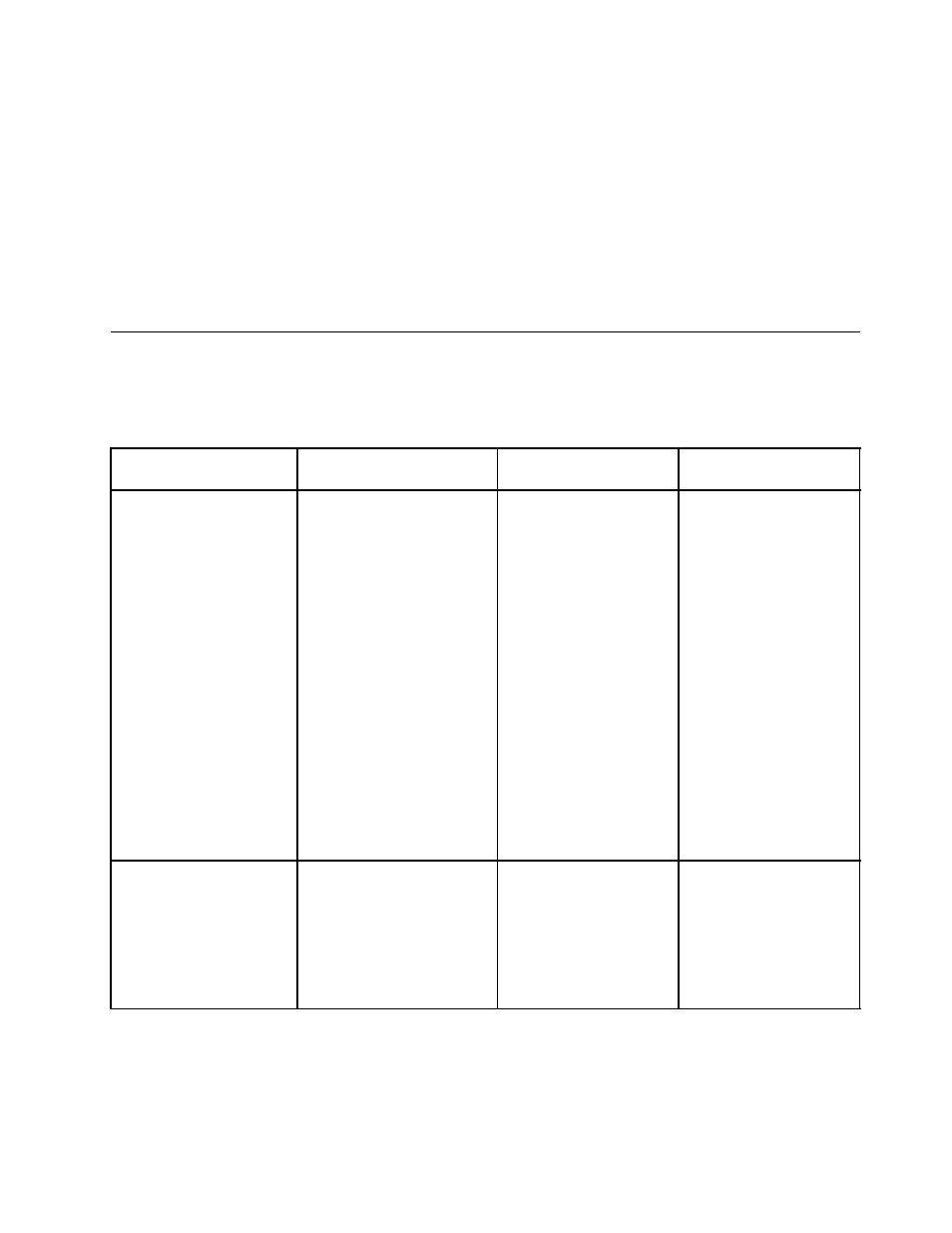
To use the Boot Manager program, do the following:
Step 1.
Turn off the server.
Step 2.
Restart the server.
Step 3.
When the prompt
storage device is installed, a submenu item (USB Key/Disk) is displayed.
Step 4.
Use the Up arrow and Down arrow keys to select an item from the Boot Selection Menu and press
Enter. The server attempts to boot from the selected device.
The next time the server starts, it returns to the startup sequence that is set in the Setup Utility.
Configuring RAID controllers
The following table lists the various utilities available to configure RAID controllers before an operating
system is installed.
Table 24. RAID configuration utilities
RAID configuration utility
Description
Location
Where to find more
information
EasyStartup RAID
configuration utility
• For use with all
factory-supported
RAID controllers except
ServeRAID-BR10i
• Automatically detects
hardware and lists
all supported RAID
configurations
• Configures one or more
disk arrays per controller
depending on the number
of drives attached to the
controller and the RAID
level selected
• Supports hot-spare drives
• Creates a RAID response
file that can be used to
configure RAID controllers
on similarly configured
Lenovo servers.
EasyStartup DVD
“Using the EasyStartup
DVD” on page 207
MegaRAID BIOS
Configuration Utility
(WebBIOS)
For:
• IBM ServeRAID-BR10il
SAS/SATA Controller
• IBM ServeRAID-MR10i
SAS/SATA Controller
• IBM ServeRAID-M1015
SAS/SATA controller
In system firmware. To
access:
• Use UEFI Setup Utility.
• Press Ctrl + H at the
WebBIOS prompt
during startup.
“Using the WebBIOS
utility” on page 205
Chapter 8
.
Configuring the server
203
