Solving display problems, Solving printing problems, Solving display problems solving printing problems – Lexmark C520 User Manual
Page 90: Troubleshooting
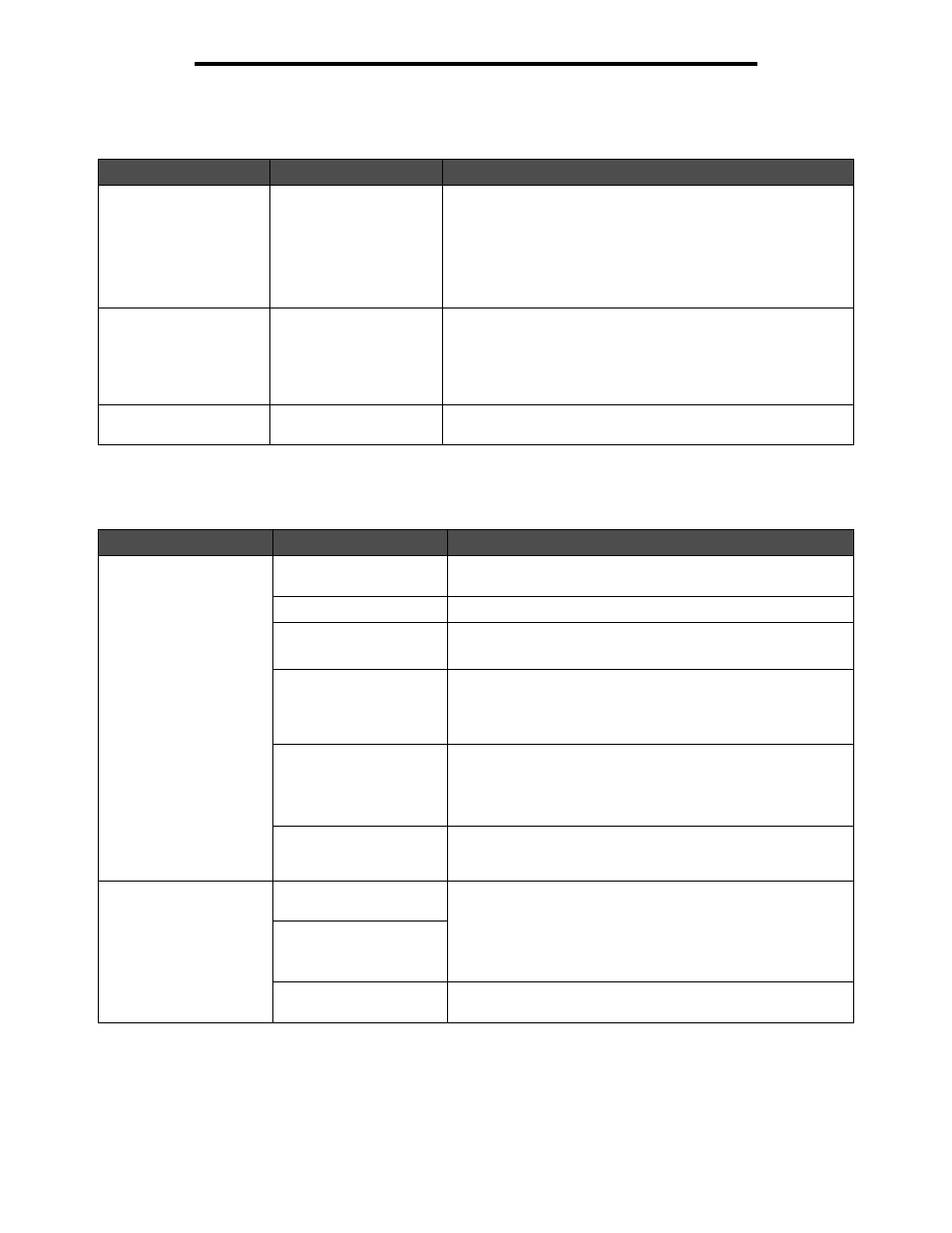
Solving display problems
90
Troubleshooting
Solving display problems
Solving printing problems
Symptom
Cause
Action
Operator panel shows
only diamonds or is
blank.
The printer self test failed. Turn the printer off, wait about 10 seconds, and turn the printer
on.
The clock appears on the operator panel. When the test is
completed,
Ready
appears.
If the messages do not appear, turn the printer off. For technical
support, contact the Lexmark Customer Support Center at
http://support.lexmark.com.
Menu settings changed
from the operator panel
have no effect.
Settings in the software
application, the printer
driver, or the printer
utilities are overriding the
settings made from the
operator panel.
Change the menu settings from the printer driver, the printer
utilities, or the software application instead of the operator panel.
Disable the settings in the printer driver, the printer utilities, or the
software application so the settings from the operator panel can
be changed.
LCD is too light or too
dark.
The LCD Contrast setting
is not adjusted.
Adjust the
LCD Contrast
setting. See Adjusting operator
Symptom
Cause
Solution
Jobs do not print.
The printer is not ready to
receive data.
Make sure
Ready
or
Power Saver
appears on the display
before sending a job to print.
The standard bin is full.
Remove the stack of paper from the standard bin.
The specified tray is
empty.
Load paper in the tray.
See Loading media for detailed instructions.
The wrong printer driver is
being used or printing to a
file has been tried.
Verify the selection of the printer driver associated with the
printer.
If a USB port is in use, make sure the operating system and
printer driver are compatible.
The MarkNet N8000
Series internal print
server is not set up
properly or is not
connected properly.
Verify the proper configuration for the printer for network
printing.
See the drivers CD or the Lexmark Web site for information.
The wrong interface cable
is in use, or the cable is
not securely connected.
Use a recommended interface cable.
See the Setup sheet for cable specifications.
Held jobs do not print.
A formatting error has
occurred.
Print the job. (Only part of the job may print.)
Delete the job.
Add an optional memory card.
Free up additional printer memory by scrolling through the list of
held jobs and deleting others sent to the printer.
The printer has
insufficient memory.
The printer has received
invalid data.
Delete the job.
