Loading the optional 500-sheet tray, Using and loading the multipurpose feeder, Loading the optional 500-sheet tray f – Lexmark C520 User Manual
Page 50
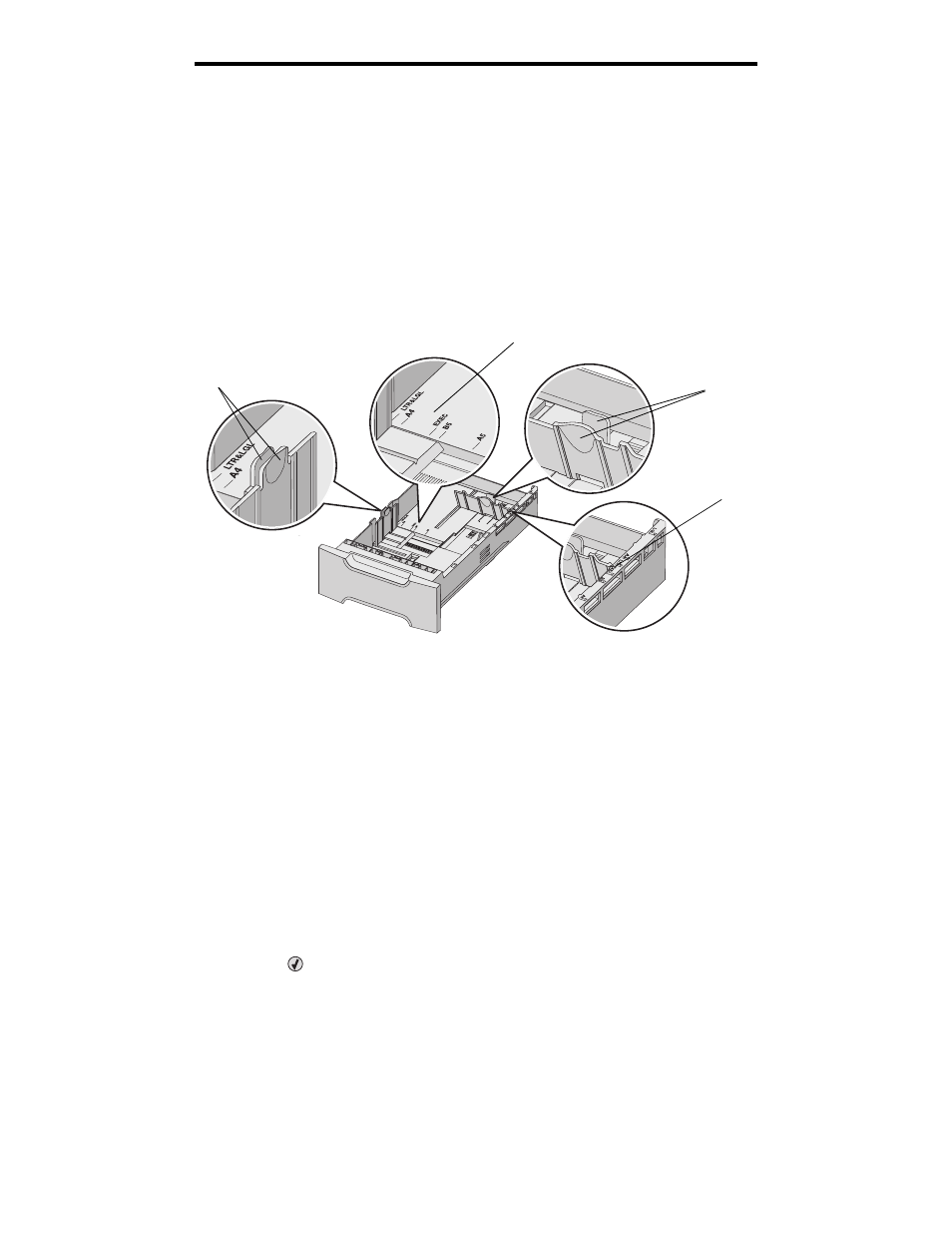
Loading the optional 500-sheet tray
50
Loading media
8
If a different type of media was loaded than the type previously loaded in the tray, change the Paper Type setting
for the tray from the operator panel. See Setting the Paper Type and Paper Size.
Loading the optional 500-sheet tray
The optional 500-sheet drawer consists of a 500-sheet tray and the support unit. The tray is loaded in the same way as the
250-sheet standard tray is loaded. The only differences between the trays are the look of the width and length tabs and the
location of the size indicators. The following illustration shows the tabs and the location of the size indicators for the optional
500-sheet tray. When the 500-sheet tray is loaded for the first time or when a new size is loaded, remove the tray
completely from the support unit.
Note: If the same media size is loaded again, the tray does not need to be completely removed from the
support unit. Just remove it partially and load the media without adjusting the guides.
Identifying the multipurpose feeder or the manual feed slot
The printer has either a multipurpose feeder or a manual feed slot located on the front of the standard tray. See Overview
to identify the model. Each holds several sizes and types of media.
Using and loading the multipurpose feeder
The multipurpose feeder can be closed when not in use. Reserve the multipurpose feeder for printing on different sizes and
types of media, such as card stock, transparencies, and envelopes. A stack of media or single sheets of media not kept in a
tray can be loaded into the multipurpose feeder.
When
Load MP Feeder
with x
appears on the operator panel, load the multipurpose feeder with the media specified for
x. Load the media, and press
. The message appears again as a prompt to load the next sheet.
See Media guidelines for a listing of supported types and sizes.
Note: When printing from the multipurpose feeder, be sure to set the Paper Size and Paper Type. See
Setting the Paper Type and Paper Size for more information.
Size indicators
Size indicators
Length guide tabs
Width guide tabs
