Managing memory, Viewing memory usage, View memory usage – Livescribe DESKTOP VERSION 1.2 User Manual
Page 69: View and free up pulse smartpen memory
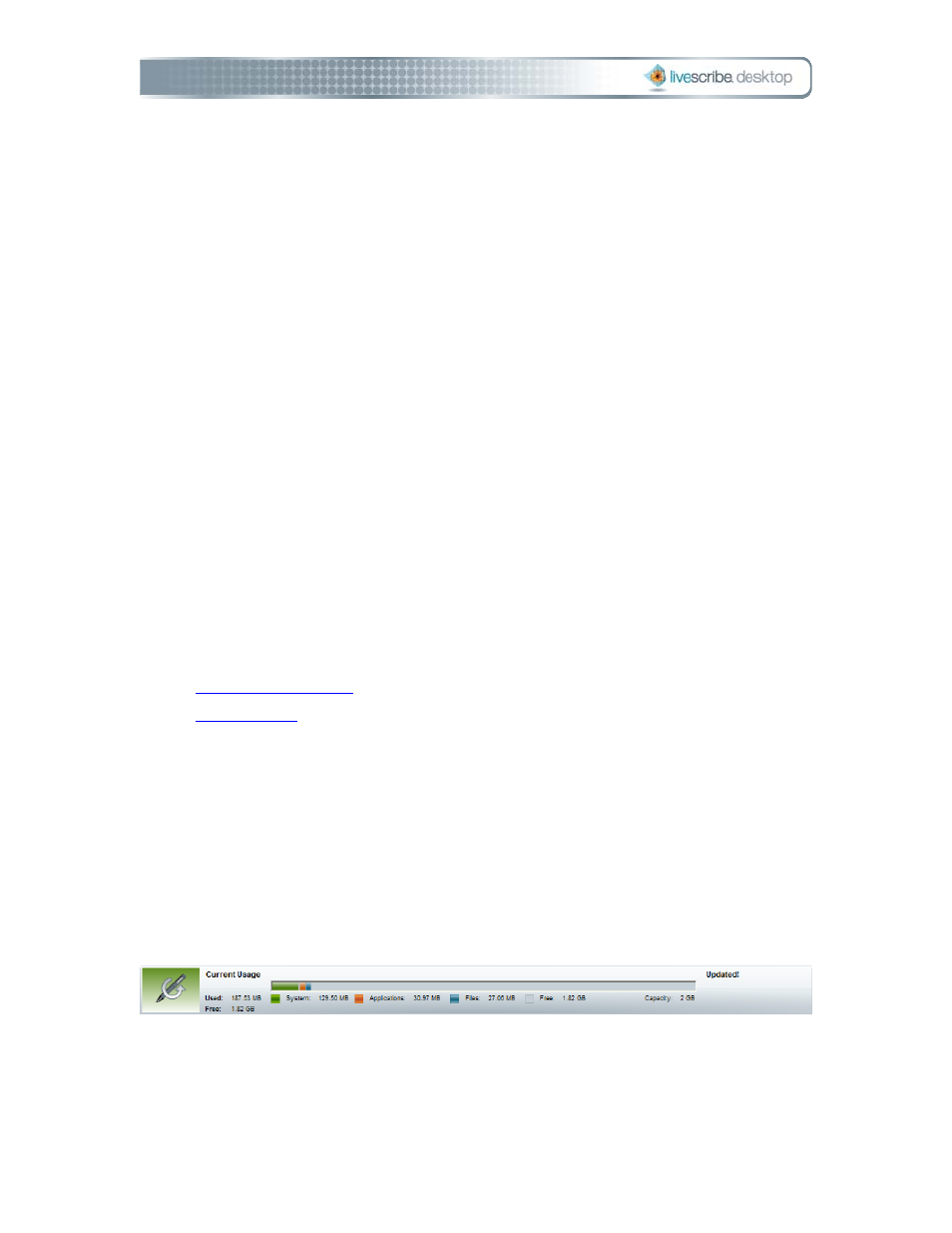
commands from the drop-down list. The following table summarizes the commands
you can perform:
Rename Pulse Smartpen
Rename your Pulse smartpen in Livescribe
Desktop.
Remove Pulse Smartpen
Remove your Pulse™ smartpen from the
Livescribe™ Desktop Library. This will make your
smartpen unknown to Livescribe Desktop. Docking
your smartpen again will let you add it back to
Livescribe Desktop. The content associated with
the removed smartpen will not be removed from
Livescribe Desktop.
Managing Memory
Using the Smartpen Manager, you can view the memory status of your Pulse™
smartpen. You can use this information to see what memory is being used for and
how much free memory your smartpen has.
•
•
Viewing Memory Usage
You can use the memory status bar to view the memory usage of your Pulse™
smartpen. The memory status bar is located at the bottom of the Applications and
Queue Views of Smartpen Manager.
This bar shows:
• total memory capacity of the Pulse smartpen (both used and free)
5BManaging Your Pulse Smartpen
Page 61
