Getting to know livescribe desktop, Views, Get to know livescribe desktop – Livescribe DESKTOP VERSION 1.2 User Manual
Page 21: Page viewer
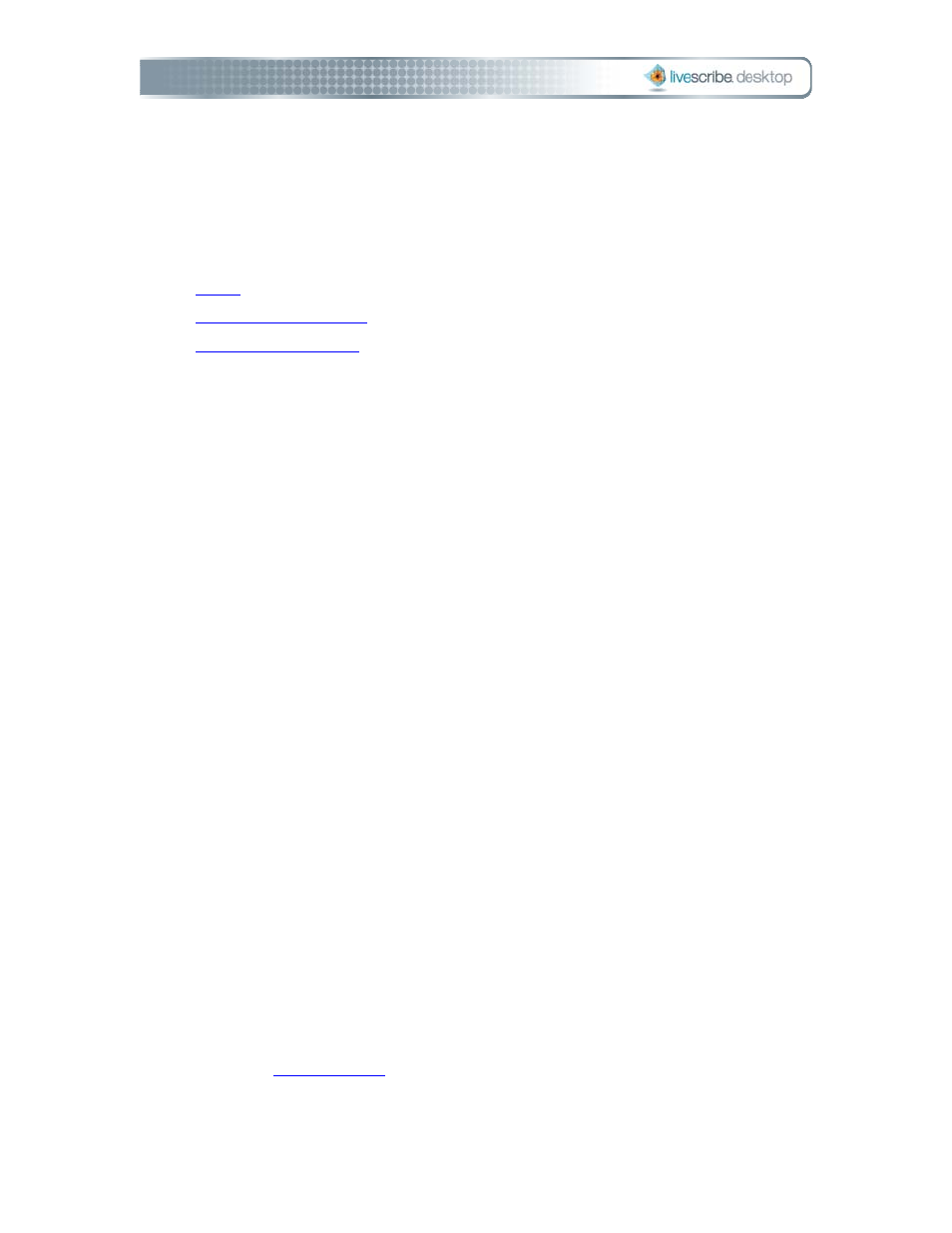
Getting to Know Livescribe Desktop
To use Livescribe™ Desktop, you should become familiar with its user interface (UI).
Key components of the UI are:
•
•
•
Views
Livescribe Desktop provides four primary views for viewing and managing your
Pulse™ smartpen and its content:
• Page Viewer
• Sessions View
• Livescribe Online
• Smartpen Manager
As you work with your Livescribe Desktop, you will use all of these views at
various times.
Page Viewer
Page Viewer is the default view when you run Livescribe Desktop. You will use
this view to look at pages in your notebooks. You can also play back audio linked
to your pages.
In Page Viewer, you can upload pages to your personal space on livescribe.com.
In this view, you can view your notes either as single pages (Single Page mode)
or as thumbnails of multiple pages (Thumbnail mode). In Thumbnail mode,
Livescribe Desktop shows only pages with content as thumbnails. It displays
empty contiguous pages as overlapping stacks of single blank pages. For more
information, see
