Removing a session from your pulse smartpen, To remove a session from your pulse smartpen, Remove a session from your pulse smartpen – Livescribe DESKTOP VERSION 1.2 User Manual
Page 47: Remove a session from your pulse™ smartpen (see, Removing a session from your, Pulse smartpen
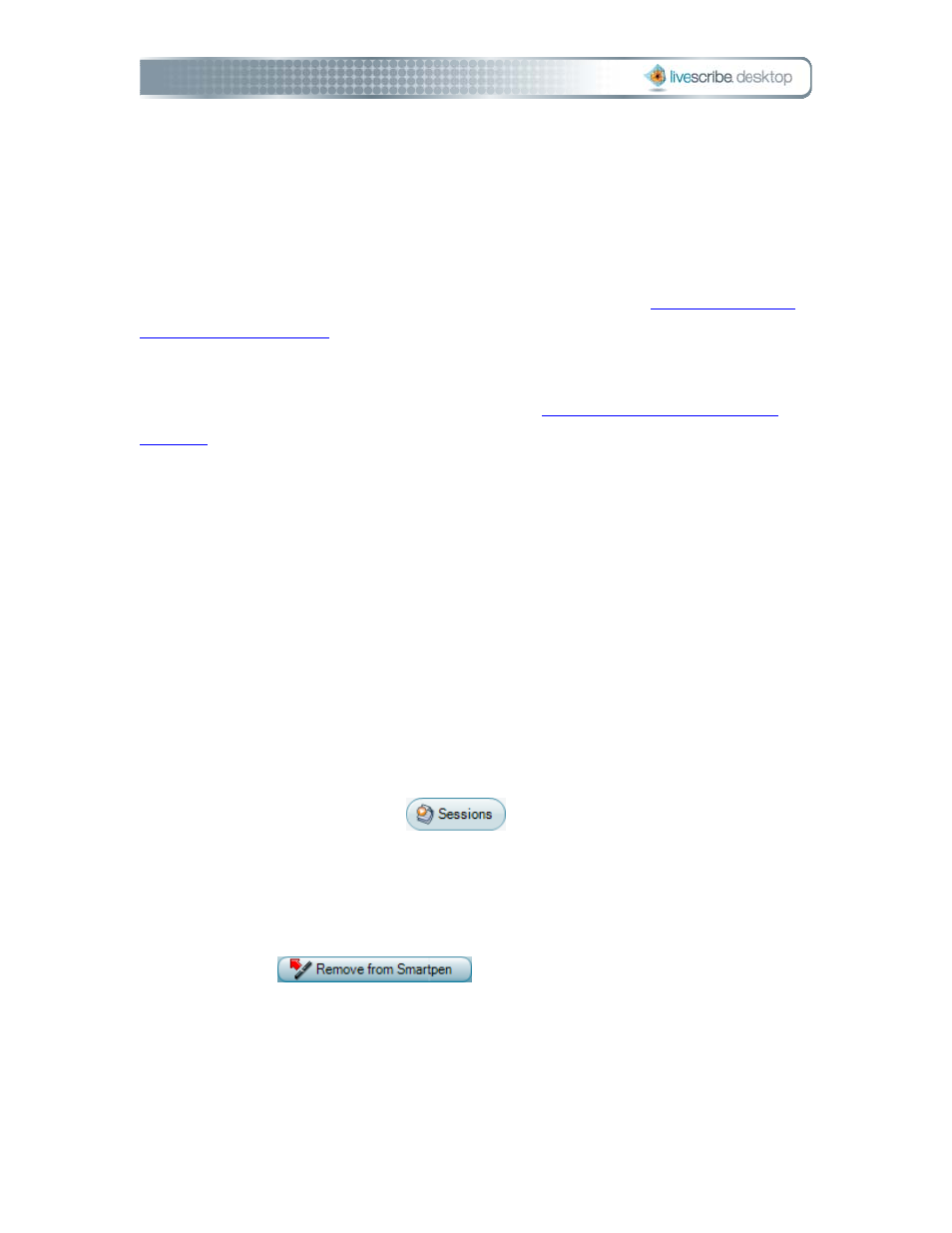
3. Choose File> Delete Session from Livescribe Desktop.
4. To confirm the deletion, click Yes, otherwise click No.
Removing a Session from Your Pulse Smartpen
You can remove a session from your Pulse™ smartpen with Livescribe™ Desktop.
You can also delete a session from Livescribe Desktop itself (see
To remove all sessions from your Pulse smartpen for a specific notebook, journal or
other paper product, use the Archive feature. See
Removing a session from your Pulse smartpen does the following:
• frees up storage space on your smartpen
• removes the audio for the session from your smartpen. Because of this, your
smartpen will no longer interact with the notes on the physical paper product
for the removed session. That is, when you tap the notes associated with the
removed session, they will not play back any audio.
To remove a session from your Pulse smartpen:
1. Update your Pulse smartpen software. To update your software, choose Help
> Check for Updates in the Main menu.
2. Click the Sessions button
, or choose Navigation > Sessions
from the Main menu. This opens the Sessions View and brings up a list of all
sessions.
3. Single-click the session to delete.
4. Choose File > Remove Session from Smartpen, or click the Remove from
Smartpen
button.
5. To confirm the removal, click Remove from Smartpen, otherwise click
Cancel.
2BPaper Replay in Livescribe Desktop
Page 39
