Copying pulse smartpen content to another computer, Quitting livescribe desktop – Livescribe DESKTOP VERSION 1.2 User Manual
Page 18
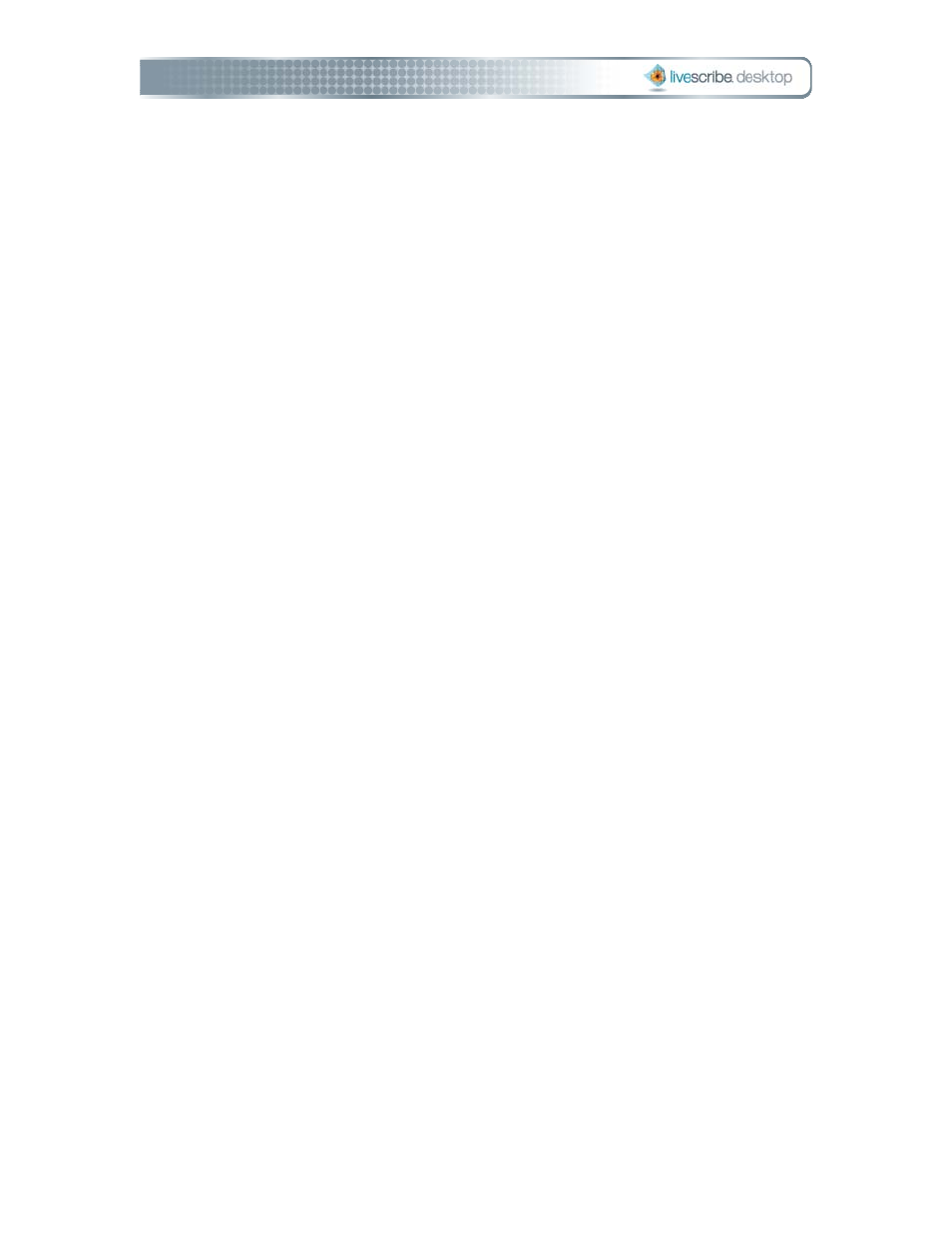
Copying Pulse Smartpen Content to another Computer
You can link your Pulse smartpen to only one instance of Livescribe Desktop at a
time. This means that the first time you install Livescribe Desktop and dock your
smartpen, Livescribe Desktop will associate (or link) your smartpen to that
computer.
Linking your Pulse smartpen with multiple computers is not supported to prevent
potential synchronization problems with your data. However, you can copy your
smartpen content to another computer that has Livescribe Desktop.
To copy content from your Pulse smartpen to another computer:
1. Dock your smartpen to the other computer. Livescribe Desktop presents a
dialog asking if you want to copy your Pulse smartpen contents to this
computer.
2. To copy your smartpen contents to this computer, click the Copy Data
button. Livescribe Desktop will ask you to name your smartpen (the first time
only) and will automatically copy your smartpen content to Livescribe
Desktop.
Note: To charge your smartpen through the computer's USB port without
copying your data, click the Charge Only button.
Important: If you choose to transfer content to multiple computers, be sure to dock
your smartpen and transfer your data to each computer on a regular basis. Also,
every time you delete data from Livescribe Desktop or archive a notebook, be sure
to do the same operations on your other computers.
Quitting Livescribe Desktop
Quitting Livescribe™ Desktop ends the connection between your computer and your
Pulse™ smartpen. It also disconnects from Livescribe Online.
Page 10
Livescribe Desktop User Manual
