Viewing thumbnails – Livescribe DESKTOP VERSION 1.2 User Manual
Page 33
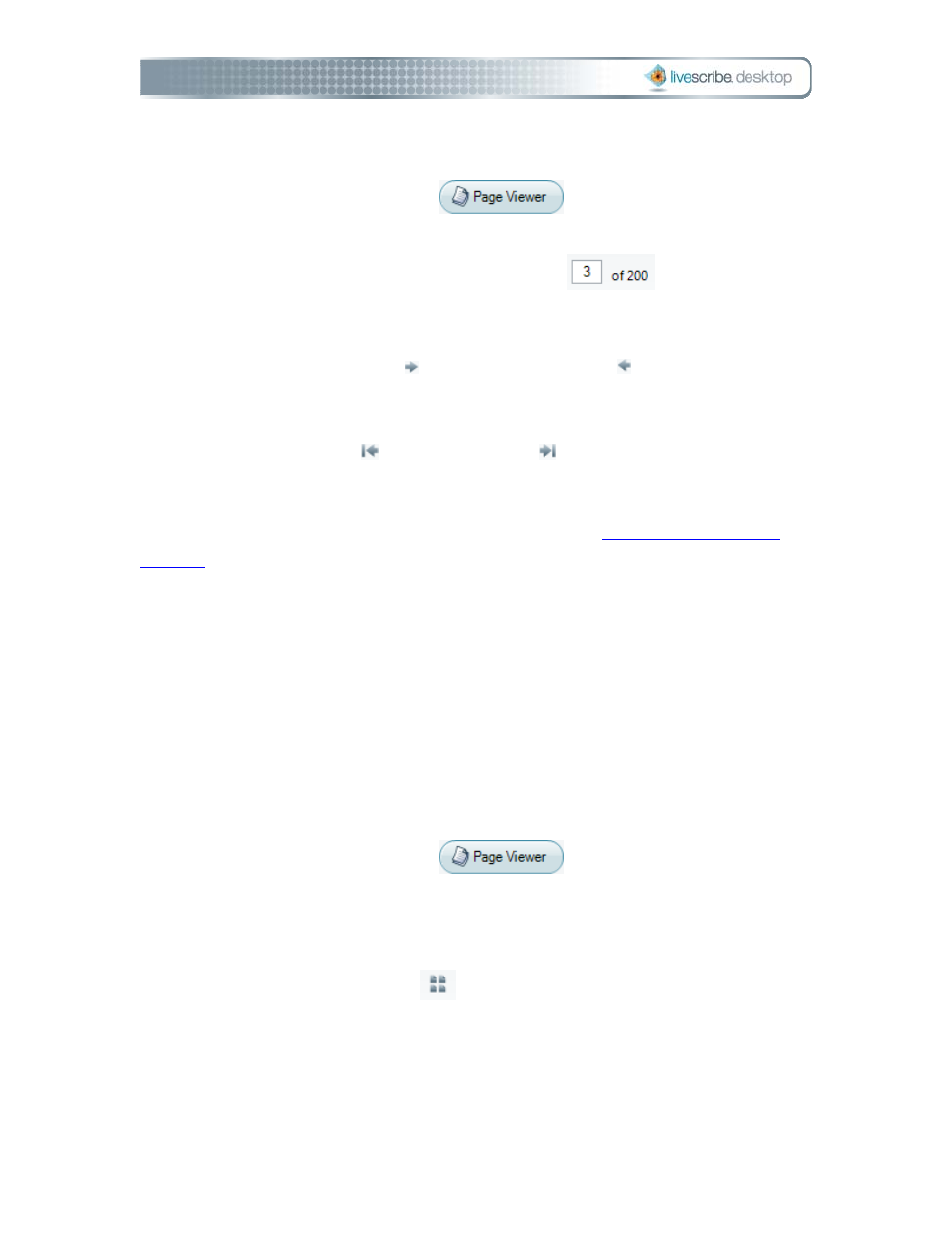
To page through a notebook:
• Click the Page Viewer button
in the Main tool bar to go to
Page Viewer. Then, use one of the following methods:
• Type a page number into the page field
and press the
Enter key to go to a specific page. Blank pages are not valid.
• Using the Page Control tool bar at the bottom of the Content window,
click the next page button or previous page button. Or, choose
View > Next Page or View > Previous Page from the Main tool bar.
• Using the Page Control tool bar bottom of the Content window, click
the first page button or last page button. Or, choose View >
First Page or View > Last Page from the Main tool bar.
For more information about the Page Control tool bar, see
.
Viewing Thumbnails
By default, notebook pages will display as thumbnails when viewed in Page Viewer.
Livescribe™ Desktop displays as thumbnails only pages with content. Livescribe
Desktop displays empty contiguous pages as overlapping stacks of single blank
pages.
To view pages as thumbnails:
1. Click the Page Viewer button
in the Main tool bar to go to
Page Viewer.
2. Click the Library tab of the Navigation window and click the notebook you
want to view.
3. Click the Thumbnails button
in the Page Control tool bar, or choose View
> Thumbnails from the Main tool bar.
Note: Click a thumbnail to select it. Use Control-click to select multiple, non-
sequential thumbnails. Use Shift-click to select a sequential set of thumbnails.
2BPaper Replay in Livescribe Desktop
Page 25
