Viewing a single page – Livescribe DESKTOP VERSION 1.2 User Manual
Page 34
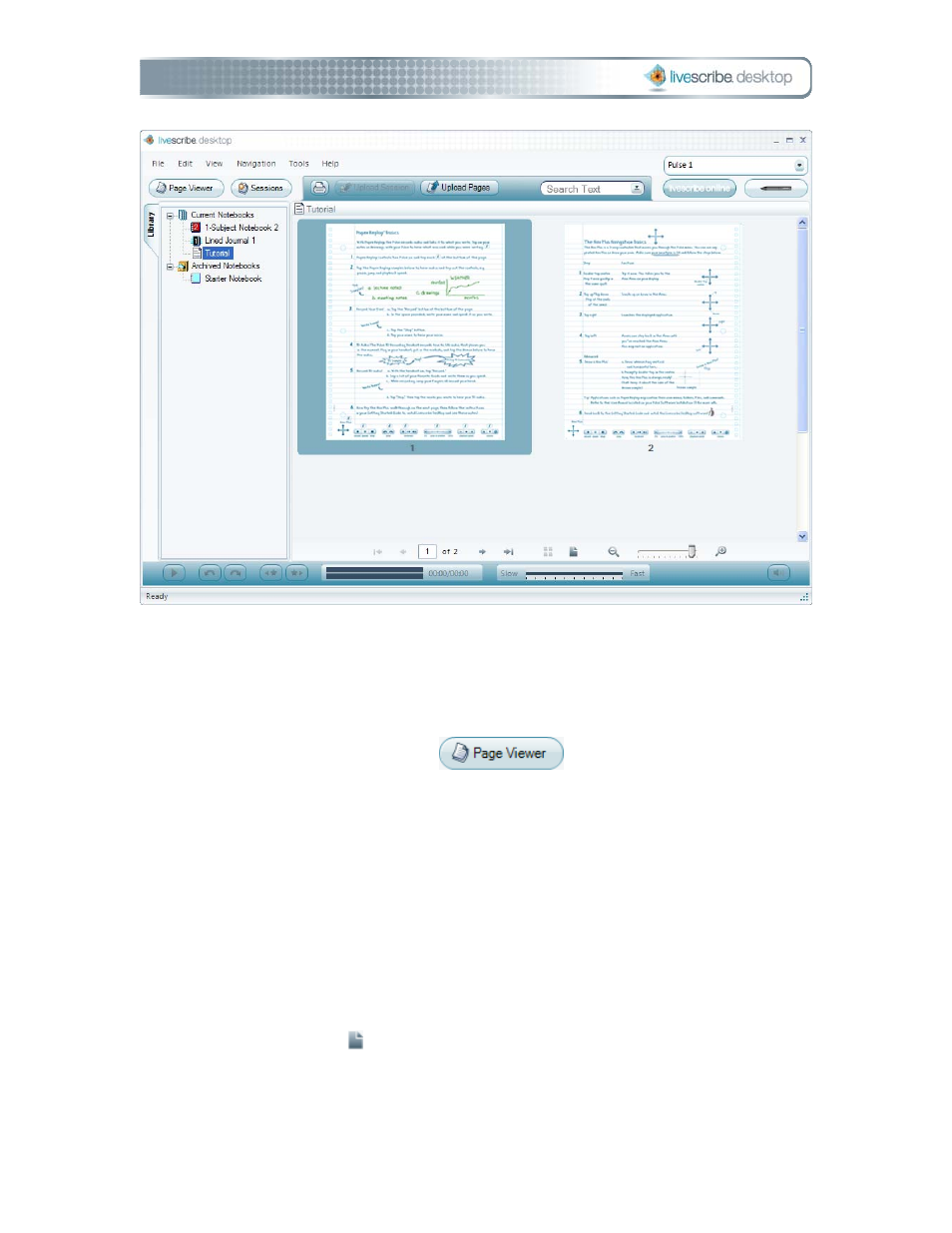
Viewing a Single Page
To view a single page in a notebook:
1. Click the Page Viewer button
in the Main tool bar to go to
Page Viewer.
2. Click the Library tab of the Navigation window and click the notebook you
want to view.
3. In the Content window, click a thumbnail of the page to view.
4. From the Content window, view the page in Single Page mode using one of
these methods:
• Double-click the thumbnail of the page you want to view.
• Single-click the thumbnail of the page you want to view and click the
Single Page button in the Page Control tool bar.
• Single-click the thumbnail of the page you want to view and choose
View > Single Page from the Main tool bar.
Page 26
Livescribe Desktop User Manual
