Three simple steps for managing paper products, Three simple steps to manage your paper products – Livescribe DESKTOP VERSION 1.2 User Manual
Page 57
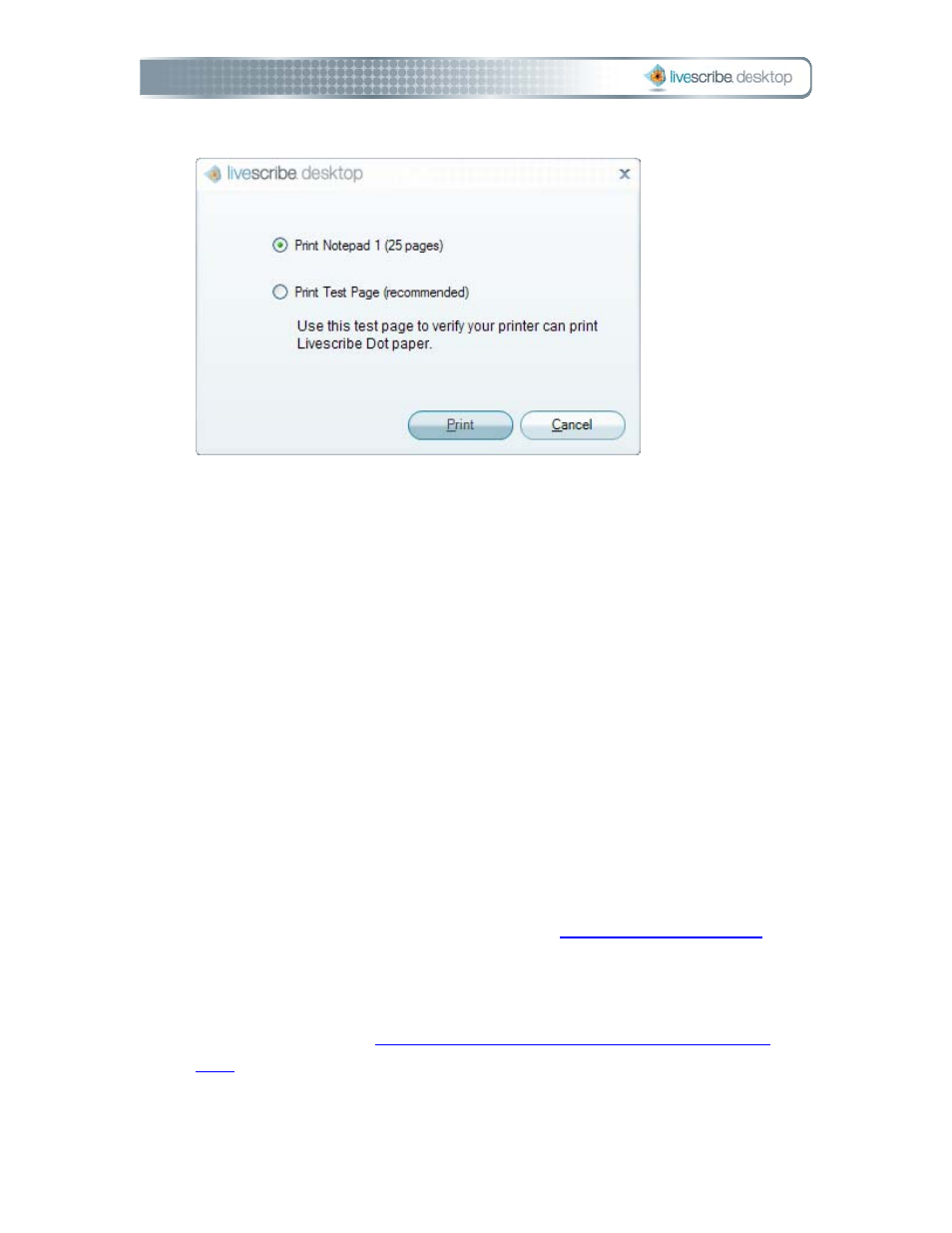
Print.
3. Livescribe™ Desktop will print a notepad that you can use just like any
other Livescribe dot paper. When you dock your Pulse™ smartpen after
writing on this notepad, your content will transfer just like pre-printed
Livescribe notebooks and journals.
Three Simple Steps for Managing Paper Products
Understanding how your Pulse™ smartpen interacts with Livescribe™ dot paper can
challenging. Fortunately, you do not need to know how it all works. All you need to
do is follow three simple steps before using a new Livescribe dot paper notebook or
journal:
1. When purchasing Livescribe dot paper, buy notebooks or journals that have different
numbers from the ones you are currently using. For example, if you are already using
Lined Notebook numbered 1 through 4, you should purchase Lined Notebooks number 5
through 8.
Curious about Livescribe dot paper numbering? See
.
2. Before using the new paper product, tap on the Notebook Status Label. If it says you are
already using a notebook with the same number, be sure to archive your old notebooks
on Livescribe Desktop first.
Want to know more? See
Checking Paper Product Usage with the Notebook Status
4BPrinting, Managing, and Archiving Paper Products
Page 49
