Navigation window – Livescribe DESKTOP VERSION 1.2 User Manual
Page 25
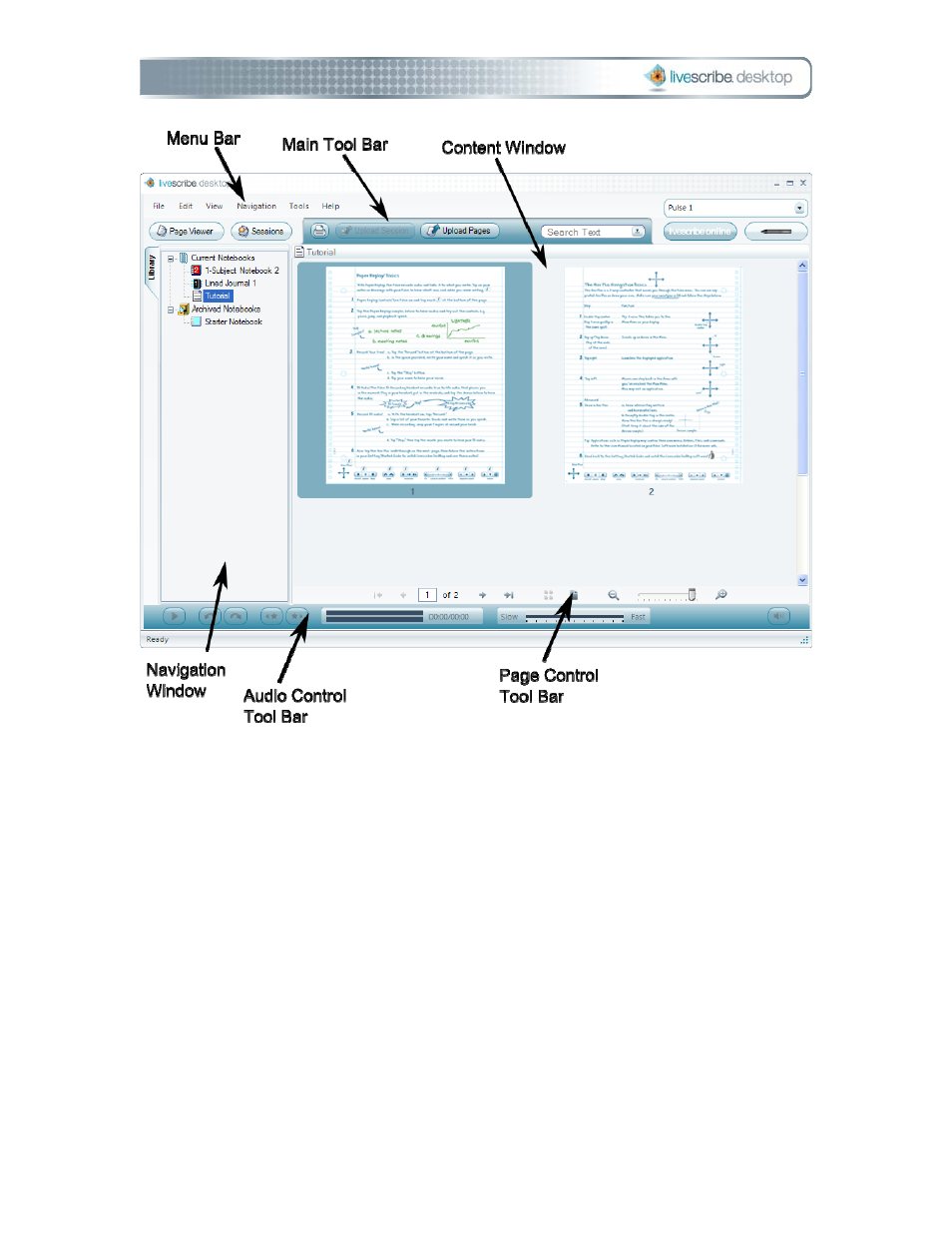
Navigation Window
In Page Viewer, Livescribe™ Desktop provides a Navigation window on the left side
of the Content window. The Navigation window lists items that you can navigate to
or view in more detail in the Content window. For example, clicking one of the
notebooks in the Navigation window opens the notebook and displays all of its pages
as thumbnails.
Using the Navigation window, you can view your library of notebooks, view pages
that contain search results, and view active Paper Replay™ sessions and optionally
upload them to your personal space on livescribe.com. The Navigation window uses
tabs to organize its content:
1BGetting to Know Livescribe Desktop
Page 17
