How do i send a fax using a phone calling card, How do i know that the fax was sent successfully, How do i view the fax history of the printer – Lexmark S510 User Manual
Page 89: How do i print a fax on both sides of the paper
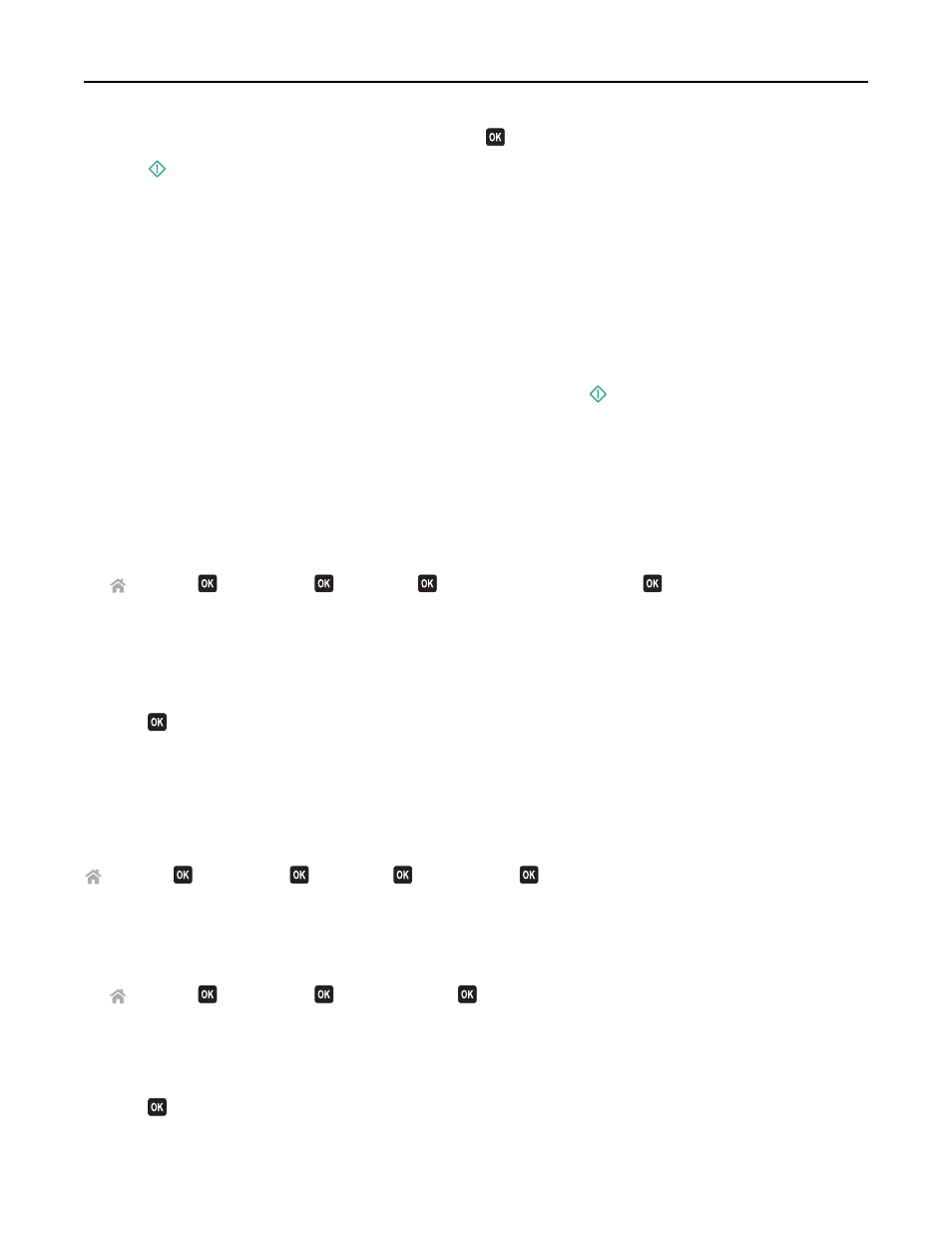
4
Enter the time you want to send the fax, and then press
.
5
Press
to start scanning the document and to save the scheduled fax.
The printer sends the fax at the designated time. Do not turn off the printer or unplug it from the telephone line
before the scheduled time.
How do I send a fax using a phone calling card?
1
Press Dial tone.
You should hear the dial tone of the telephone line.
2
Enter the calling card information, and then when you are connected to the telephone carrier, follow the prompts.
3
When prompted, enter the fax number of the recipient, and then press
.
How do I know that the fax was sent successfully?
You can set the printer to print a confirmation page, or transmission report, every time you send a fax. This report
includes the date and time that the fax was sent. If the fax job is unsuccessful, then the report also includes the cause
of the error.
1
From the printer control panel, navigate to:
> Setup >
> Fax Setup >
> Reports >
> Transmission Log Printing >
2
Press the arrow buttons to select a report printing option:
•
If you want to print a report every time you send a fax, then select Print Log.
•
If you do not want to print the report, then select Do not print log.
•
If you want to save on ink and print a report only when a fax job is unsuccessful, then select Print only for error.
3
Press
.
How do I view the fax history of the printer?
You can view the fax history of the printer on the display. You can also print reports of sent or received faxes, or both.
From the printer control panel, navigate to:
> Setup >
> Fax Setup >
> Reports >
> Fax History >
How do I print a fax on both sides of the paper?
1
From the printer control panel, navigate to:
> Setup >
> Fax Setup >
> 2
‑Sided Faxes >
2
Press the arrow buttons to select a setting:
•
Never—Incoming faxes are never printed on both sides of the paper regardless of the 2
‑sided button setting.
•
Always—Incoming faxes are always printed on both sides of the paper regardless of the 2
‑sided button setting.
3
Press
.
Faxing
89
