Make sure the print job is not paused, Reconnect the printer power supply, Check the usb connection – Lexmark S510 User Manual
Page 128: Remove and reinstall the printer software
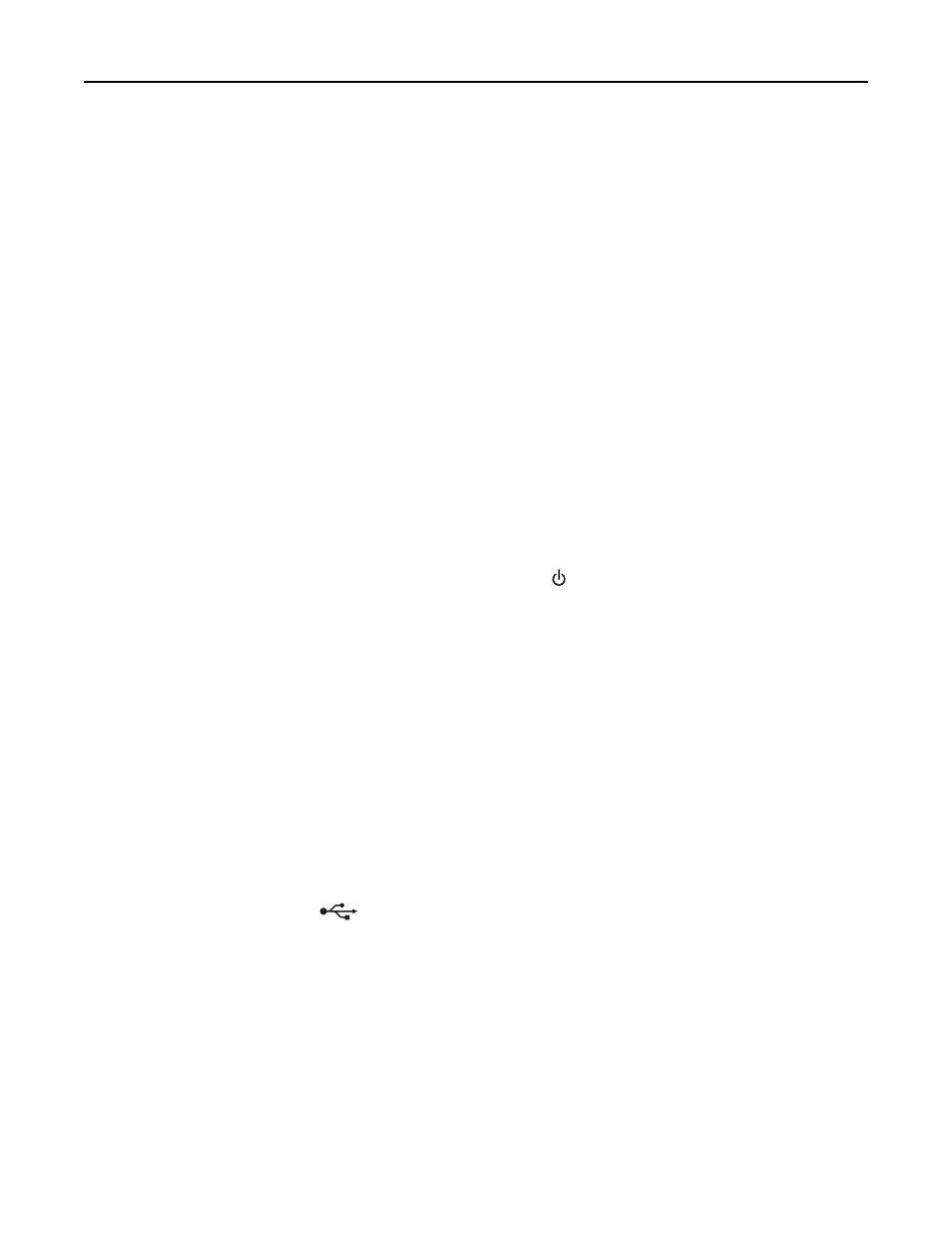
S
ELECT
YOUR
PRINTER
FROM
THE
P
RINT
DIALOG
BEFORE
SENDING
THE
JOB
Note: This solution applies to Macintosh users only.
1
With a document open, choose File > Print.
2
From the printer pop-up menu, choose your printer, and then click Print.
If your printer does not appear in the Printer list, then choose Add Printer. From the list of printers in the Default
tab, select your printer, and then click Add.
If your printer does not appear in the list, then try either of the following:
•
For a USB-connected printer, remove and then reconnect the USB cable.
•
For a printer that is wirelessly connected, see the Wireless troubleshooting section.
M
AKE
SURE
THE
JOB
IS
NOT
PAUSED
M
AKE
SURE
YOUR
PRINTER
IS
SET
AS
THE
DEFAULT
PRINTER
R
ECONNECT
THE
PRINTER
POWER
SUPPLY
1
Turn off the printer.
Note: Make sure the printer is not in Sleep mode. Press and hold for three seconds to turn off the printer.
2
Unplug the power cord from the wall outlet, and then pull out the power cord from the power supply.
3
After one minute, reconnect the power cord into the power supply, and then plug the power cord into the wall
outlet.
4
Turn on the printer.
R
EMOVE
AND
RECONNECT
THE
USB
CABLE
CONNECTED
TO
YOUR
PRINTER
C
HECK
THE
USB
CONNECTION
1
Check the USB cable for any obvious damage. If the cable is damaged, then use a new one.
2
Firmly plug the square end of the USB cable into the back of the printer.
3
Firmly plug the rectangular end of the USB cable into the USB port of the computer.
The USB port is marked with
.
Note: If you continue to have problems, then try another USB port on the computer. You may have connected to a
defective port.
R
EMOVE
AND
REINSTALL
THE
PRINTER
SOFTWARE
Troubleshooting
128
