Printing on custom-size paper, Working with photos, Supported file types – Lexmark S510 User Manual
Page 41: Printing on custom ‑ size paper
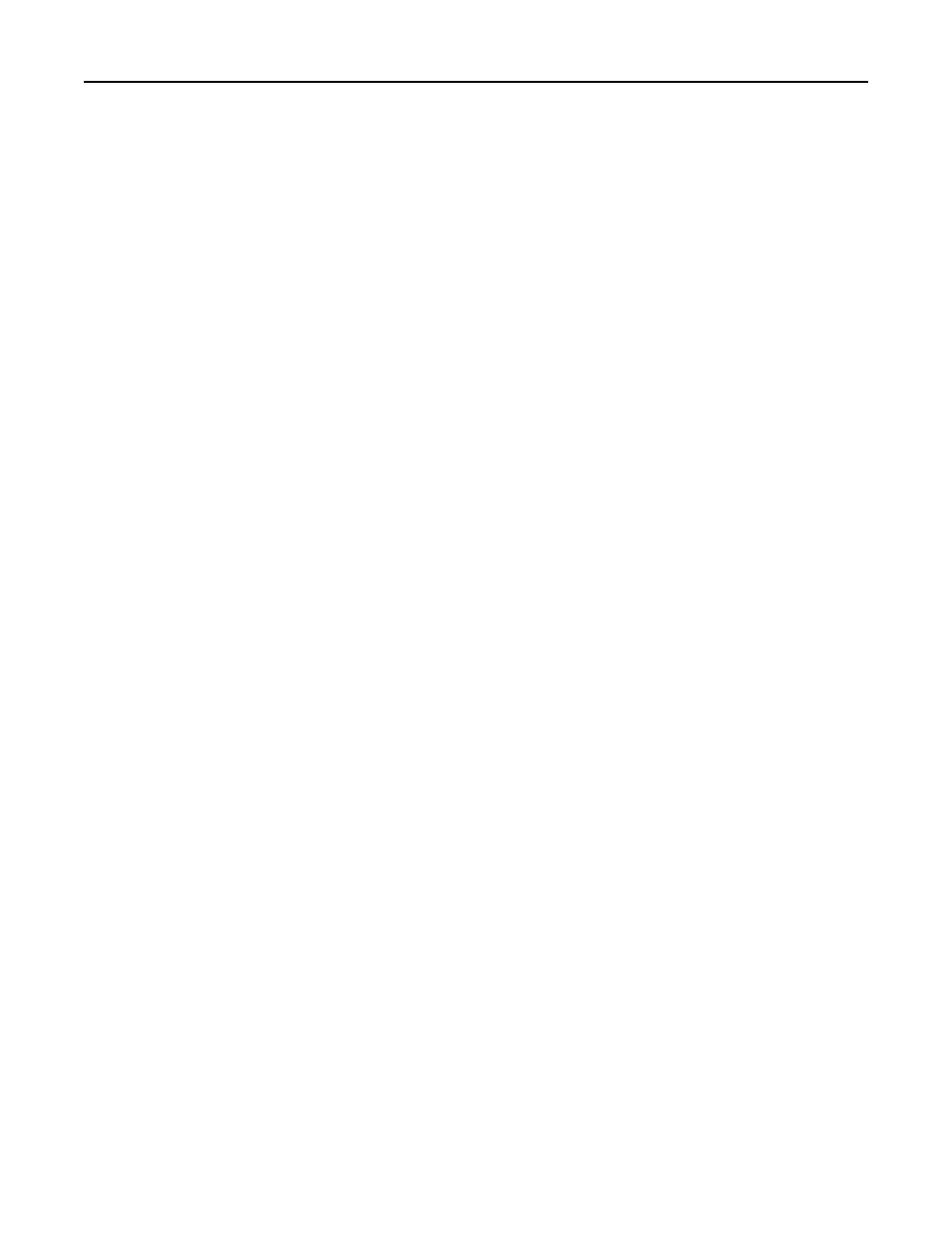
Printing on custom
‑size paper
For Windows users
1
With a document open, click File > Print.
2
Click Properties, Preferences, Options, or Setup.
3
Navigate to:
Paper/Finishing tab > Manage Custom Sizes > New
4
Type a name and adjust the settings as needed to create a custom size, and then click OK.
5
Click Close, and then click OK to close any printer software dialogs.
6
Click OK or Print.
For Macintosh users
1
With a document open, choose File > Page Setup.
2
From the “Format for” pop
‑up menu, choose your printer.
3
From the Paper Size pop
‑up menu, choose Manage Custom Sizes.
4
Adjust the settings as needed to create a custom size, and then click OK.
5
Click OK.
6
From the menu bar, choose File > Print.
7
From the printer pop
‑up menu, choose your printer.
8
Click Print.
Working with photos
Supported file types
•
.jpg, .jpeg, .jpe (Joint Photographic Experts Group)
•
.tiff, .tif (Tagged Image File Format)
Printing
41
