Cannot delete documents from the print queue, Restart the computer and try again, Cannot print through usb – Lexmark S510 User Manual
Page 130: Check the usb connection, Make sure the usb port is enabled in windows, Remove and reinstall the printer software
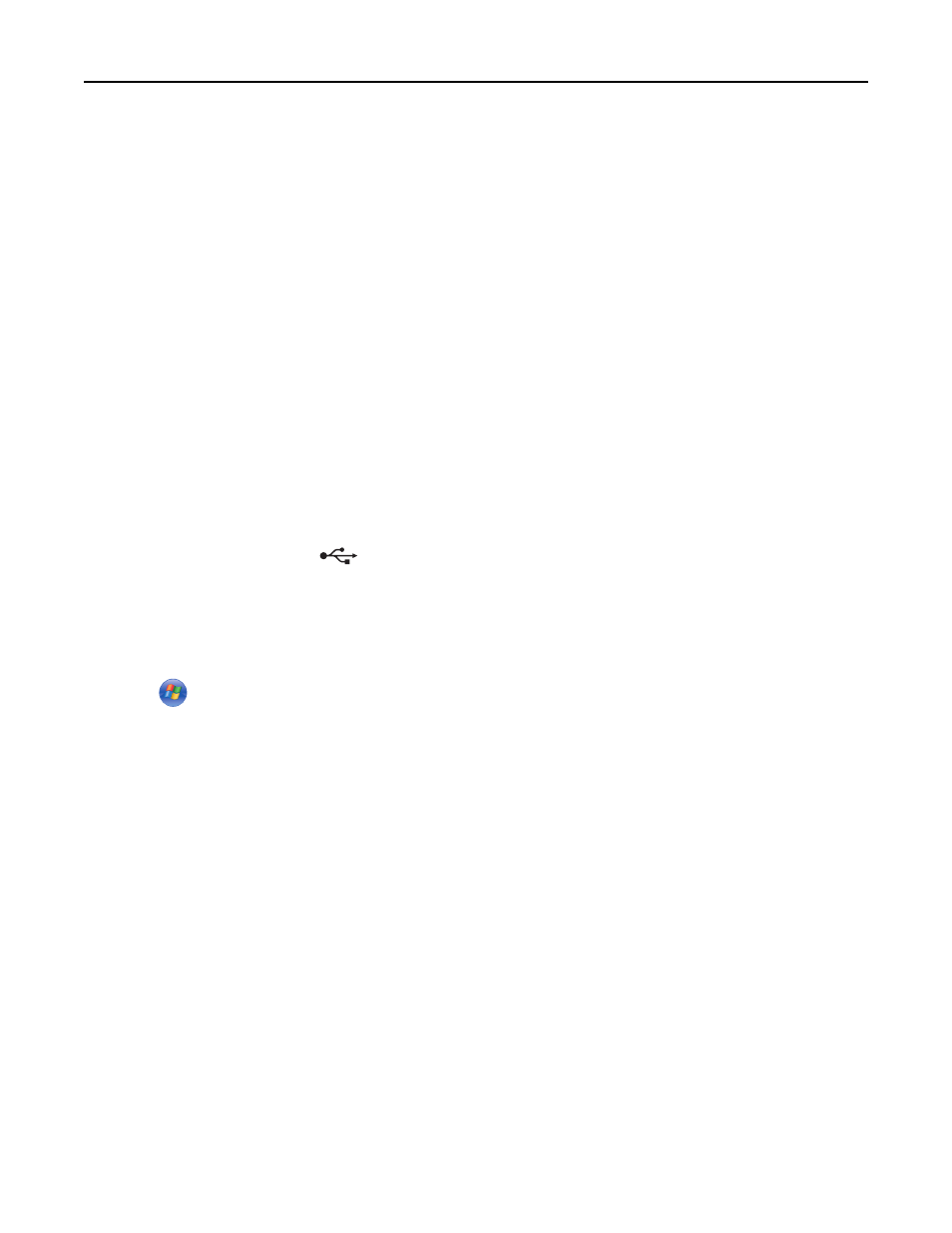
Cannot delete documents from the print queue
If you have jobs stuck in the print queue and cannot delete them to get other jobs to print, then the computer and
printer may not be communicating.
R
ESTART
THE
COMPUTER
AND
TRY
AGAIN
R
EMOVE
AND
RECONNECT
THE
USB
CABLE
CONNECTED
TO
YOUR
PRINTER
Cannot print through USB
If the "Before you troubleshoot" checklist does not solve the problem, then try one or more of the following:
C
HECK
THE
USB
CONNECTION
1
Check the USB cable for any obvious damage. If the cable is damaged, then use a new one.
2
Firmly plug the square end of the USB cable into the back of the printer.
3
Firmly plug the rectangular end of the USB cable into the USB port of the computer.
The USB port is marked with
.
Note: If you continue to have problems, then try another USB port on the computer. You may have connected to a
defective port.
M
AKE
SURE
THE
USB
PORT
IS
ENABLED
IN
W
INDOWS
1
Click
, or click Start and then click Run.
2
In the Start Search or Run box, type devmgmt.msc.
3
Press Enter, or click OK.
The Device Manager opens.
4
Click the plus sign (+) beside Universal Serial Bus controllers.
If USB Host Controller and USB Root Hub are listed, then the USB port is enabled.
For more information, see the computer documentation.
R
EMOVE
AND
REINSTALL
THE
PRINTER
SOFTWARE
Troubleshooting
130
