Align the printhead, Clean or deep clean the printhead nozzles, Print speed is slow – Lexmark S510 User Manual
Page 148: Remove and reinstall the printer software, Maximize computer processing speed, Add memory to the computer, Computer slows down when printing, Refresh your network connections, Close all applications not in use
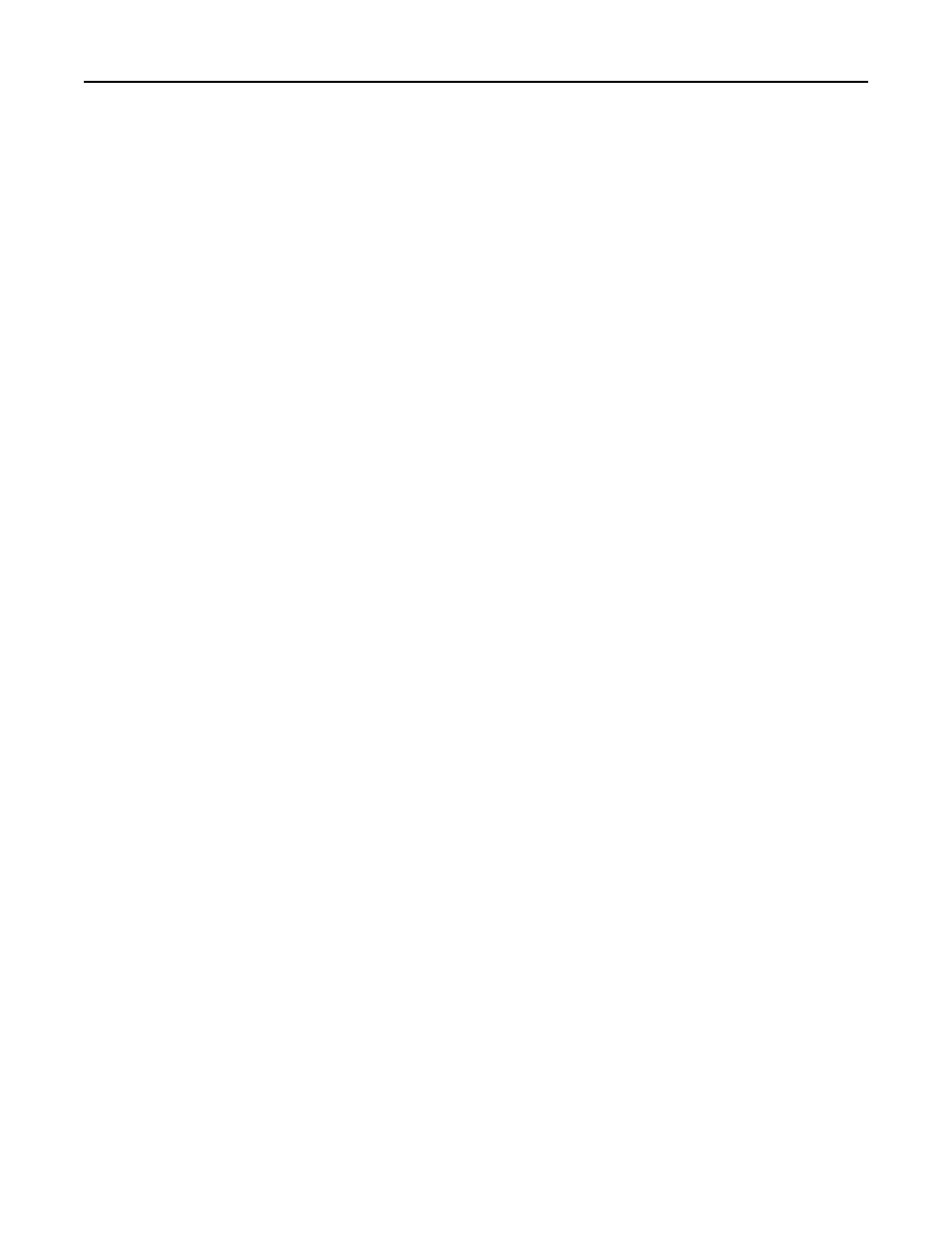
M
AKE
SURE
THE
INK
CARTRIDGES
ARE
PROPERLY
INSTALLED
A
LIGN
THE
PRINTHEAD
C
LEAN
OR
D
EEP
C
LEAN
THE
PRINTHEAD
NOZZLES
Note: If these solutions do not remove the streaks or lines on the printed image, then contact technical support.
Print speed is slow
If the "Before you troubleshoot" checklist does not solve the problem, then try one or more of the following:
S
ELECT
A
LOWER
QUALITY
FROM
THE
PRINTER
SOFTWARE
M
ANUALLY
SELECT
A
PAPER
TYPE
THAT
MATCHES
THE
TYPE
OF
PAPER
YOU
ARE
USING
R
EMOVE
AND
REINSTALL
THE
PRINTER
SOFTWARE
M
AXIMIZE
COMPUTER
PROCESSING
SPEED
•
Close all applications not in use.
•
Minimize the number and size of graphics and images in the document.
A
DD
MEMORY
TO
THE
COMPUTER
Consider upgrading the RAM.
Computer slows down when printing
If the "Before you troubleshoot" checklist does not solve the problem, then try one or more of the following:
C
HECK
THE
USB
CONNECTION
BETWEEN
THE
PRINTER
AND
COMPUTER
If your computer is connected to the printer through a USB cable, then try using a different USB cable.
R
EFRESH
YOUR
NETWORK
CONNECTIONS
1
If your computer is connected to an Ethernet or wireless network, then turn off the access point (wireless router)
and turn it back on.
2
Wait one minute for the printer and computer to reestablish the connection.
C
LOSE
ALL
APPLICATIONS
NOT
IN
USE
Temporarily close unused applications or end processes that are taking too much memory from your computer.
Troubleshooting
148
