Understanding printer messages, Alignment problem, Cannot collate job – Lexmark S510 User Manual
Page 131: Change to [size] paper, Change to [size] [type] paper, Close printer
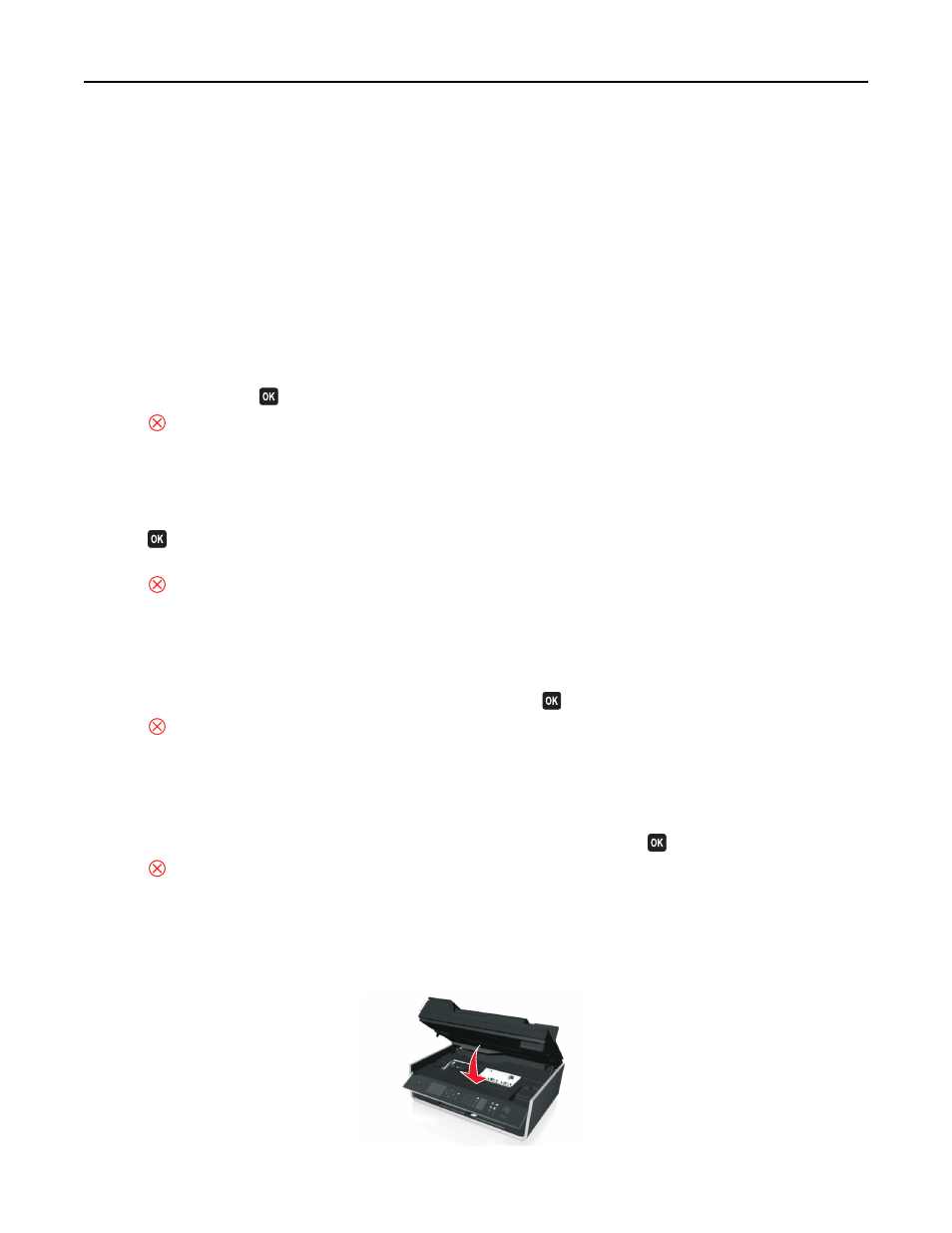
Understanding printer messages
Alignment Problem
Try any of the following:
•
Check the ink cartridges.
1
Open the printer, and then remove and reinstall the ink cartridges.
2
Load a plain and unmarked A4
‑ or letter‑size paper.
The printer will read any markings on used paper, which could cause the alignment error message to reappear.
3
Close the printer.
4
Touch OK or press
to retry, depending on your printer model.
•
Press
to clear the message.
Cannot Collate Job
Try one or more of the following:
•
Press
to continue printing the pages that were saved in the printer memory, and then collate the remainder of
the print job.
•
Press
to cancel the current print job.
Change to [Size] Paper
Try one or more of the following:
•
Load the correct paper size in the paper support, and then press
to continue printing.
•
Press
to cancel the current job.
Change to [Size] [Type] Paper
Try one or more of the following:
•
Load the correct paper size and paper type in the paper support, and then press
to continue printing.
•
Press
to cancel the current job.
Close Printer
The printer is open. Close the printer to clear the message.
Troubleshooting
131
