Audio setting, About the function control screen, Press function control during playback – Sharp DV-NC70(RU) User Manual
Page 87: Use ' or " to select and then press enter, Press enter to confirm the setting, L+r l r, The function control screen appears
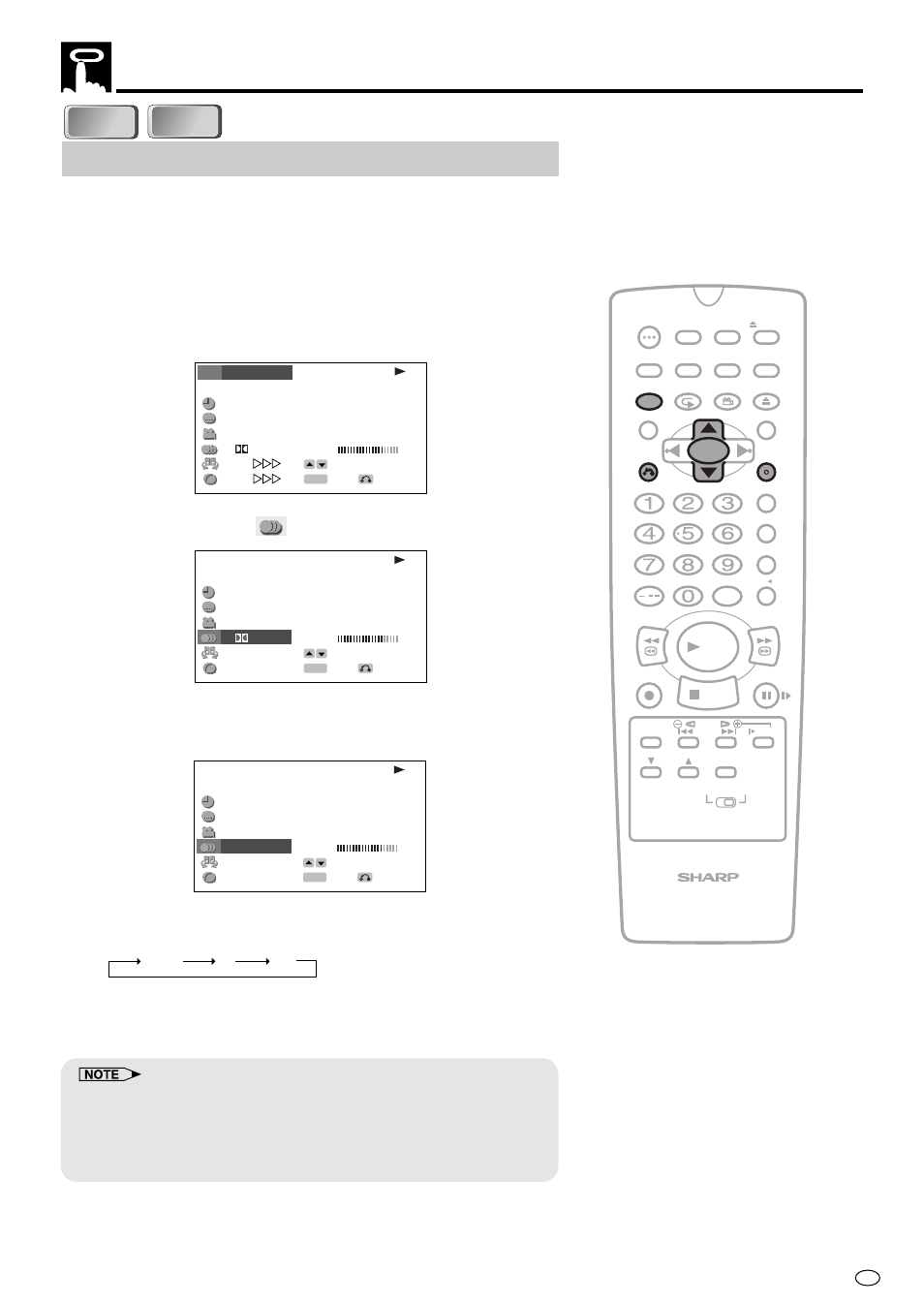
85
GB
DVD
DVD
About the Function Control Screen
Audio setting
A number of different methods are used to record audio onto a DVD
disc, including multi-channels (used for voiceovers in other languages),
Dolby Digital (5.1ch), DTS, and Linear PCM. This product provides a
number of different audio modes from which you can choose to suit
the type of disc you are playing.
Use the following procedure to perform the Audio setting.
1
Press FUNCTION CONTROL during playback.
• The Function control screen appears.
2/5
8/3‰
‰1:3‰:‰8
2 ENGLISH
1
1 51ch
ON
ON
.
T
T
T
C
C
C
G
ENTER
RETURN
SELECT
ENTER
BIT RATE
Mbps
0
5
10
D
DVD
2
Use ' or " to select
and then press ENTER.
2/5
8/3‰
‰1:3‰:‰8
2 ENGLISH
1
1 5.1ch
ON
ON
.
T
T
T
C
C
C
G
ENTER
RETURN
SELECT
ENTER
BIT RATE
Mbps
0
5
10
D
DVD
3
Press ' or " to select the audio format you want to use.
• See page 44 for details about the types of audio format.
2/5
8/3‰
‰1:3‰:‰8
2 ENGLISH
1
2LPCM 5.1ch
ON
ON
T
T
T
C
C
C
G
ENTER
RETURN
SELECT
ENTER
BIT RATE
Mbps
0
5
10
DVD
• When watching the video CD, the audio channels changes as the
following sequence:
4
Press ENTER to confirm the setting.
• You can exit the Function control screen by pressing RETURN or
FUNCTION CONTROL.
• This function can only be used for discs on which the sound has been
recorded in multiple formats.
• With certain types of discs, you can change the audio using the disc
menu. (See page 44.)
• A DTS digital surround decoder is required to listen to DTS audio.
/
PLAY
STOP
OPEN/
CLOSE
OPERATE
VCR/DVD
SELECTOR
VCR MENU
DVD SETUP
TAPE
SPEED
ON
SCREEN
TIMER
ON/OFF
TITLE
DVD MENU
DISPLAY
EJECT
PROG
FUNCTION
CONTROL
PROG/
REPEAT
CLEAR
RETURN
REV
FWD
SET
ENTER
ZERO BACK
SKIP SEARCH
VCR DVD
AM/PM
INPUT SELECT
PAUSE/STILL
REC
VCR/DVD COMBINATION
SLOW
CH
VCR
DVD
SKIP
DPSS
AUDIO
OUTPUT
ANGLE
L+R
L
R
C D
C D
VIDEO
VIDEO
