Adjusting the video channel – Sharp DV-NC70(RU) User Manual
Page 22
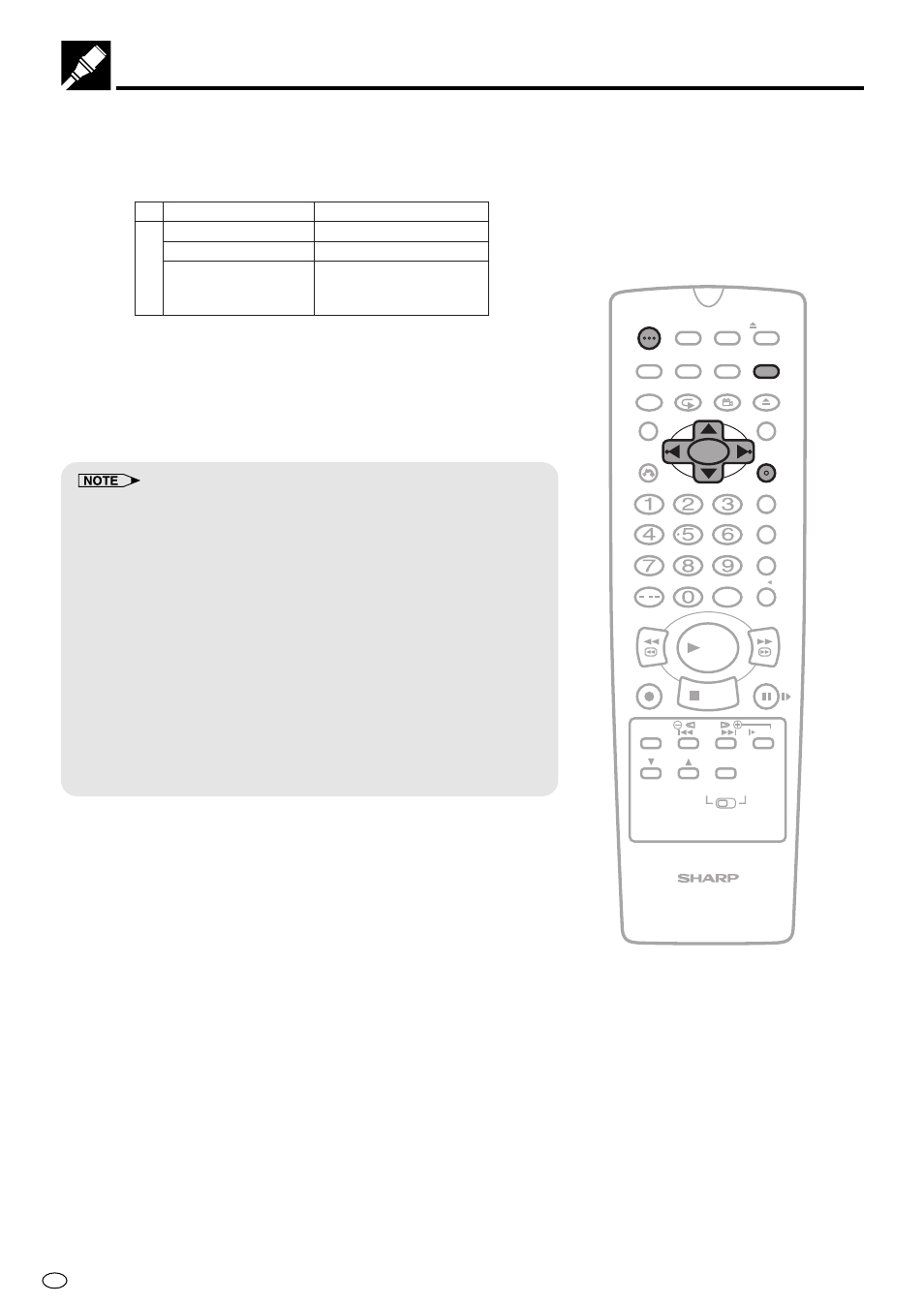
GB
20
Adjusting the Video Channel
7
Press \
\
\
\
\ / |
|
|
|
| to select the RF output system that corresponds to
your TV by referring to the chart shown to the below, and press
SET.
8
Press OPERATE to turn on the power of the Product. Select any
channel on the VCR tuner. If a picture appears and sound can
be heard, then the RF output system is correctly set. If a picture
appears but no sound can be heard, then perform step 7 above
to select another RF output system.
• Make sure the sound is not muted when checking the RF output
system.
• If picture interference appears on the TV screen in step 6 above, you
can change the video channel (RF output channel from the Product to
TV) with the following procedure. If UHF Channel (see Table 1) is an
active broadcast channel in your area, manually select a different
channel (UHF 21 to UHF 69) (see below) and then retune your TV as
above.
1 Press OPERATE to turn off the power.
2 Keep pressing VCR MENU for more than two seconds to light up
the UHF Channel (see Table 1) on the VCR Front Panel display.
3 Press ' / " on the Remote to manually select an unused channel
for use as the video channel.
4 Perform steps 6 to 7 above using the newly selected video
channel.
5 Repeat steps 3–4 to select the optimal video channel.
/
PLAY
STOP
OPEN/
CLOSE
OPERATE
VCR/DVD
SELECTOR
VCR MENU
DVD SETUP
TAPE
SPEED
ON
SCREEN
TIMER
ON/OFF
TITLE
DVD MENU
DISPLAY
EJECT
PROG
FUNCTION
CONTROL
PROG/
REPEAT
CLEAR
RETURN
REV
FWD
SET
ENTER
ZERO BACK
SKIP SEARCH
VCR DVD
AM/PM
INPUT SELECT
PAUSE/STILL
REC
VCR/DVD COMBINATION
SLOW
CH
VCR
DVD
SKIP
DPSS
AUDIO
OUTPUT
ANGLE
I,B/G,D/K (RF system)
I
D/K
B/G
Hong Kong
China, Russia
South East Asia
Australia
New Zealand
Ex.
