Blue back, Playback, Press ' / " to select “colour – Sharp DV-NC70(RU) User Manual
Page 58: Follow steps 1 to 3 from “auto rental” on page 55, Press ' / " to select “blue back
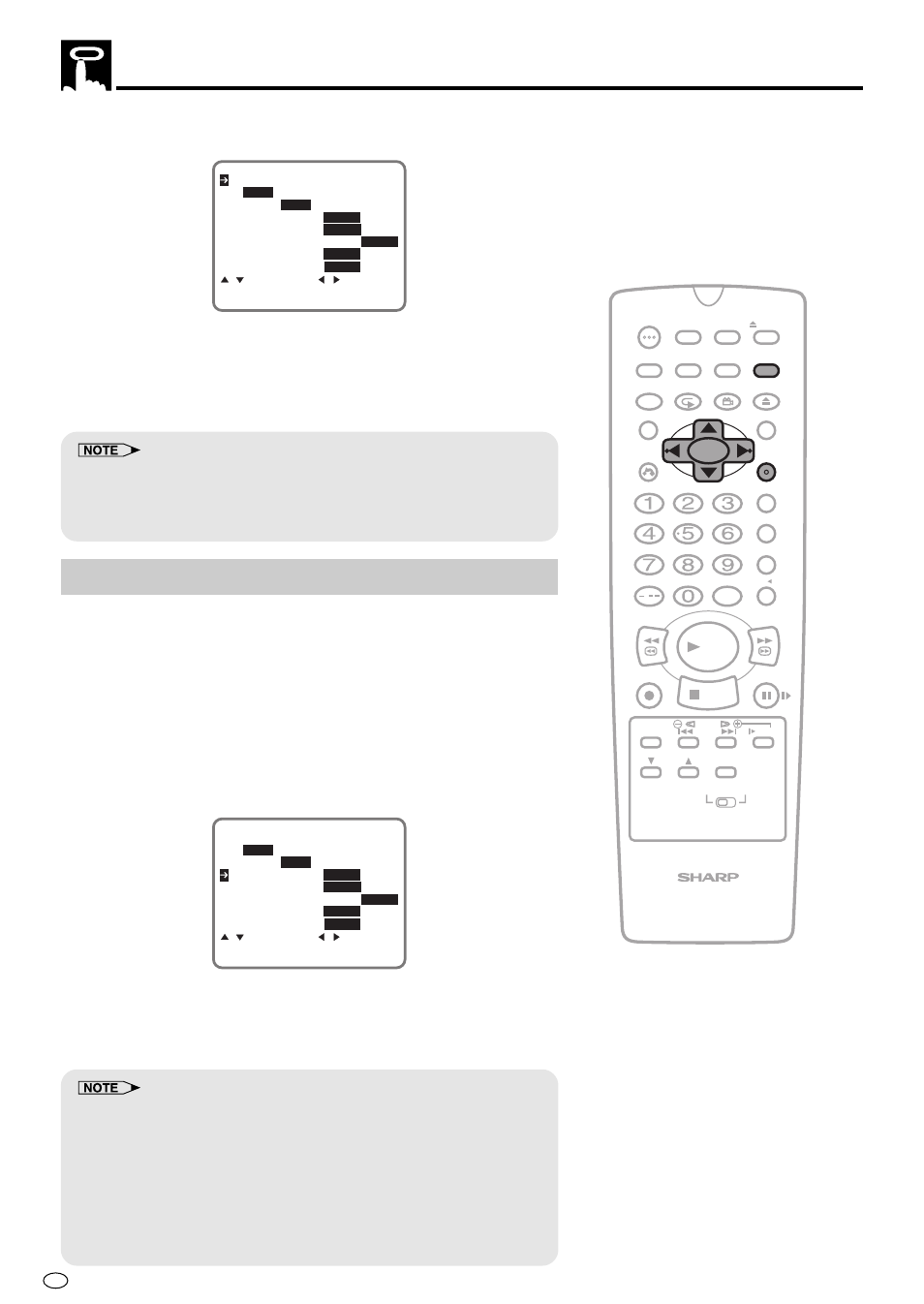
GB
56
/
PLAY
STOP
OPEN/
CLOSE
OPERATE
VCR/DVD
SELECTOR
VCR MENU
DVD SETUP
TAPE
SPEED
ON
SCREEN
TIMER
ON/OFF
TITLE
DVD MENU
DISPLAY
EJECT
PROG
FUNCTION
CONTROL
PROG/
REPEAT
CLEAR
RETURN
REV
FWD
SET
ENTER
ZERO BACK
SKIP SEARCH
VCR DVD
AM/PM
INPUT SELECT
PAUSE/STILL
REC
VCR/DVD COMBINATION
SLOW
CH
VCR
DVD
SKIP
DPSS
AUDIO
OUTPUT
ANGLE
Playback
2
Press ' / " to select “COLOUR”.
A U T O R E N T A L
O N
O F F
C O L O U R
R E P E A T O N
O F F
A U T O
P A L M E S E C A M N T S C
N T S C
3 . 5 8
4 . 4 3 P A L T V
B L U E B A C K
A U T O
O F F
N I C A M
A U T O
O F F
S . P I C T U R E
O N
O F F
: S E L E C T : C H A N G E
S E T : E N T E R M E N U : E X I T
3
Press \
\
\
\
\ / |
|
|
|
| to select “AUTO”, “PAL”, “MESECAM” or “NTSC”.
4
Press SET to confirm and then press VCR MENU to return to
the normal screen.
• When the colour mode is set to fixed colour mode while the Product is
playing back a black and white tape or is receiving a black and white
broadcast, the picture may be coloured. In this event, set the
COLOUR mode on the MODE selection screen to “AUTO” mode.
BLUE BACK
This function eliminates monitor noise and mutes sound during
playback of unrecorded portions of a tape, and when receiving a
non-broadcasting channel. A blue screen will also appear if the
Product is set to the Auxiliary input (LINE IN) mode but no video
signal is fed to the Product. (The BLUE BACK mode is set to “AUTO”
at the factory.)
1
Follow steps 1 to 3 from “AUTO RENTAL” on page 55.
2
Press ' / " to select “BLUE BACK”.
A U T O R E N T A L
O N
O F F
C O L O U R
R E P E A T O N
O F F
A U T O
P A L M E S E C A M N T S C
N T S C
3 . 5 8
4 . 4 3 P A L T V
B L U E B A C K
A U T O
O F F
N I C A M
A U T O
O F F
S . P I C T U R E
O N
O F F
: S E L E C T : C H A N G E
S E T : E N T E R M E N U : E X I T
3
Press \
\
\
\
\ / |
|
|
|
| to select “AUTO” or “OFF”.
4
Press SET to confirm and then press VCR MENU to return to
the normal screen.
• Blue Back does not function during still picture, variable slow motion
and video search.
• Blue Back may not function properly if the broadcast signal is too
strong or too weak.
• Blue Back cannot be recorded.
• If the antenna signal is weak while recording a TV programme, or if the
input signal is weak while tape dubbing, the monitor screen may turn
blue since the Product may not recognize whether or not a proper signal
is being received. In this event, set the BLUE BACK mode to “OFF”.
