Fast forward/fast reverse, Slow-motion play, Cd-r/rw – Sharp DV-NC70(RU) User Manual
Page 78: Playback, Press û play when you reach the desired point, Play
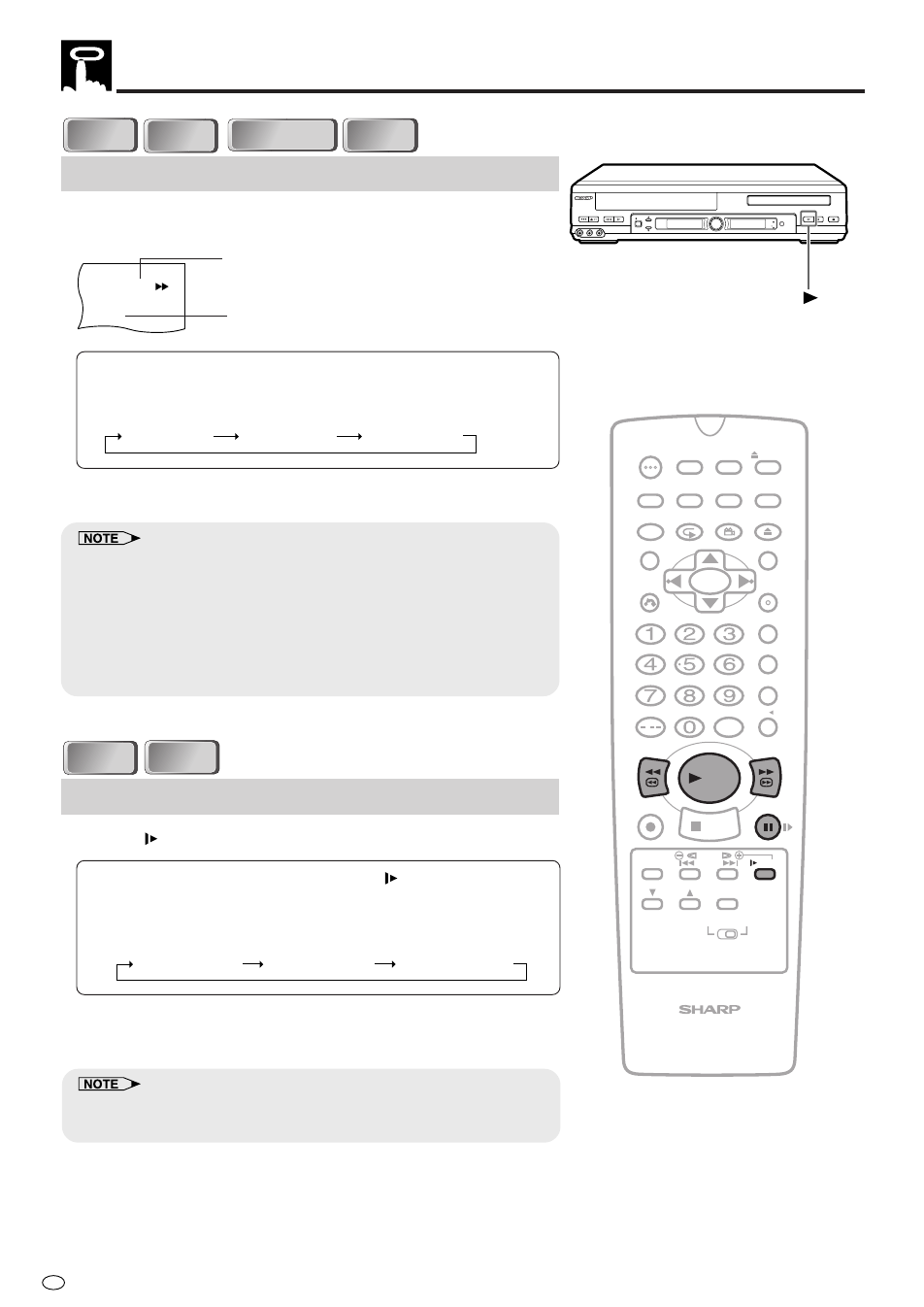
GB
76
Playback
DVD
DVD
C D
C D
CD-R/RW
CD-R/RW
Fast Forward/Fast Reverse
1
Press FWDè or ÈREV during playback.
• The disc begins fast scan at ×2 speed (1).
• Three speeds are available for DVD, VIDEO CDs and Audio
CDs. Each time FWDè or ÈREV is pressed, the speed of
fast scan changes in the following sequence:
1 (about
×2) 2 (about ×8) 3 (about ×32)
2
Press ûPLAY when you reach the desired point.
• On some discs, the fast scan function is disabled.
• On DVD discs, audio and subtitles are not played back during the fast
scan playback. Audio is played back only when the search speed of
the fast forward is 1 (about
×2).
• With a DVD disc, you cannot search past a title. Playback starts from
the beginning of the title.
• Depending on the audio equipment, the sound may not come out
when the fast forward is 1 (about
×2).
DVD
DVD
Slow-Motion Play
1
Press
SLOW in the play mode or still mode.
• Three speeds are available.
Each time
SLOW is pressed,
the speed of slow-motion playback changes in the following
sequence:
(DVD)
1 (about
×1/2) 2 (about ×1/8) 3 (about ×1/16)
2
Press ûPLAY to return to the normal playback or press
âPAUSE/STILL to return to the still picture mode.
• On some discs, the slow-motion playback functions are disabled.
• Slow-motion playback is disabled on Audio CDs and MP3 discs.
DVD
1
Fast scan image appears here.
(No image is shown for Audio CDs.)
Scanning speed selection
PLAY/
×2
AV 2 IN VIDEO L(MONO)-AUDIO-R
REC
CH
VCR/DVD
SELECTOR
/
EJECT/STOP
REW
TIMER
VCR DVD
PLAY
STOP
OPEN/CLOSE
OPERATE
PLAY
/
PLAY
STOP
OPEN/
CLOSE
OPERATE
VCR/DVD
SELECTOR
VCR MENU
DVD SETUP
TAPE
SPEED
ON
SCREEN
TIMER
ON/OFF
TITLE
DVD MENU
DISPLAY
EJECT
PROG
FUNCTION
CONTROL
PROG/
REPEAT
CLEAR
RETURN
REV
FWD
SET
ENTER
ZERO BACK
SKIP SEARCH
VCR DVD
AM/PM
INPUT SELECT
PAUSE/STILL
REC
VCR/DVD COMBINATION
SLOW
CH
VCR
DVD
SKIP
DPSS
AUDIO
OUTPUT
ANGLE
C D
C D
VIDEO
VIDEO
C D
C D
VIDEO
VIDEO
