Changing the clock setting, Vcr setup, Press set to return to the normal screen – Sharp DV-NC70(RU) User Manual
Page 38
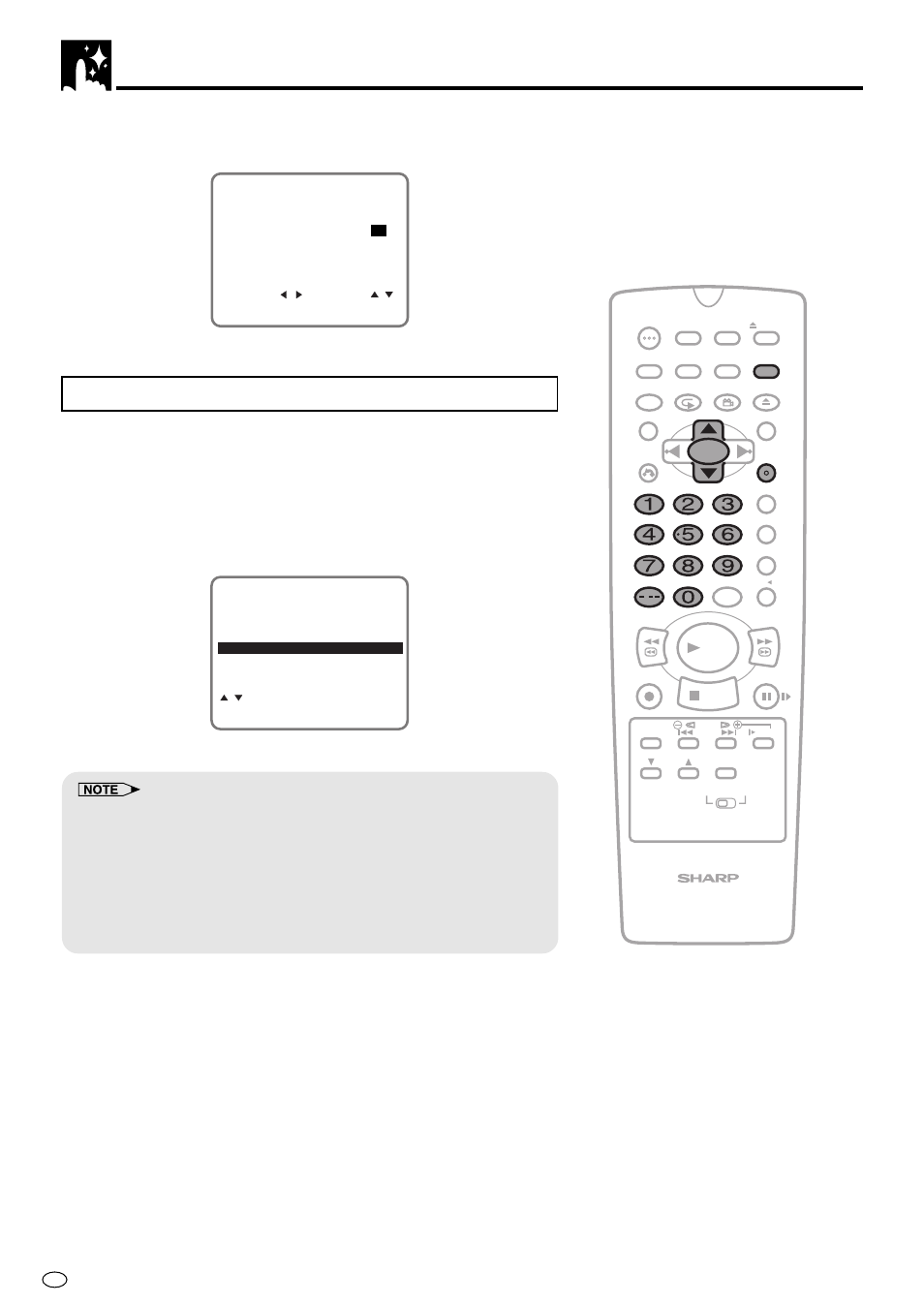
GB
36
VCR Setup
/
PLAY
STOP
OPEN/
CLOSE
OPERATE
VCR/DVD
SELECTOR
VCR MENU
DVD SETUP
TAPE
SPEED
ON
SCREEN
TIMER
ON/OFF
TITLE
DVD MENU
DISPLAY
EJECT
PROG
FUNCTION
CONTROL
PROG/
REPEAT
CLEAR
RETURN
REV
FWD
SET
ENTER
ZERO BACK
SKIP SEARCH
VCR DVD
AM/PM
INPUT SELECT
PAUSE/STILL
REC
VCR/DVD COMBINATION
SLOW
CH
VCR
DVD
SKIP
DPSS
AUDIO
OUTPUT
ANGLE
5
Set the year digits with the number buttons (0 to 9) or ' / " on
the Remote. (If there is only one “year” digit, enter a 0 first.)
S E L E C T : C H A N G E :
2 4 H 1 0 : 2 8 1 5 / 1 2
0 0
C L O C K
E N T E R : S E T E X I T : M E N U
M O D E T I M E D A T E Y E A R
6
Press SET to return to the normal screen.
Changing the Clock Setting
1
If the clock has already been set previously and you want to
change it, select “CLOCK” from the MENU, and then follow the
steps 1 to 6 from “Initial Setting of Clock” on pages 35 and 36.
2
Press VCR MENU. Press ' / " to select “CLOCK” and press
SET to confirm. Press VCR MENU to return to the normal screen.
M O D E
M E N U
C H A N N E L P R E S E T
C L O C K
L A N G U A G E
T I M E R
S E T : E N T E R M E N U : E X I T
: S E L E C T
• If the precise clock time is required (within a second), do not press
SET until the exact start of the minute after setting the year (after
completing step 5). The clock will start operation as soon as SET is
pressed.
• If you prefer the clock display time in the 12-hour AM/PM system,
select “12H” in step 2. In this case, when you set the present time
using the number buttons, first press AM/PM on the Remote to select
AM or PM, and then set the present time.
