Recording with the timer, Sp” will be displayed automatically – Sharp DV-NC70(RU) User Manual
Page 67
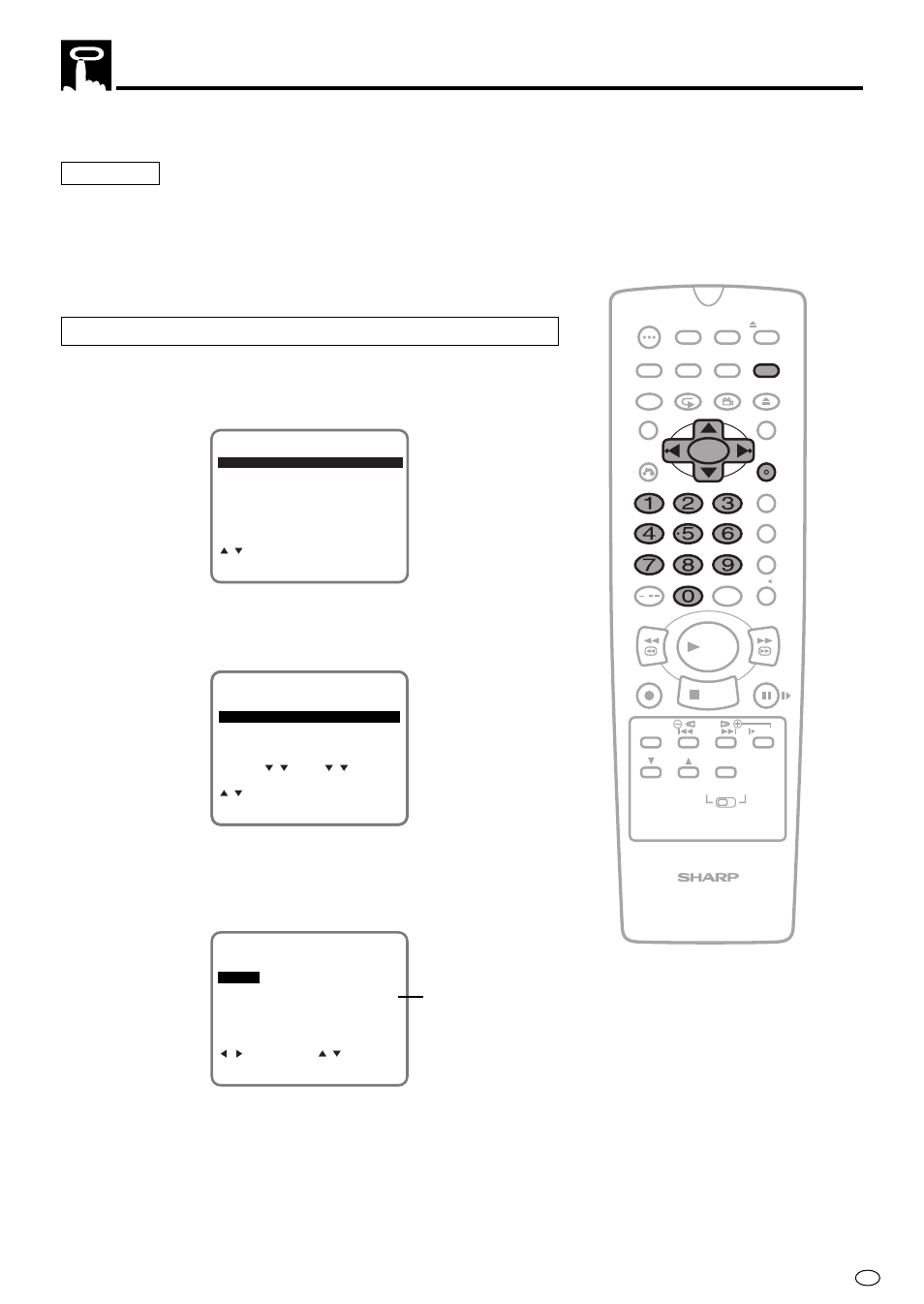
65
GB
Recording with the Timer
The timer can be set manually for automatic recording of up to 8
events over a 365 day period.
Preparation
• Load the cassette, ensuring the erasure protection hole is covered.
The Product power will automatically turn on.
• Check that the clock is displaying the correct time. (See “Setting the
Clock” on page 35.)
• Be sure that the colour mode is set to “AUTO”. (See “COLOUR” on
page 55.)
1
Press VCR MENU. Then select “TIMER” with ' / " and press
SET.
M O D E
M E N U
S E T : E N T E R M E N U : E X I T
C H A N N E L P R E S E T
: S E L E C T
C L O C K
L A N G U A G E
T I M E R
2
Select the timer position with ' / " and press SET.
• If the timer positions 1 to 4 have already been set, the screen
changes to 2/2 (timer positions 5 to 8).
D A T E P R S T A R T S T O P
- - / - - - - - : - - - : - - - -
- - / - - - - - : - - - : - - - -
- - / - - - - - : - - - : - - - -
- - / - - - - - : - - - : - - - -
1 / 2
: S E L E C T
S E T : E N T E R M E N U : E X I T
2 / 2
3
Set the date for timer recording with the number buttons (0 to 9)
or ' / " on the Remote and press |
|
|
|
|.
•
First set the “day” digits and then “month”. If there is only one
“day” or one “month” digit, enter a 0 first.
D A T E P R S T A R T S T O P
- - / - - - - - : - - - : - - - -
- - / - - - - - : - - - : - - - -
1 / 2
1 5 / 1 2
- - - : - - - : - - S P
- - / - - - - - : - - - : - - - -
: S E L E C T : C H A N G E
S E T : E N T E R M E N U : E X I T
D A T E : D A Y / M O N T H
“SP” will be displayed
automatically.
/
PLAY
STOP
OPEN/
CLOSE
OPERATE
VCR/DVD
SELECTOR
VCR MENU
DVD SETUP
TAPE
SPEED
ON
SCREEN
TIMER
ON/OFF
TITLE
DVD MENU
DISPLAY
EJECT
PROG
FUNCTION
CONTROL
PROG/
REPEAT
CLEAR
RETURN
REV
FWD
SET
ENTER
ZERO BACK
SKIP SEARCH
VCR DVD
AM/PM
INPUT SELECT
PAUSE/STILL
REC
VCR/DVD COMBINATION
SLOW
CH
VCR
DVD
SKIP
DPSS
AUDIO
OUTPUT
ANGLE
Press PROG on the Remote to enter the Timer setting screen.
