Vcr setup, Press set to enter. • the screen returns to normal – Sharp DV-NC70(RU) User Manual
Page 28
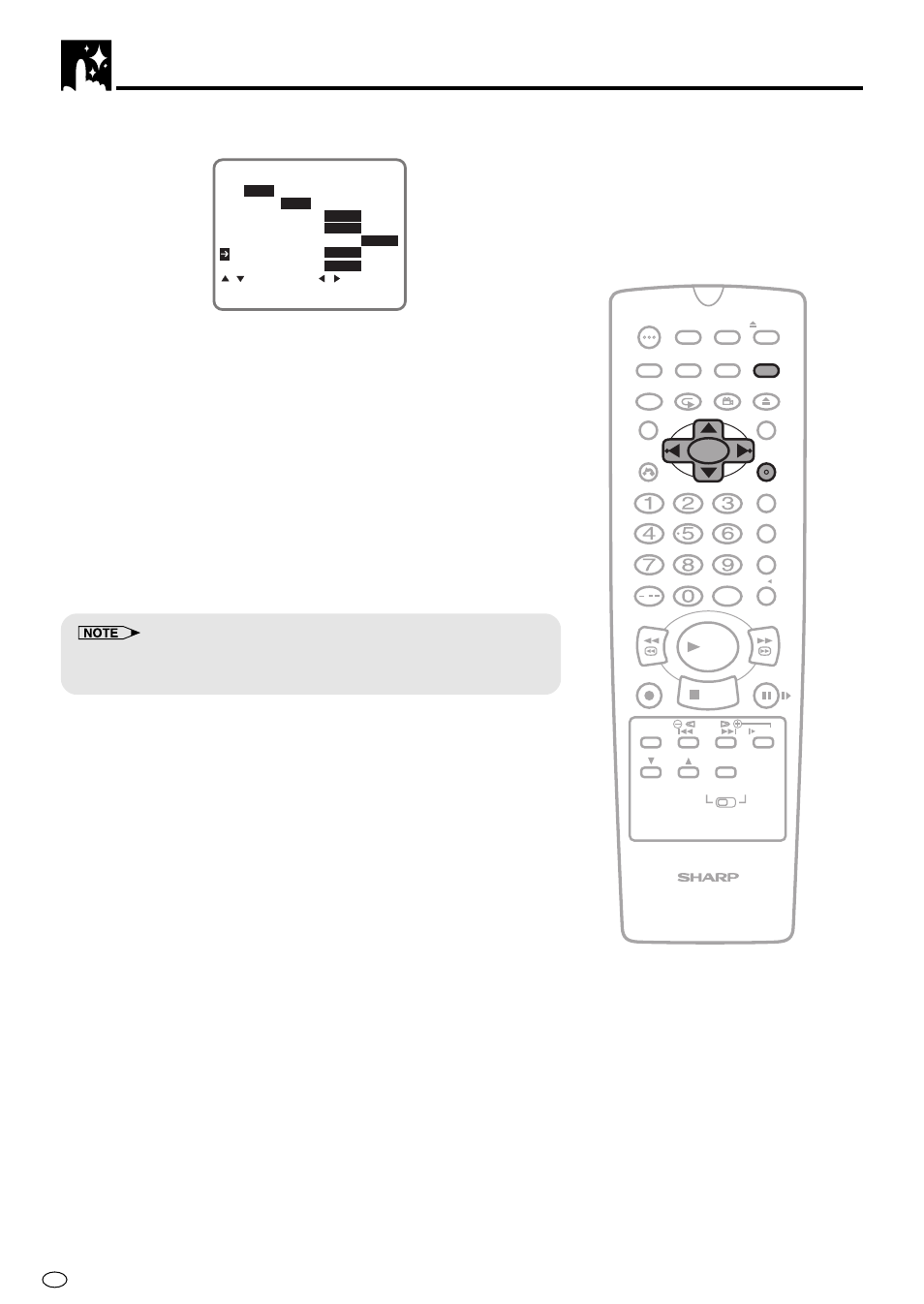
GB
26
VCR Setup
4
Set “NICAM” to “AUTO” or “OFF” with \
\
\
\
\ / |
|
|
|
|. Then press ".
A U T O R E N T A L
O N
O F F
C O L O U R
R E P E A T O N
O F F
A U T O
P A L M E S E C A M N T S C
N T S C
3 . 5 8
4 . 4 3 P A L T V
B L U E B A C K
A U T O
O F F
N I C A M
A U T O
O F F
S . P I C T U R E
O N
O F F
: S E L E C T : C H A N G E
S E T : E N T E R M E N U : E X I T
AUTO............. Usually select “AUTO”.
OFF................ Select “OFF” when your TV does not have good
NICAM signal reception and a lot of noise is
heard when the AUTO mode is set. (Selecting
“OFF” will change it to normal audio signal
reception.)
• You can change the COLOUR, BLUE BACK, AUTO RENTAL,
REPEAT and S.PICTURE settings the same way (See pages
55, 56, 58 and 59).
5
Press SET to enter.
• The screen returns to normal.
• If you press VCR MENU to exit the mode selection screen in Step 4,
the data will not be stored. Be sure to press SET to store the data.
/
PLAY
STOP
OPEN/
CLOSE
OPERATE
VCR/DVD
SELECTOR
VCR MENU
DVD SETUP
TAPE
SPEED
ON
SCREEN
TIMER
ON/OFF
TITLE
DVD MENU
DISPLAY
EJECT
PROG
FUNCTION
CONTROL
PROG/
REPEAT
CLEAR
RETURN
REV
FWD
SET
ENTER
ZERO BACK
SKIP SEARCH
VCR DVD
AM/PM
INPUT SELECT
PAUSE/STILL
REC
VCR/DVD COMBINATION
SLOW
CH
VCR
DVD
SKIP
DPSS
AUDIO
OUTPUT
ANGLE
